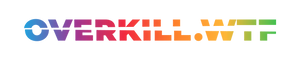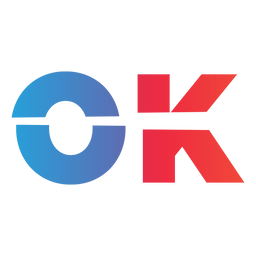Here is how you can play Nintendo Switch games on the ASUS ROG Ally, and other Windows-based handhelds like the Lenovo Legion GO or the MSI CLAW.
Update: This guide originally listed Yuzu as the go-to tool for Switch emulation. But due to a litigation with Nintendo, the Yuzu project has ended.
Original Reporting
With the Nintendo Switch now seven years in and likely nearing its end with a successor rumoured to come very soon, it's only understandable that many feel the hardware is truly showing its age.
Thankfully, this doesn‘t mean that we can‘t properly enjoy our favourite games like Super Mario Bros. Wonder or Tears of the Kingdom on more powerful hardware — after all this is what emulation is for, especially if you own an ASUS ROG Ally.
Emulating Nintendo Switch games on the Ally isn‘t that hard, but it still involves a few key steps. Here‘s how to get started using Yuzu:
How to install Yuzu on Nintendo Switch
There are two methods to install Yuzu on the ROG Ally: installing it manually or relying on the wonderful EmuDeck.
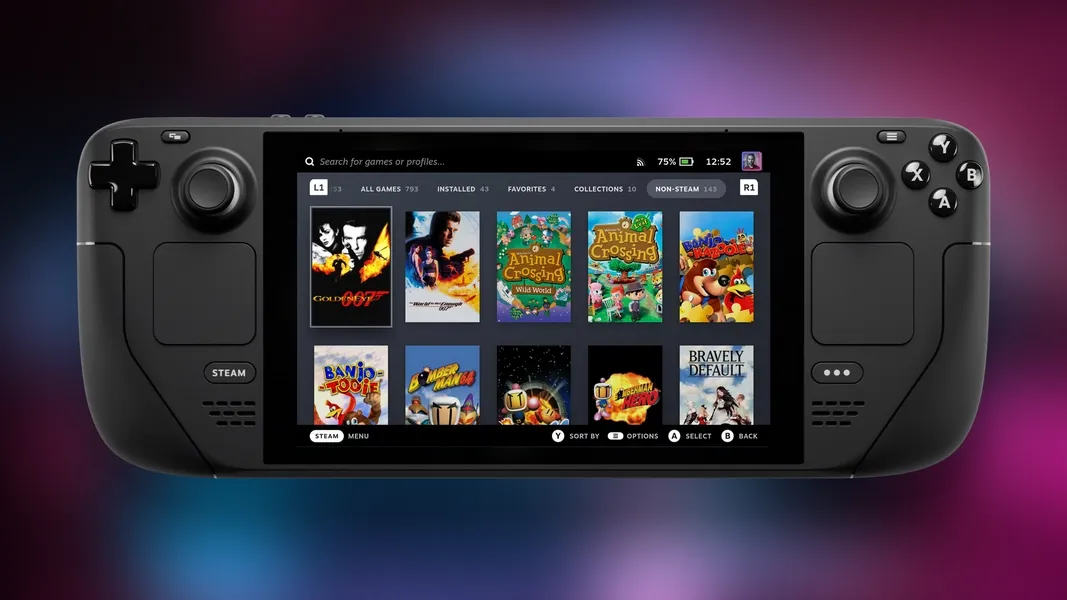
I‘ll explain the EmuDeck method, as it is – in my eyes – the clearly superior option. Also, to install Yuzu manually, simply download the installer and execute the file, and follow the steps.
How to install EmuDeck on Windows handhelds
- We first need to download the EmuDeck script. Open up a browser of your choice, and navigate to
emudeck.com. - Download the installer at the bottom of the page to a folder of your choice. Then run it.
- During the installation process, you can choose between an autonomous installation, and an “
expert one”. Choose the easy option if it’s the first time you install EmuDeck. - Follow the guide and pick what options suit you the best. If you want to install EmuDeck to an SD Card, don’t forget to choose the card when prompted. This step installs all the emulators including Yuzu, and Ryujinx, the other Nintendo Switch emulator.
- The next step is to add all your ROMs and BIOS files to the respective folders. For EmuDeck, these are
/Emulation/romsand/Emulation/bios. I cannot tell you legally where to find these files exactly, but if you were to google forretroarch biosand stumble upon an Internet Archive link, you might be pleased. - Move the files to their correct location (you can keep them in zip-files, except for CD-based ROMs). For the ROMs, you have subfolders for each system. Be sure to copy the files to the correct location.
- Now open
Steam Rom Manager. ClickPreviewtop left, thenGenerate App Listat the bottom. Steam Rom Manager should pull in all your ROMs if they are in the correct location. Usually, it will also download artwork for every game. (This process can take a long time. Head toEvent Log, and wait forAll available image urls retrieved. That’s when you know the process is done. Head back toPreview.) To finish, hitSave app list. Wait for it to be done. - You can now close Steam Rom Manager again.
- If you start Steam again, and head to your library, then to
Collections, all the folders for the different systems should have been created. From here, you can launch any game you want. Alternatively, you can launchEmulationStation (ES-DE)to see everything in a proper environment. - You’re done! EmuDeck is installed, and so is Yuzu.
How to install prod.keys, title.keys and the Nintendo Switch firmware
Now that we have Yuzu installed, you need to provide the emulator with your keys and your Nintendo Switch firmware.
If you have a jailbroken Switch, you can dump them yourself — this is the best approach. Emulation is not illegal, but pirating titles that you don't own yourself is. As such we advise that you only dump and play games that you own from your personal Switch collection. If you don't or cannot hack your Switch, you would need to turn to dumps made by others — but this then becomes a legal issue.
To install the prod.keys and title.keys as well as the Switch firmware, there are again two ways: On EmuDeck simply drag everything to emulation/bios/yuzu.
If you installed it manually, start Yuzu. If it is the first time you start the emulation tool, it'll warn you about the missing files. Next, click on File in the top left corner, then to Open yuzu folder, and here open up the keys folder. This is where you want to drop both the prod.keys and title.keys files.
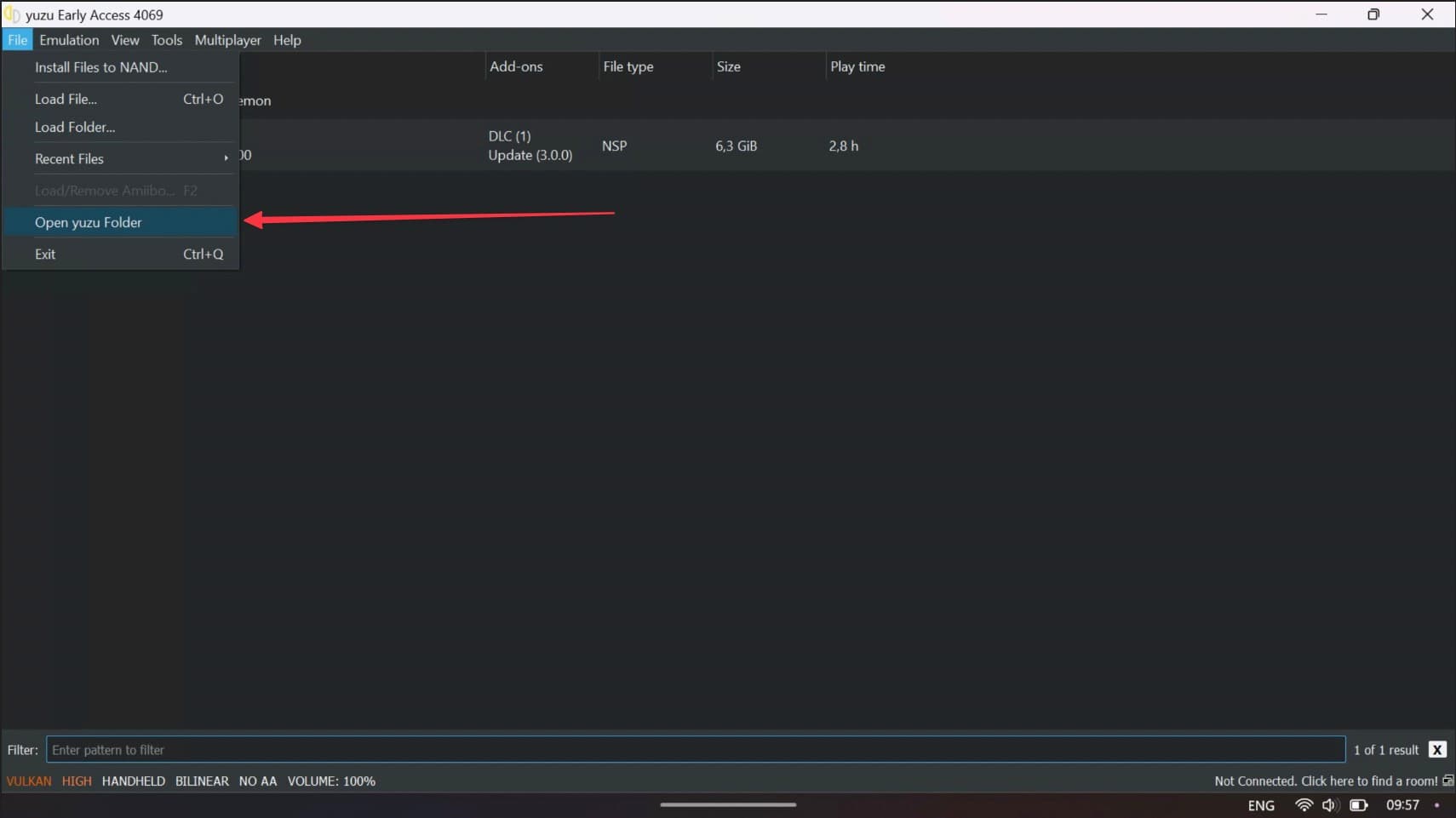
As for the Switch firmware, navigate back to the yuzu folder, then go to nand/system/Contents/registered/ and drag in all the files of your firmware. There are a whole bunch of them. Restart Yuzu, and you're good to go.
How to optimize Yuzu for ROG Ally
We're nearly there. There is just one major step missing if you installed Yuzu manually, and that is mapping the ROG Ally's controller to Yuzu. If you decided to opt for EmuDeck, you can skip the next few steps. (See, I told you EmuDeck is great!)
- Click on
Emulation, then openConfiguration. - Now, click on
Controls, and you'll see a menu with all the different input methods. Here, underDevice Input, chooseXbox 360 Controller 0in the drop-down menu. - You can move the joysticks to see if Yuzu registers them.
Of course, we could also start generally optimizing settings for the ROG Ally, but I advise against it. Instead, the best way is to optimize Yuzu on a per-game basis. Something like Tears of the Kingdom needs different settings from a game like Pokémon Brilliant Diamond. So your mileage may vary!
That's all. You now have Yuzu up and running on the ROG Ally and can enjoy your Nintendo Switch games at proper 1080p. And if you installed Yuzu via EmuDeck, you also have all the other emulation tools on your device.
Enjoy Hyrule!