I'm sure executive producer Jonathan Nolan didn't want to 'set the world on fire' with his work on the Fallout series, which launched on Amazon Prime recently (and has just been renewed) — but he sure did: Bethesda Softworks' legendary open-world-RPG series is on everyone's lips, especially 2015s Fallout 4, with the game seeing a massive surge in player numbers across all platforms.
It goes without saying that an RPG of such caliber is a neat fit for the Steam Deck! But despite the game's age, there are a few things to keep in mind to enjoy the irradiated wasteland in the best possible way on Valve's handheld, including crucial fixes and optimisations. Let's dive in, Vault-Dweller!

Status: S.P.E.C.I.A.L. but complicated
You'd be surprised how many things we have to touch base on to ensure the best Fallout 4 experience on Steam Deck: Aside from regular performance optimisations through the game's settings, we take a closer look at overcoming Creation Engine's limitations, bespoke Vault-Tec-approved tweaks, and more.

When regularly set up, Fallout 4 costs you double the space on your SSD. The size-issue stems from the High-Resolution Texture Pack DLC, which automatically gets installed unless you uncheck it, the latter is a bit weirder. (So yeah, make sure to uncheck the High-Res Texture DLC. It's not worth the extra weight.)
But now, vault-dweller, it's time to decide...

Optimised Fallout 4 Vanilla Settings for Steam Deck
If you don't want to apply additional fixes but rather handle everything through in-game measures and call it a day — we've got you covered.
Unfortunately, as of right now, you still only have access to the launcher - which bears a majority of the game's graphics settings - when adding a launch parameter to the game during the first start:
- Head into the game's
Cogwheel->Properties...in your Steam library - Under
Generaladd the following line toLAUNCH OPTIONS:SteamDeck=0 %COMMAND% - Launch the Game
- After closing the first pop-up of the launcher, head into
OPTIONS, and choose theMediumpreset underDetailas baseline. - Then head into
Advancedand change these settings according to the following table:
| Graphic Settings | |
|---|---|
| Texture Quality: | High |
| Shadow Quality: | Medium |
| Shadow Distance: | Medium |
| Decal Quantity: | Medium |
| Lighting Quality: | Medium |
| Godray Quality: | Low |
| Depth of Field: | Standard |
| Ambient Occlusion: | SSAO |
| SSR: | On |
| Wetness: | On |
| Rain Occlusion: | On |
| Motion Blur: | Off |
| Lens Flare: | On |
| Object Fade: | 50% |
| Actor Fade: | 30% |
| Grass Fade: | 30% |
| Item Fade: | 25% |
| Distant Object Detail: | Medium |
| Object Detail Fade: | High |
- Boot the game once and then close it again.
- Head into the game's
LAUNCH OPTIONSone more time and remove them, to have the game launch directly and Valve's Proton hotfix working again.
I recommend a 40 or 45 FPS cap via Quick Action Menu for the smoothest experience - regardless of whether you're playing on an OLED or LCD Steam Deck. These settings will give you up to 3 hours of battery life.

Best Settings and Improvements for Fallout 4 on Steam Deck
So you decided to dig deeper and get the most out of your trip through the wasteland on your Steam Deck, huh? As mentioned before, there are a plethora of things in Fallout 4 that could use a proper fix.
You don't have to deal with random frame rate dips, visual artefacts due to the game's poor anti-aliasing, or lags in animations, or disabled Steam achievements if you ever decide to add more mods to the mix. We will take care of all that while freeing up some additional rendering headroom to raise a graphic setting or two.
As promised, these are the best settings for Fallout 4 on the Steam Deck, taking the fixes in the segment following after into account:
| Texture Quality: | Ultra |
|---|---|
| Shadow Quality: | High |
| Shadow Distance: | High |
| Decal Quantity: | Medium |
| Lighting Quality: | Medium |
| Godray Quality: | Low |
| Depth of Field: | Standard |
| Ambient Occlusion: | SSAO |
| SSR: | On |
| Wetness: | On |
| Rain Occlusion: | On |
| Motion Blur: | Off |
| Lens Flare: | On |
| Object Fade: | 50% |
| Actor Fade: | 50% |
| Grass Fade: | 50% |
| Item Fade: | 50% |
| Distant Object Detail: | Medium |
| Object Detail Fade: | High |
Now we'll inject these additional fixes through some mods:
- Head into the Deck's desktop mode
- Visit
https://www.nexusmods.comand create an account in order to download needed assets there. - Download the following mods (by picking 'Manual Download)
- TAA Flicker Fixer by Zzyxzz (Pick the 'TAA Flicker Fixer - ESL' version)
- The game's temporal anti-aliasing solution looks horrible, especially at 800p. This tweak gets rid of these jarring artifacts, which would otherwise be noticeable during movement.
- Important: Don't forget the .ini adjustments mentioned in Step 5!
- Insignificant Object Remover by AKcelsior
- A great fix to get rid of small, barely noticeable props in the game world, to ease the load on the Deck's APU a fair bit, which results in fewer FPS dips.
- Achievements Mods Enabler by Sumwunn
- This prevents Fallout 4 from disabling Steam achievements when using mods.
- Be sure to download both the Main File and the DLL Loader!
- TAA Flicker Fixer by Zzyxzz (Pick the 'TAA Flicker Fixer - ESL' version)
- Unpack them all and copy their content* into the game's Data folder:
/home/deck/.local/share/Steam/steamapps/common/Fallout4/Data/
* for the Insignificant Object Remover, only pick the one .esp-file from its01-Full folder! - Open the file
TAAFlickerRemover.iniand adjust its values like shown here:[Display]
fTAAPostSharpen=0.375
fTAASharpen=0.4500
fTAAHighFreq=0.8000
fTAALowFreq=0.6000
fTAAPostOverlay=0.375 - Save and close the file.
- Restart the Steam Deck and change the game's
LAUNCH OPTIONSone more time:- Remove the old commands
- Add
WINEDLLOVERRIDES=winmm=n,b %COMMAND%
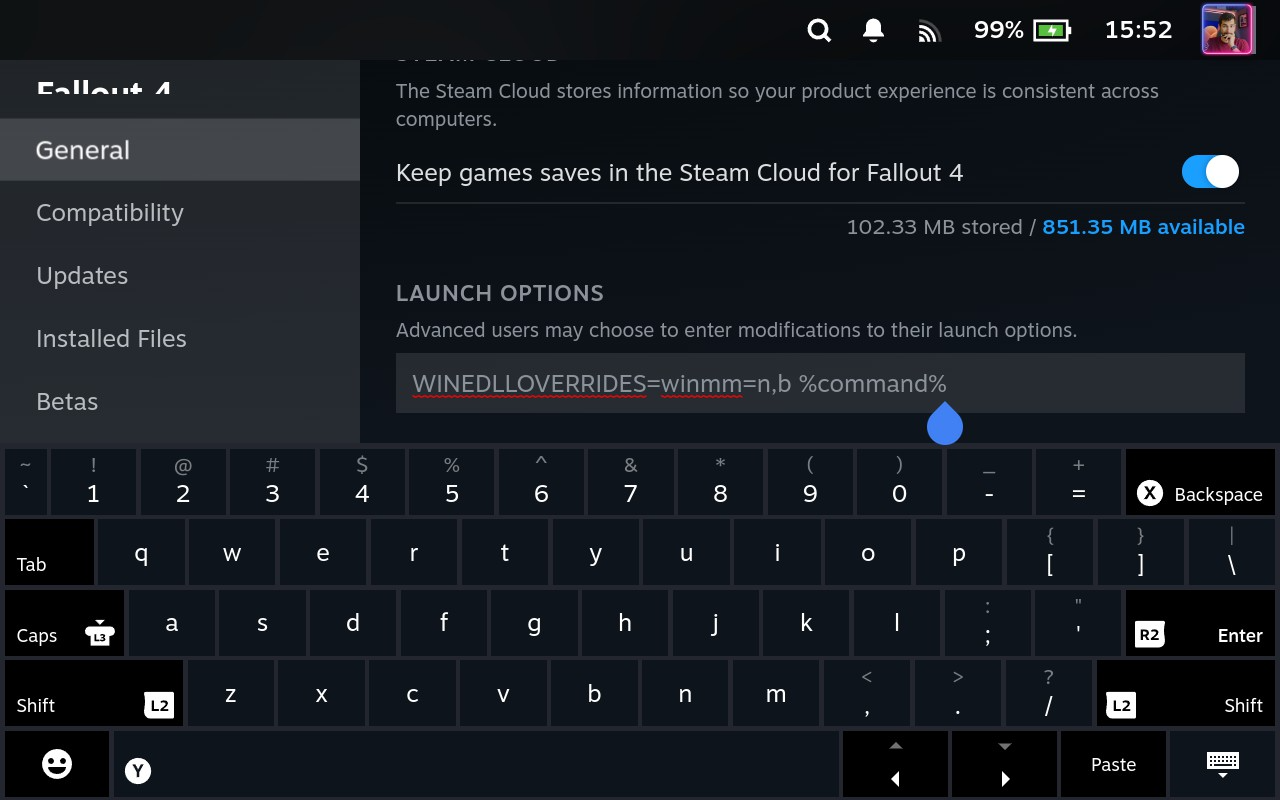
That's it for the complicated part. Boot up the game. Here head into the MODS sub-menu. Ignore all the presented mods and hit Y to open the Load Order. Enable both mods (TAAFlickerRemover & Insignificant Object Remover) by selecting and pressing A.

Once you exit the menu, the game notices the changes and reloads everything. Well done, you have arrived at the finish line! With these settings and fixes applied, capping the frame rate at 45 FPS (through the Quick Action Menu) will give you more than 4 hours of battery life on an OLED Deck.
Bottom Line and Screenshots
When it comes to Fallout 4 modding, the sky is the limit. But we wanted to keep it simple and easy to follow — so feel free to take all of that as a baseline. Traveling the wasteland on an OLED Steam Deck is incredibly satisfying; even more so at a locked 45 FPS.
You could also go for a 60 FPS target, but would have to deal with some inevitable performance hiccups (unless you want to sacrifice the visuals a fair bit). Take a look at some screenshots with these settings; explicitly showing intense action to benchmark the frame rate target:


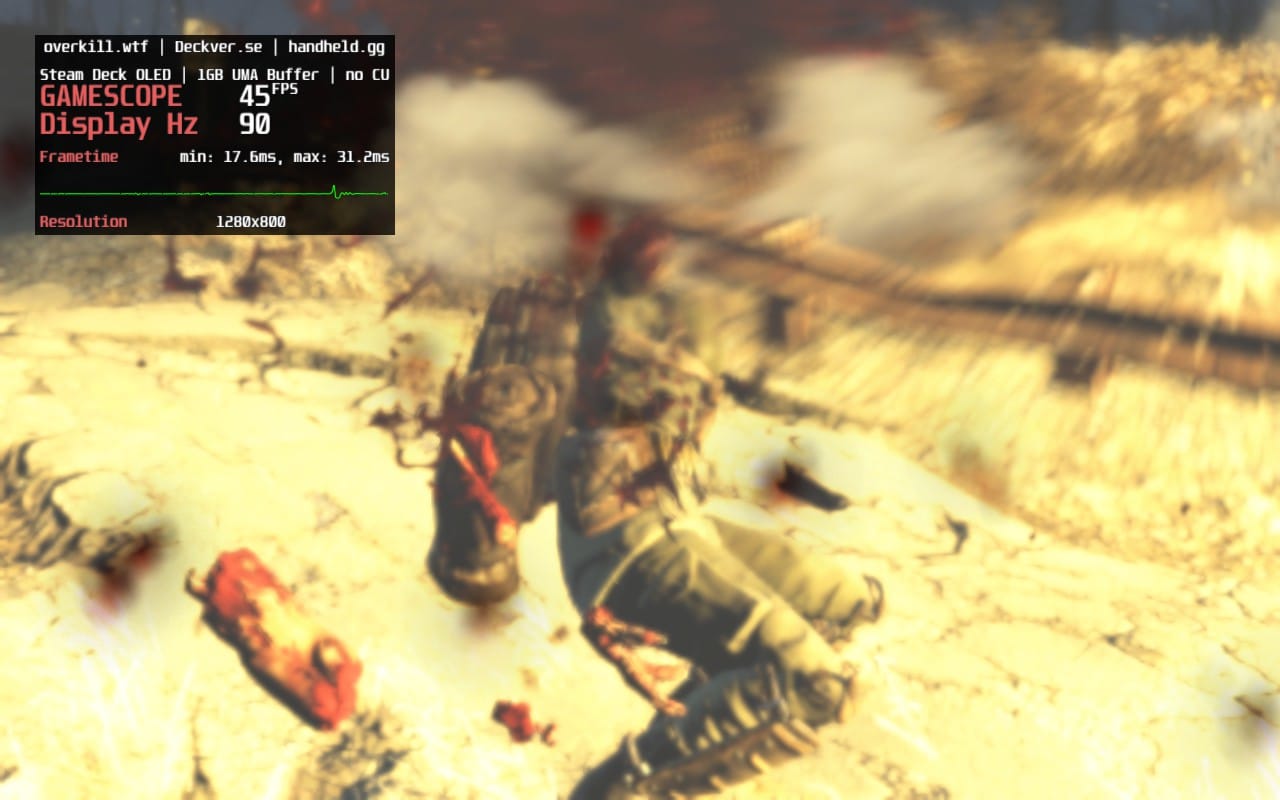

If you followed along closely, everything should work as expected; but since we're talking about a Bethesda game, don't be surprised if something bugs out. I can't wait to see how the upcoming patch looks and cross my fingers that mod devs are quick to follow up.
As promised, we will report on that matter as well. In the meantime, let us know in the comments if you want to see other Fallout games optimised or maybe a "Best Mods for Fallout 4 on Steam Deck" guide. Cheers!






