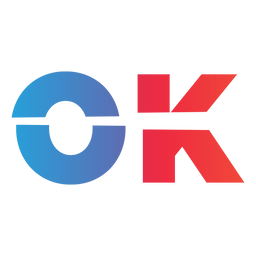If you want to play your Nintendo Switch ROMs on Valve's handheld, here is how to optimize Yuzu for the Steam Deck.
Update:
In February 2024 Nintendo sued the developers of the Yuzu emulator, as such the team behind the popular emulation tool decided to end the project. Therefore Yuzu is no longer available, and the only way to currently emulate any Nintendo Switch games on the Steam Deck is either via Ryujinx or the new Suyu tool.

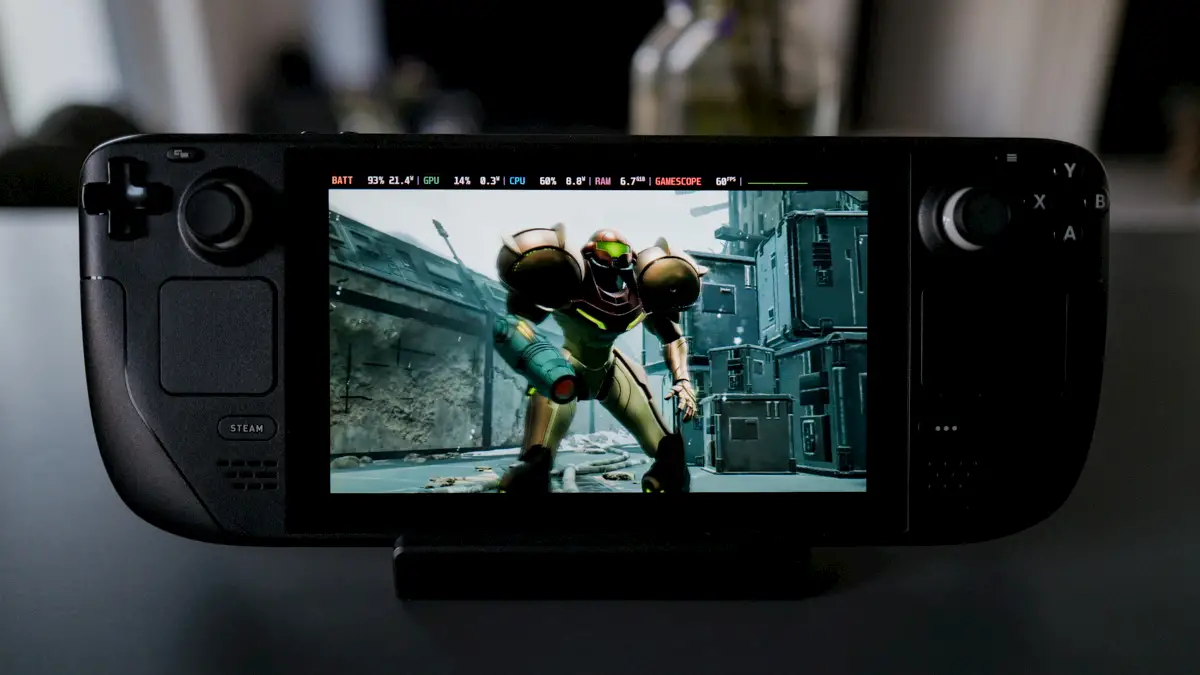
Original Reporting
If you want to play one of your legally acquired Nintendo Switch ROMs, that you have dumped yourself, on your Steam Deck – you know, for science –, here is how to set up Yuzu for the best compatibility on Steam Deck.
How to install Yuzu on Steam Deck
First, we need to install Yuzu — the most popular option for Switch emulation. Yuzu is a Nintendo Switch emulator that lets you play Switch games on your Steam Deck.
There are several ways to do this: downloading the emulator separately through the Discover Store or using an automated installer that includes Yuzu, like EmuDeck or RetroDeck.
We propose you either use EmuDeck or RetroDeck (I use EmuDeck personally). Both solutions come with many settings needed, like controller input, already set up out of the box. This saves you a tremendous amount of time — but we can still enhance some parts of the experience. Here is how you to install both.
How to install prod.keys, title.keys and the Nintendo Switch firmware
After installing the tool, you need to provide Yuzu with your 'prod.keys' and your Nintendo Switch firmware. There are ways to dump them from your own Nintendo Switch if it can be jailbroken.
To install both the prod.keys and the Switch firmware, start Yuzu in the Steam Deck's desktop mode, and if it is the first time you start the emulation tool, it'll warn you about the missing files. Next, click on File in the top left corner, then to Open yuzu folder, and here open up the keys folder. This is where you want to drop both the prod.keys and title.keys files.
As for the Switch firmware, navigate back to the yuzu folder, then go to nand/system/Contents/registered/ and drag in all the files of your firmware. There are a whole bunch of them. Restart Yuzu, and you're good to go.
Curious just how well Yuzu runs on Steam Deck? Well, we can optimize things.
How to optimize Yuzu for Steam Deck
- First, we need to boot into the Steam Deck BIOS to change the VRAM. For this, we need to turn off the Steam Deck completely. Then hold the
Power Buttonand theVolume Up Button. Release both as soon as you hear the chime. It can take a while before you can see the screen. Here, click onSetup Utility. In the new window, go toAdvanced, then set theUMA Frame buffer Sizeto4G. Save and Exit! - The Steam Deck will restart back to Gaming Mode. But for the next step, we need to boot into Desktop Mode. Click the
Steam button, go down toPower, and thenSwitch to Desktop. Wait for the Deck to reboot.
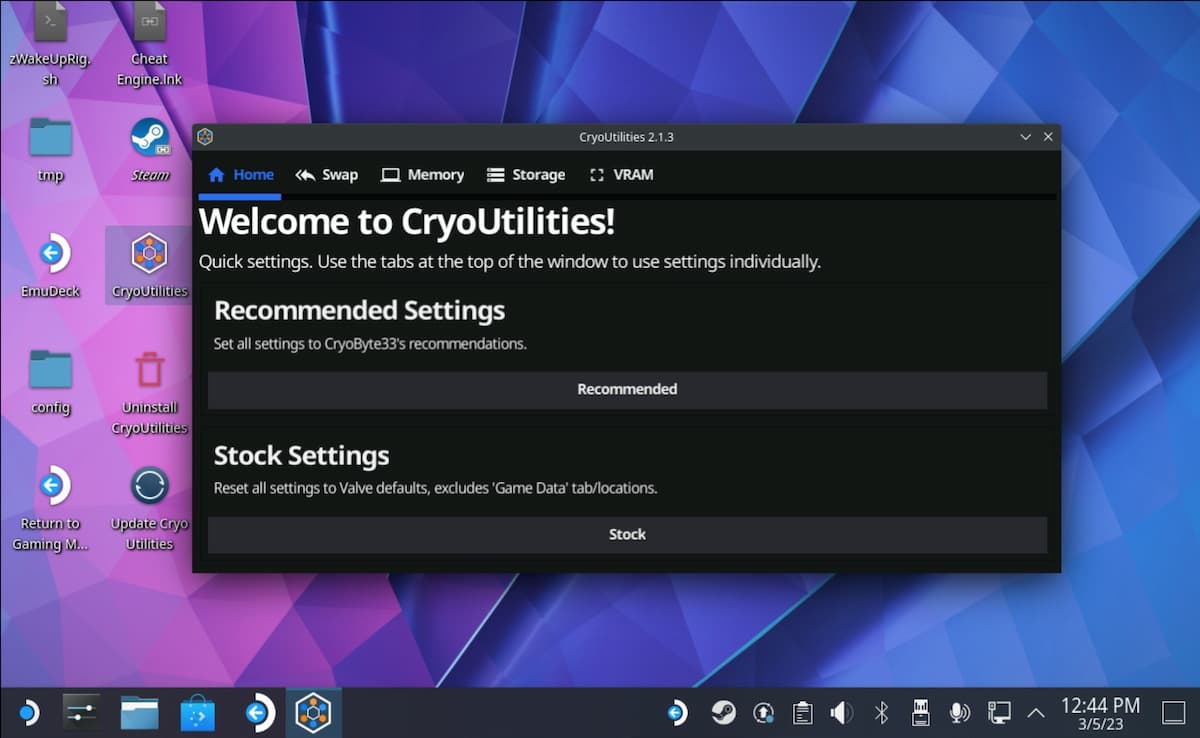
- Now we want to install the fantastic CryoUtilities 2 by CryoBytes. Here is an in-depth explanation video by creator Kyle himself. But basically, all it needs is to go to this link from your Steam Deck, and download the file called
cryo_utilities. Double-click it and wait for it to install. - When done, you will see the
CryoUtilitiesapp on your desktop. Double-click it, read and accept the disclaimer, then type in your sudo password. Next, hitRecommended Settings. This will create a SWAP file of 16GB and change the Swappiness to 1. - Now start up
Yuzu EmuDeck. Here, click onEmulation, thenConfigure. Under CPU, change the setting toAccurate, then go toGraphics>Advancedand here enableForce maximum clocks. Done! - If you haven't installed
Decky LoadernorPowerToolsyet, stay on Desktop Mode. Follow this guide to do so (skip to step 7 in that post). If you have both tools installed, we're done here. - Now, back to Gaming Mode. Here, open up Yuzu in standalone mode (not through EmulationStation). Next, click the
menu button(that's the one on the right side with the three dots (•••)). Go down toDecky Loader(the icon with the plug), and look forPowerTools.
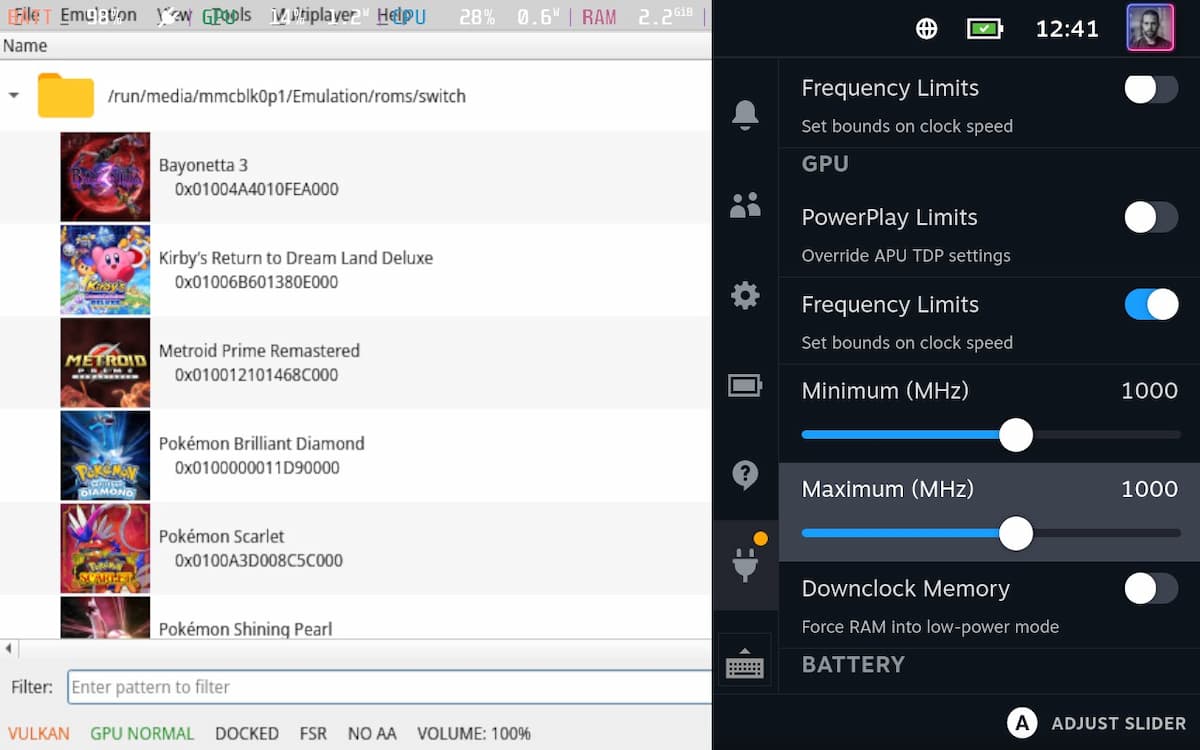
- We need to change a few settings here. First, disable
SMT. Keep theThreadsat 4. Then scroll down to the GPU section, and toggle theFrequency Limits. You now want to set both theMinimumand theMaximumto 1000hz. This gives you the closest Switch-like performance. - ..and finally, set the
Framerate Limitto 30. Here's how you do that.
What are some popular games that work on Yuzu?
Although a wide range of titles should work, so far, I have tried the above settings successfully with the following games:
- Pokémon Shining Pearl & Brilliant Diamond
- Pokémon Scarlet & Violet
- Metroid Prime Remastered
- Bayonetta 3
- The Legend of Zelda: Breath of the Wild
- The Legend of Zelda: Tears of the Kingdom
As of writing this post, I'm running Yuzu 1351, an Early Access version you'll get through their Patreon. You need it for the update 1.2.0 to Pokémon Scarlet & Pokémon Violet.
And before anyone comes knocking, I own these games and have dumped them myself. I just don't care about carrying my Switch with me anymore. Sorry, Nintendo!
And since we all know why you are here, yep, that game works, too. The Yuzu devs have worked overtime to get it up and running.
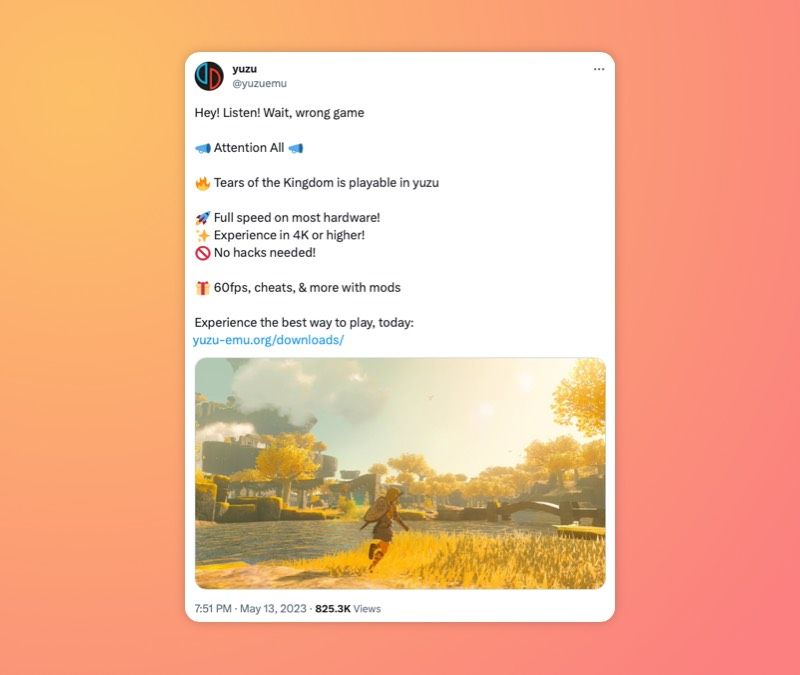
As for the mentioned mods in that Twitter post, click here.
How to install DLCs and Updates on Yuzu on Steam Deck
If you're unsure how to install your dumped DLCs and Updates for your Switch Games on Yuzu, here's how.
- Boot into Desktop Mode. Click the
Steam button, go down toPower, and thenSwitch to Desktop. Wait for the Deck to reboot. - Open up Yuzu. The process to install a DLC or an Update for games in your list here is the same. You have to click on
Filein the top, thenInstall Files to NAND...and navigate to the location of either your DLC or Update file. Select it, and wait for the process to stop. Repeat for the other files. - This process will take a while, but you'll see if it succeeded if the Version Number below the
Add-Onstab changed.
Congratulations! Have fun playing your legally acquired Switch games on Steam Deck.