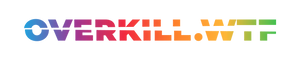Ready to explore Kamurocho on your 7840U devices like the AYANEO 2s or the GPD Win 4? Here are the best settings to use when playing this Yakuza prequel.
It's no secret that SEGA's Yakuza games guarantee thrilling plots, weird side characters, and dozens of Japanese mini-games that'll keep you occupied for weeks.
The whole series has been on sale on Steam lately, so naturally, many will now dive into the compelling narrative around Kazuma Kiryu, set in the urban areas of 1980s Tokyo-like Kamurocho. Let's adjust your settings for the best possible performance in Yakuza 0 on the AYANEO 2S and other AMD 7840U devices, shall we?

Out of the box...
Let's start with good news: Essentially, Yakuza 0 starts with pretty balanced settings pre-applied.
It's a mix of high and ultra, minus supersampling anti-aliasing (SSAA) without altered Render Scaling. Weirdly enough, the game initially resorts to borderless window mode instead of fullscreen – which, in reality, is the first thing you should change to in every scenario on a handheld.

In some cases, Yakuza 0 also opts for a letterboxed 1920x1080, which is a 16:9 aspect ratio. On the AYANEO 2S, the screen has a 16:10 aspect ratio - hence the device's native resolution of 1920x1200. You can switch to 1200p without issue but face some artsy letterbox bars in various cutscenes.
There's a mod available that will fix this in trade for some minor "out of frame" glitches, such as areas in cutscenes being visible that weren't planned to be seen at all. This is just a tiny tradeoff, but you have the choice.
Without any changes, you'll get an acceptable experience, with the game mostly hitting 60 FPS and only a few dips into the mid-50s seen during in-engine cutscenes and while exploring Japanese streets.
There are some things that you want to tweak, however. Especially in Kamurocho's busier areas, the overall frame rate tends to struggle down to around 50 FPS. The good news is that our tweaks will give you a nearly rock-solid 60 FPS experience while saving some precious battery life.
Our recommended Settings
| In-Game Settings | |
|---|---|
| SSAA | Off |
| Render Scale | Off |
| FXAA Quality | Ultra |
| Texture Filtering | Ultra |
| Shadow Quality | High |
| Geometry Quality | High |
As you can see, lowering both Shadow Quality and Geometry Quality a single step from Ultra to High nearly does the trick. All of this will give you a consistent experience without major stutters, even when strolling through the busy streets of Kamurocho.
But we're not done yet, as on the AYANEO 2S, proper TDP management is crucial when it comes to battery life and fan noise: In AYASpace (regardless of if you're still using AYASpace or AYASpace 2), limit the TDP to 15W. Surprisingly, this is enough to handle the frame rate target of 60FPS at full 1200p resolution.
However, you can freely increase the wattage to fully ease out every frame rate hiccup that might be left. But beware of the added thermal load, which results in more fan noise. Enjoy!