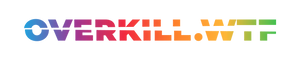This 'complete edition' of Aloy's latest adventure is now on PC — so how does it fare on Valve's Steam Deck? We take a look, and share our recommended settings for the handheld port.
Aloy, the redheaded huntress of Guerilla Games' Horizon series, is back on PC.
Horizon Forbidden West's epic open world, with its many different biomes and dangers, invites exploration. The visuals alone here vouch for the sheer amount of talented developers at Nixxes.

So, how does Aloy's second adventure fare on the Steam Deck, and what settings will provide the best possible experience? Let's dive right in.
A true Next-Gen Port
There's a reason that prior to this release the Horizon Forbidden West: Burning Shores expansion was only released on Sony's PlayStation 5. The impressive expansion introduced a plethora of new rendering techniques and features that required powerful hardware — and as such the DLC never came to the PS4.
However, and this speaks once again to the porting might of Nixxes (who’ve also worked on ports of Ratchet & Clank, and both Spider-Man games) — this ‘Complete Edition’ PC port includes the Burning Shores expansion, and runs on Valve’s Steam Deck. What wasn’t possible on the PS4 has now been made a reality on the Steam Deck.

To get the game running on Steam Deck, it’s clear that Aloy’s latest adventure has been optimised to the brim — yes, it runs serviceably at its default settings, but we can do more. An adventure of such calibre just deserves to be enjoyed with the very best visuals possible. Therefore, I took extra time with the game and put it through its paces to find the best settings on Steam Deck, while debunking some myths along the way.

DECIMA'ting the frame rate with style
Horizon Forbidden West, just like its predecessor, runs on the DECIMA engine — which is also used by Hideo Kojima's iconic delivery simulator, Death Stranding.
But Death Stranding’s protagonist Sam Porter's journey mostly suffers from odd frame time spikes during traversal, making the pursuit of a stutter-free experience on Steam Deck a challenging one.
Even when AMD introduced their promising Fidelity Super Resolution 2.0 (FSR2) with the 'Death Stranding Director's Cut' re-release, the situation didn't improve much. Instead, we've seen that such temporal upscaling technology doesn't always perform well, and can result in a significant loss in image quality (IQ) in exchange for a few additional frames.
Unfortunately, the same seems to apply to Horizon Forbidden West. The grainy, FSR-induced 'noise' you'll see in the game mostly stems from foliage in the background and gets even worse if you have any kind of blur enabled.

However, thankfully Horizon Forbidden West proves to be pretty scalable. So, you could indeed manually lower every single setting, disable stuff like motion blur, and simply accept the subpar image quality (due to having FSR set to balanced), all in an effort to have at least more than 30 FPS. But this isn't what you're here for, so let's stop lollygagging.
Busting popular Steam Deck myths
If you've been gaming on the Steam Deck for a while, you’ve likely come across two particular solutions which claim to improve the performance for various games on Valve's handheld. I'm referring to Proton-GE and CryoUtilities.

Proton-GE is a custom fork of the compatibility layer Proton, which comes with a wide array of additional experimental patches and tweaks. The project often helps with brand-new releases — for example in lieu of codec issues preventing cutscenes to be shown. In some rare cases Proton-GE can improve a game's performance a touch, say, by enabling its engine to fully utilise the Steam Deck's resources.
The second 'magic trick' is CryoByte33's Linux optimisation toolset CryoUtilities, which alters many different performance variables in the background. In combination with setting the Steam Deck's VRAM to 4GB in its BIOS, it's also meant to alter how SteamOS handles memory allocation. This again might help with added stability for a few games; but certainly not for all of them — and especially not for Horizon Forbidden West, as benchmarks have shown.
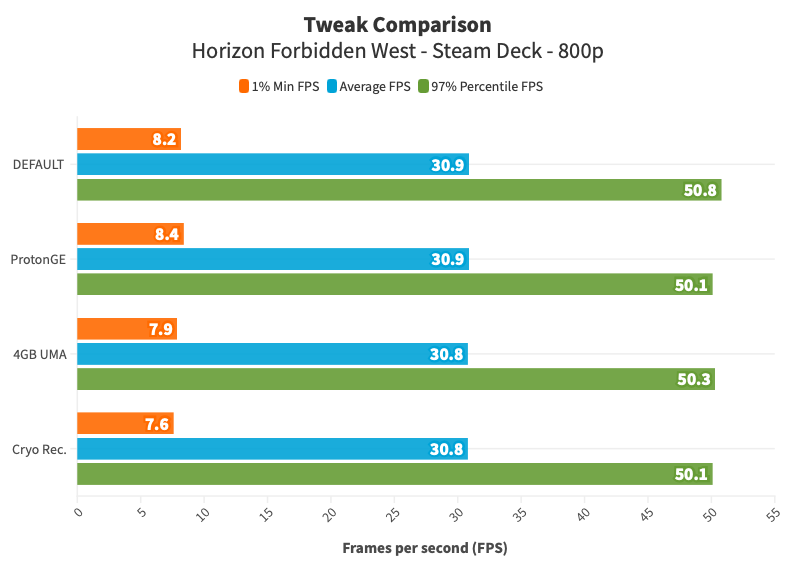
As you can see in the image above, neither Proton-GE nor CryoUtilities really helps with raw performance improvements.
Finding the right balance
The game defaults to dynamic resolution scaling with a 30 FPS target, but with no upscaling applied. You're able to either use AMD FSR 2.2 or Intel's XeSS — both complementing dynamic resolution or statically scaled at their respective quality levels. I'd usually go all-in for AMD's Fidelity Super Resolution feature, but as mentioned before, FSR 2.2 gives you extreme noise due to the in-game vegetation.
So it's clear why Nixxes opted for temporal anti-aliasing (TAA) instead. XeSS however looks much better, and also manages to handle Forbidden West's flora quite well. Getting rid of the motion blur setting completely, which defaults to ‘10’, further helps to eliminate motion vector artefacts, which are also often a result of upscaling.


During testing, it became quite obvious which settings had the biggest impact on the performance overall: Level of Detail, which scales the visibility over distance of more detailed props (like grass, rocks and smaller entities) in general. I found that the default setting (very low) worked too aggressively to my taste, resulting in frequent pop-in of models.
Another major setting to take care of is Shadow Quality: This setting alters the shadow rendering quality, along with which objects cast shadows, as well as the distance and sharpness. Very low, which again is the default setting here, is the one to go for — because we're able to leverage Screen Space Shadows and Ambient Occlusion instead to add further depth to the scene.
The same applies to Terrain and Water Quality: Nixxes' Steam Deck default leverages the lowest possible settings here; but it looks like the Steam Deck's APU boasts enough headroom to raise both to medium — with nearly no impact on performance, but a massive visual improvement.
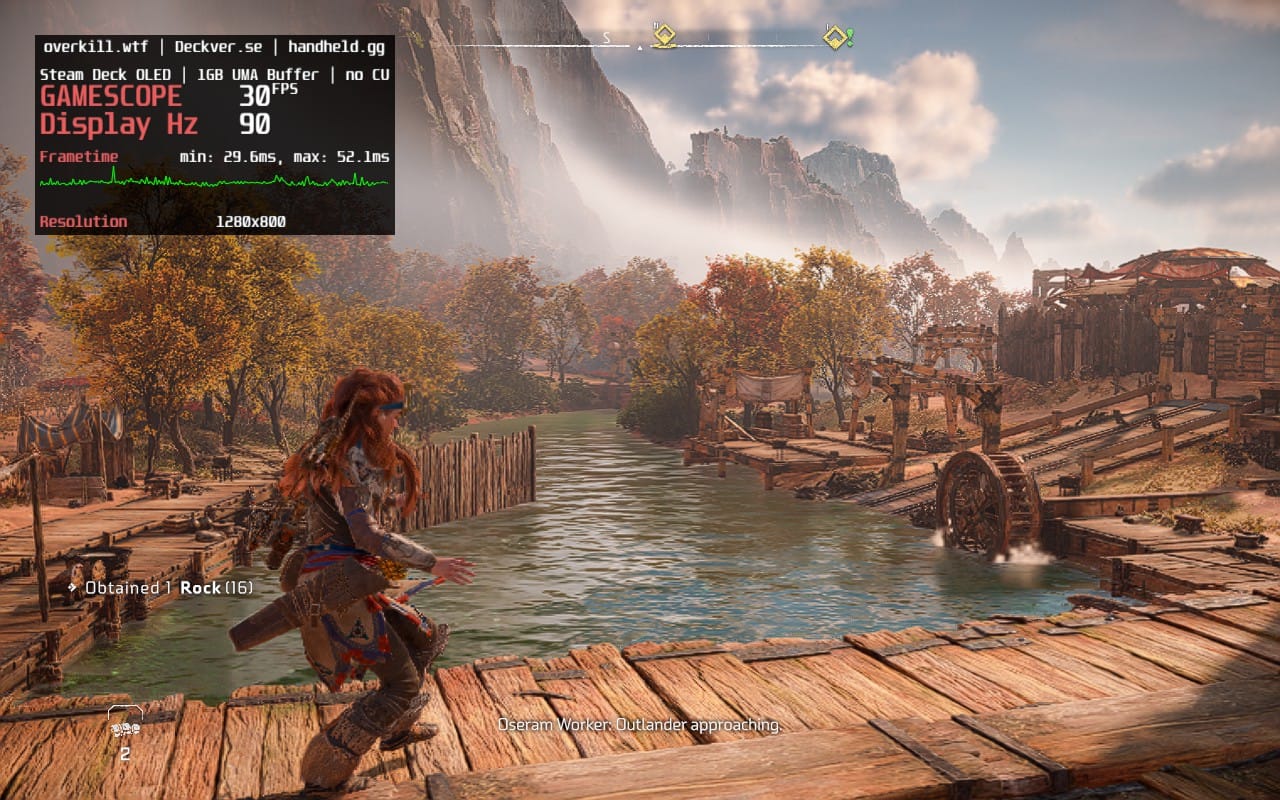
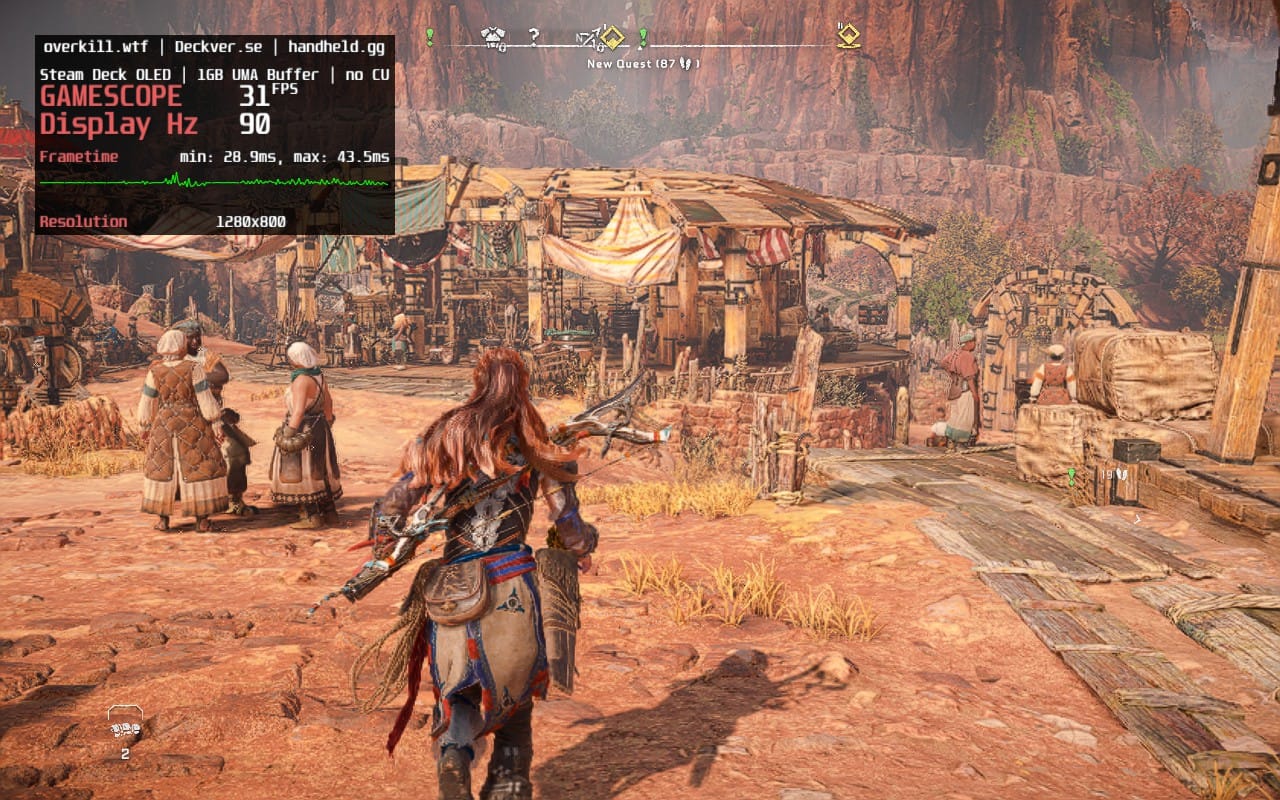
Another thing to tweak is lowering the game's Field of View (FoV): This basically lowers the amount of content visible on screen, by moving the camera closer to Aloy. After testing many different values ‘-15%’ seemed like the sweet spot, helping to raise the performance headroom quite a bit.
Last but not least: It's not recommended to go for High Dynamic Range. Enabling HDR unfortunately costs you around 2-3 FPS on average and is not worth it. But the good news is that disabling Cinematic Letterboxing (which makes cutscenes appear in the Steam Deck’s full 16:10 aspect ratio) doesn't really result in any noticeable performance degradation.
Best Settings for Horizon Forbidden West on Steam Deck
Taking everything into account, achieving a fairly stable 30 FPS target is not impossible in Horizon Forbidden West on Steam Deck.

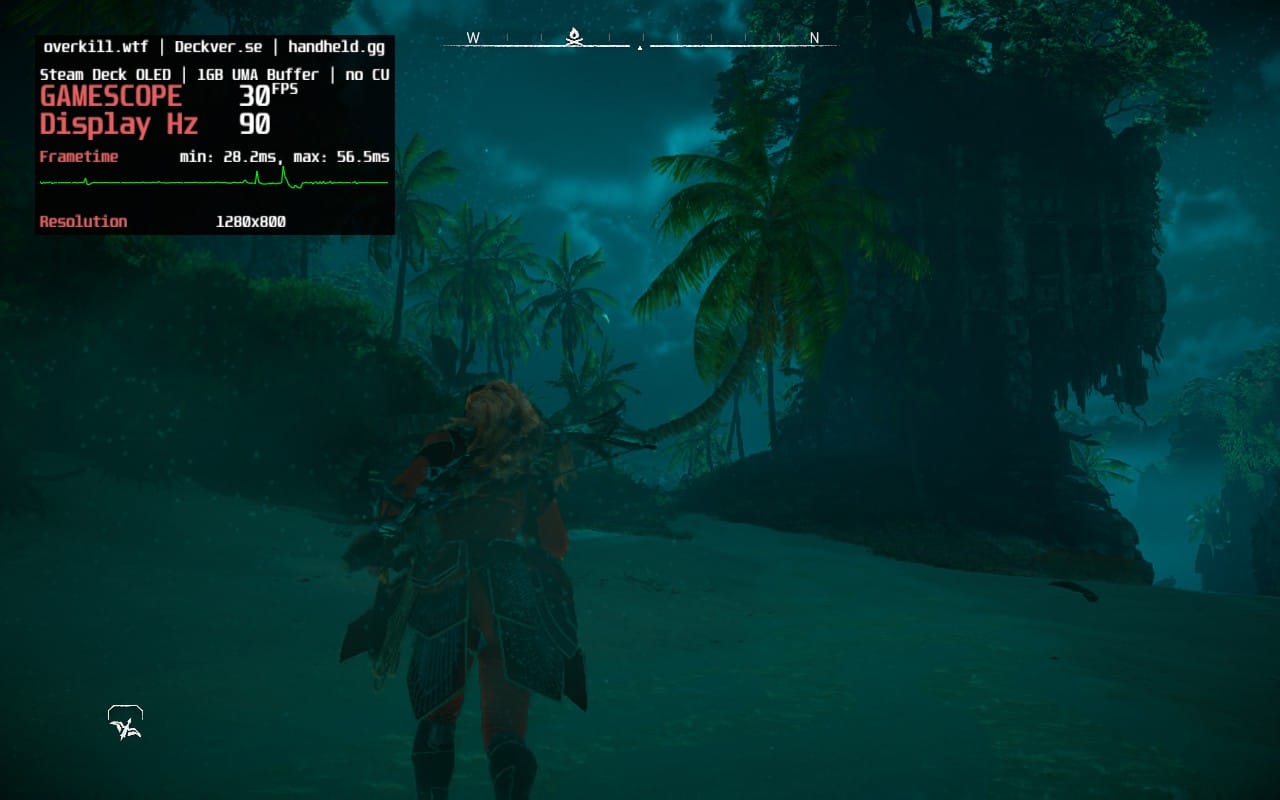
Still, no matter what, there will be occasional moments in this game, where the frame rate will fall into the lower 20s, especially during certain cutscenes. The majority of gameplay though plays fine, which is a big win in my book.
Keeping all of the above in mind, these are currently the best settings for Horizon Forbidden West on Steam Deck:
| Display | |
|---|---|
| Window Mode | Fullscreen |
| Display Resolution | 1280 x 800 |
| Aspect Ratio | Auto |
| Cinematics Letterboxing | Off |
| VSync | Off |
| HDR Rendering | Off |
| Dynamic Resolution Scaling | 30 |
| Upscale Method | XeSS |
| Graphics | |
|---|---|
| Texture Quality | High |
| Texture Filtering | 4x Anisotropic |
| Shadow Quality | Very Low |
| Screen Space Shadows | On |
| Ambient Occlusion | SSAO |
| Screen Space Reflections | Low |
| Level of Detail | Low |
| Hair Quality | Very Low |
| Crowd Quality | Low |
| Terrain Quality | Medium |
| Water Quality | Medium |
| Clouds Quality | Low |
| Translucency Quality | Default |
| Parallax Occlusion Mapping | Off |
| Field of View | -15% |
| Depth of Field | Medium |
| Bloom | On |
| Motion Blur Strength | 0 |
| Sharpness | 2 |
| Chromatic Aberration | Off |
These settings give you up to two hours of battery life. Have fun!