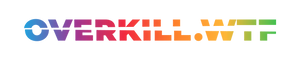These are the best settings for Bethesda's Starfield on Steam Deck. Expect a relatively stable 30 FPS with the occasional dips in large cities.
The vast, cold of space has been part of many old tales for as long as stories exist. With SpaceX and NASA now planning to have the first people on Mars in just five to ten years, this adventurous new period in human history is quickly edging closer. Still, the distance to Mars is a huge 225 million km, which seems impossible — but isn’t comparable to the distances of other far flung celestial bodies.
Of course, the bad news amongst all of this is that everyone reading this text right now (that's you) might never get to experience space travel first hand. The good thing is that Bethesda Game Studios has just released their latest massive RPG in Starfield — set in a time with more than a thousand explorable planets and the usual Bethesda rich treatment of story and content to discover.
"The wonder is, not that the field of stars is so vast, but that man has measured it" — this isn't just a famous quote by Nobel Prize winner Anatole France, but also one of the key marketing elements of Bethesda's Starfield itself.
Now, after many, many hours in the seat of my spaceship, I can attest that the quote truly fits Todd Howard's space opera — but how does this new universe to explore perform on Valve's handheld?
Jumping into Space
Can you play Starfield on Steam Deck?
In the early hours of the pre-release, without any changes, Starfield wouldn't start on Steam Deck. Thankfully, Valve themselves quickly went through with an official fix to SteamOS to prevent the game from crashing upon launch; you should still set the game's compatibility layer to 'Proton Experimental', just to be sure. However, I realized that Proton Experimental inverts the Start and Select buttons, but you can quickly fix this by changing the configuration in the Steam Input settings for the game.
Off the bat, the game resorts to the lowest stock preset on Deck: 800p, everything set to low, and FSR as the upscaling technique enabled. During the opening hours – especially inside buildings, space stations, ships, and dungeons – it might look like you'll have a pretty good time with these settings: Averaging up to 30 FPS, with regular dips to 25 FPS, sometimes even into the 20s the moment many NPCs are involved.

Unfortunately, the lowest preset with its render resolution scaling set to 50% not only looks terrible, but you'd also experience massive performance issues the moment you visit the largest of the game's cities – such as New Atlantis. Here, the game appears incredibly CPU-bound and, on Steam Deck specifically, heavily bottlenecked. That's a recurring situation everywhere, with many NPCs minding their own business and 'navmesh'ing their way through the environment.
You can rarely do much in such scenarios until Bethesda improves the game after release or mod developers jump in once again to fix Betheda's game. While the latter might be the most likely outcome, since (at time of writing) Nexusmods already boasts more than 300 mods for Starfield, such as: A wider FOV, improved animations for HUD elements, and even a mod for Nvidia's DLSS upscaling technique, which wasn't shipped with the game due to a deal between Bethesda and Nvidia-competitor AMD. Still, aside from some predefined config file optimizations based on Bethesda's older games, which all run on the 'same' engine, we have to see what modders will come up with to turn the performance issues around.
Thankfully, I'm a former mod developer and an avid lover of this particular studio's games, so let's see what we can achieve right now, shall we?
Giant game, small device
To establish a healthy baseline, we want to understand what the game is capable of on Steam Deck – based on its built-in features. What happens when we resort to no dynamic resolution or even ditch FSR altogether? Everything for science, right?
It looks like the game fares best with FSR enabled, even on Deck – where FSR often results in unnecessary load in CPU-bound situations. Let's get a hang of it, roll with FSR, but see how the game's render resolution scaling,... well, scales.
Raising the overall render resolution somewhat results in an impressively clearer image, as you can see below, but at the cost of a playable frame rate. Too bad because, as you can see, the improvement over the stock preset seems as vast as the space itself:

In space, no one can hear you CryoBiting
While the majority of Starfield's performance issues on Deck result from CPU bottlenecking, there is something that you can try without too much of a time investment to see if we could raise the bars a tiny bit to give the Deck's CPU more headroom: Increasing the Deck's frame buffer and changing the way how it utilizes VRAM and swap.
Thanks to Kyle’s (a.k.a. CryoByte33) wonderful work, we can leverage CryoUtilities for this exact experiment. To see the same differences, we ran the benchmark for both the increase of the Deck's UMA frame buffer size to 4GB and applying CryoUtilities' recommended settings.
It may look like we're getting diminishing returns here. However, even a 5% increase in the average frame rate is better than none. Remember: A 30 FPS frame rate target is what we're after, and most situations sit at around 27 to 30, with regular dips. We're not far from the ideal, so let's take any advantage we can get.
Therefore, we will stick to Starfield's default settings, with CryoUtilities' recommended settings on par with an increased UMA frame buffer applied for every upcoming performance comparison.
Taking any advantage we can get
As mentioned, Bethesda's games have always been proving grounds for mod developers. Not only can you alter every element of the games thanks to the structure of the Gamebryo Engine, today called Creation Engine (2).
But we also have access to deep rendering settings, let alone config files, to either improve performance or the visual brilliance of all these fantastic game worlds. Believe me when I say that I dived way too deep into the endless depths of Creation Engine quirks and tweaks at hand, but with a pretty underwhelming result.
In the past, especially in Fallout 4 and Fallout 76, you would see a significant performance boost by limiting the number of world cells rendered in detail around the player. This is tricky since it was prone to either crash the game or prevent loading up old save games altogether. Neither happened in Starfield; however, the performance gain ended up on the contrary side of the room.
Still, one more thing seemed to give the game's rendering on Steam Deck enough headroom to breathe and gain much more stability: Shadows have been proven to be one of the most expensive game elements over the years, and the same applies to Starfield. And my gut feeling was right:
What you see here is forcing the game's shadows to render at 1/4 of their initial size, distance, and detail. This sounds pretty harsh, but it is barely noticeable at 800p. Furthermore, it gives us a massive performance gain of nearly 12% of average frame rates.
It's not easy to pull this off, however: You'd have to head into the game's 'low.ini' file, which stores the exact game settings for the stock low-preset, look up the specific parts and alter all values by hand, one by one. Thankfully, while I was busy benchmarking my findings, someone else also stumbled upon that tweak. They provided a mod on Nexusmods and its 'Potato' variation along with some additional tweaks, adjust the shadows accordingly and save you some headaches.
If you don't want to create a Nexusmods account to download the .ini file, copy the following text block and paste it over the corresponding segments in the 'low.ini' file in your Starfield root folder. To find the file, head into the Steam Deck's Desktop Mode, right-click Starfield in your Steam library and click on 'Manage game files'.
fGTAORadius=0.3 fGTAOPower=1.5 fGTAOMaxAttenuationDistance=50.0 fDistantAOMidSAORadius=6.0 fDistantAOMidMaxAttenuationDistance=600.0 fDistantAOMidPower=2.0 fDistantAOMidBetaThicknessCorrection=0.2 fDistantAOFarSAORadius=12.0 fDistantAOFarMaxAttenuationDistance=3000.0 fDistantAOFarPower=2.5 fDistantAOFarBetaThicknessCorrection=0.15
[Shadows]
fShadowCascadeSplitDistance0=4.0 fShadowCascadeSplitDistance1=10.0 fShadowCascadeSplitDistance2=25.0 fShadowCascadeSplitDistance3=300.0 uTerrainShadowMapSize=128 uShadowMapCount4096=0 uShadowMapCount2048=0 uShadowMapCount1024=4 uShadowMapCount512=16 uShadowMapCount256=128 uShadowMapCount128=128 uDirectionalLightShadowMapResolution=512 uFocusShadowResolution=512 uShadowFilteringQuality=0 uShadowFilteringTransparencies=0 bContactShadowsEnabled=0 uTotalDynamicShadowMapRenderCount=12 uAdditionalDynamicOnlyLightsBudget=0
Alternatively, you can download the hand-tweaked low.ini file here and place it into your game's root folder alongside the Starfield.exe:
..and that's essentially it. Make sure to head into the game's settings and switch from the 'low' to 'medium' preset and back to 'low' to have the altered .ini file apply the tweaks.
Be aware that it's important to enable VRS. Variable Rate Shading adapts the overall rendering to the player's movements, but it helps eliminate blurry lines in the distance on Steam Deck. We also changed the Render Resolution Scaling to 60% to achieve an additional boost in clarity. Just check the screenshots below:
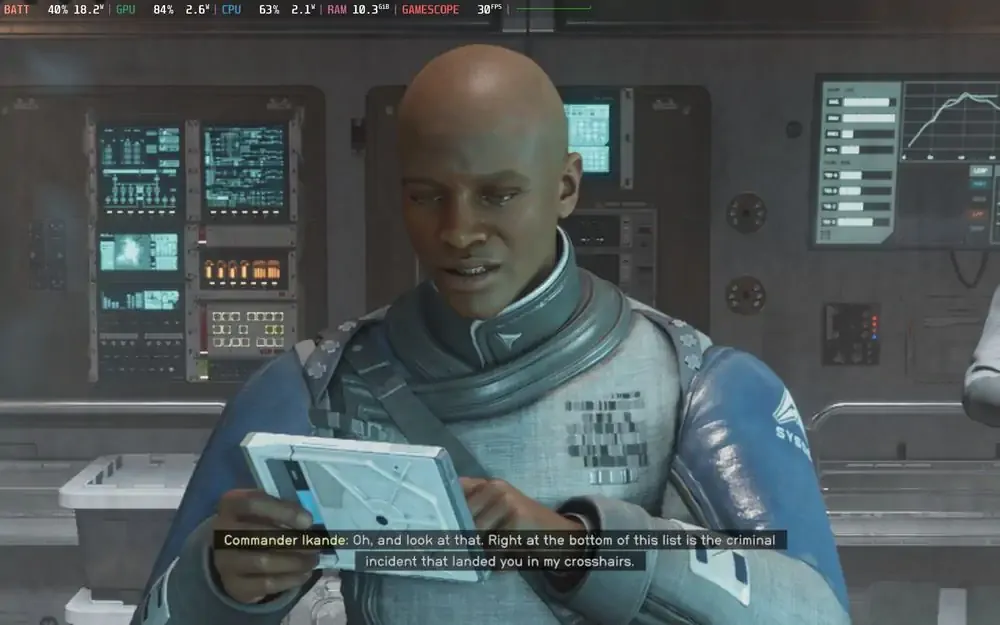
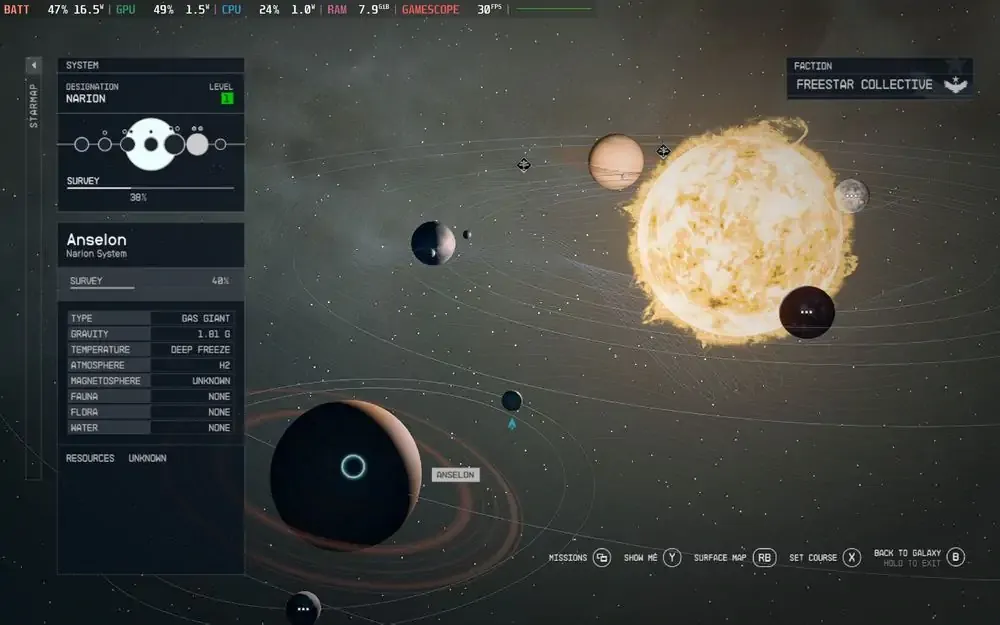


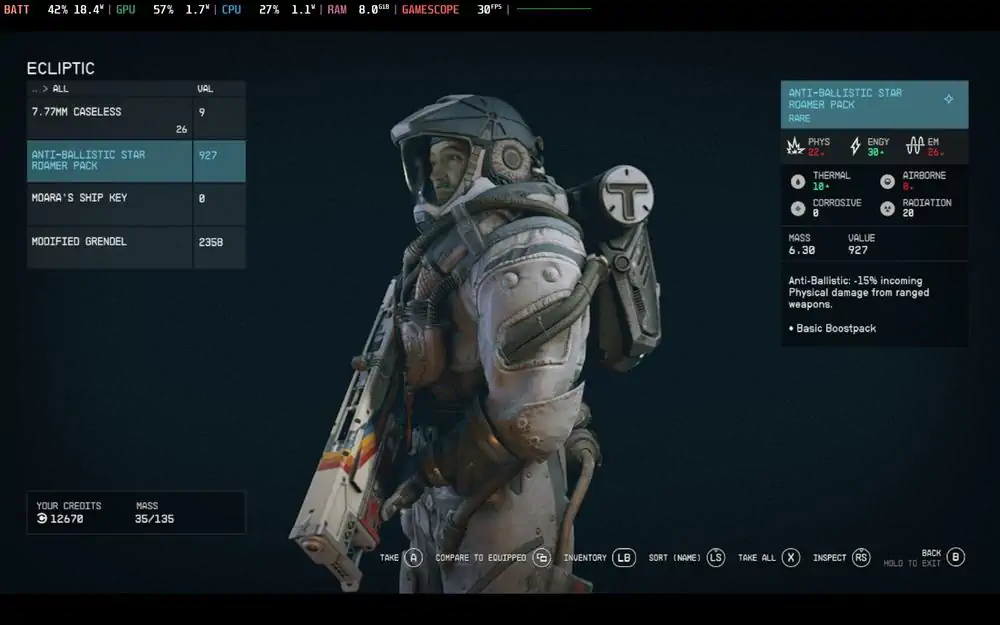
Best Settings for Starfield on Steam Deck
| In-Game Settings | |
|---|---|
| Screen Mode | Borderless Fullscreen |
| Resolution | 1280x800 (16:10) |
| Dynamic Resolution | On |
| Render Resolution Scale | 60% |
| Graphics Preset | Low / Custom |
| VRS | On |
| Quick Action Menu Settings | |
| Use per-game profile | Enabled |
| Framerate Limit | 30 |
| Refresh Rate | 60 |
| Allow Tearing | Enabled |
| External Fixes | |
| CryoUtilities | Recommended Settings |
| UMA Frame Buffer | 4GB (In BIOS) |
| Optimized Settings Mod | Potato Variant |
Overall, this set of settings gives you the most stable 30FPS experience, except in New Atlantis, without looking too ugly. The expected average battery life sits at around 1.5 hours.
Conclusion
Bethesda Game Studio's latest release, Starfield, is their best game to date. It's everything I wanted. Rarely did any media suck me in so quickly that I've lost complete track of time. That space opera is meant to stay with us for a long time — it's easily comparable to Bethesda's all-time hit Skyrim.
Still, on Steam Deck, I wouldn't mind a better performance by improvements like adding FSR 3 or tweaking the overall CPU usage in many of the game's situations. Then again, this might be most likely fixed with the help of the modding community in a few weeks or months.