Roguelike Hades 2 is now in early access — here are a couple of handy tricks to make playing on Steam Deck godlike.
Ask anyone which roguelike is the best to play on handhelds such as the Steam Deck or ASUS ROG Ally, and the number one response you'll get is undoubtedly Hades.
To this day, Supergiant Games' masterpiece remains one of the best roguelikes of all time — thanks to its amazing soundtrack, godly humor, and amazingly written characters.
Its successor, Hades 2, is now in Steam's early-access program, and from our time with it so far: it's a hell of a ride!
Melinoë's task to hunt down Chronos makes for such an addicting game, especially on the Steam Deck — so much so, that we wonder if the game wants us to try and kill Chronos, the mythological representation of time, or rather actual real-world time itself.

There are a few tricks to improve the experience on Steam Deck — so hang on tight; because it's totally worth it and will definitely save you a run or two!
Less Latency = More Skill
Unsurprisingly, without any changes, Hades 2 runs at a locked 60 or 90 frames per second (FPS), depending on whether you're playing on an LCD or OLED Deck. Right off the bat, Supergiant Games' mythological roguelike gives you around four to five hours of battery life. Amazing — but there's a catch.
60FPS results in a raw frame time of 16.6ms — add a millisecond or two, and you have the period between a button press and the actual on-screen result. Less latency means more direct control over Melinoë. (Math is great!) What sounds amazing on paper, bears plenty of room for improvement in this case, even when playing at 90FPS: Varying on a per-game basis, the decision between the Deck's FPS limiter or in-game options (such as V-Sync) to take care of the frame-pacing will give you different results in input latency.
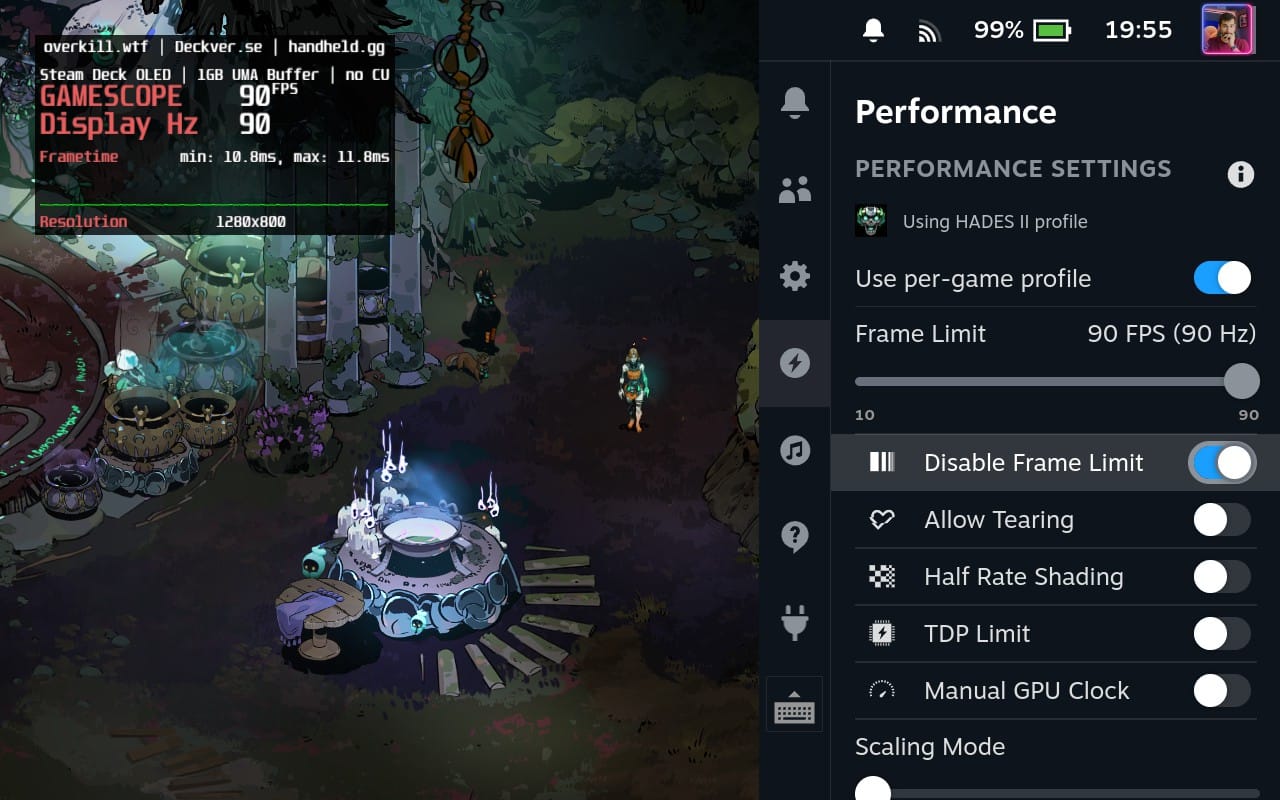
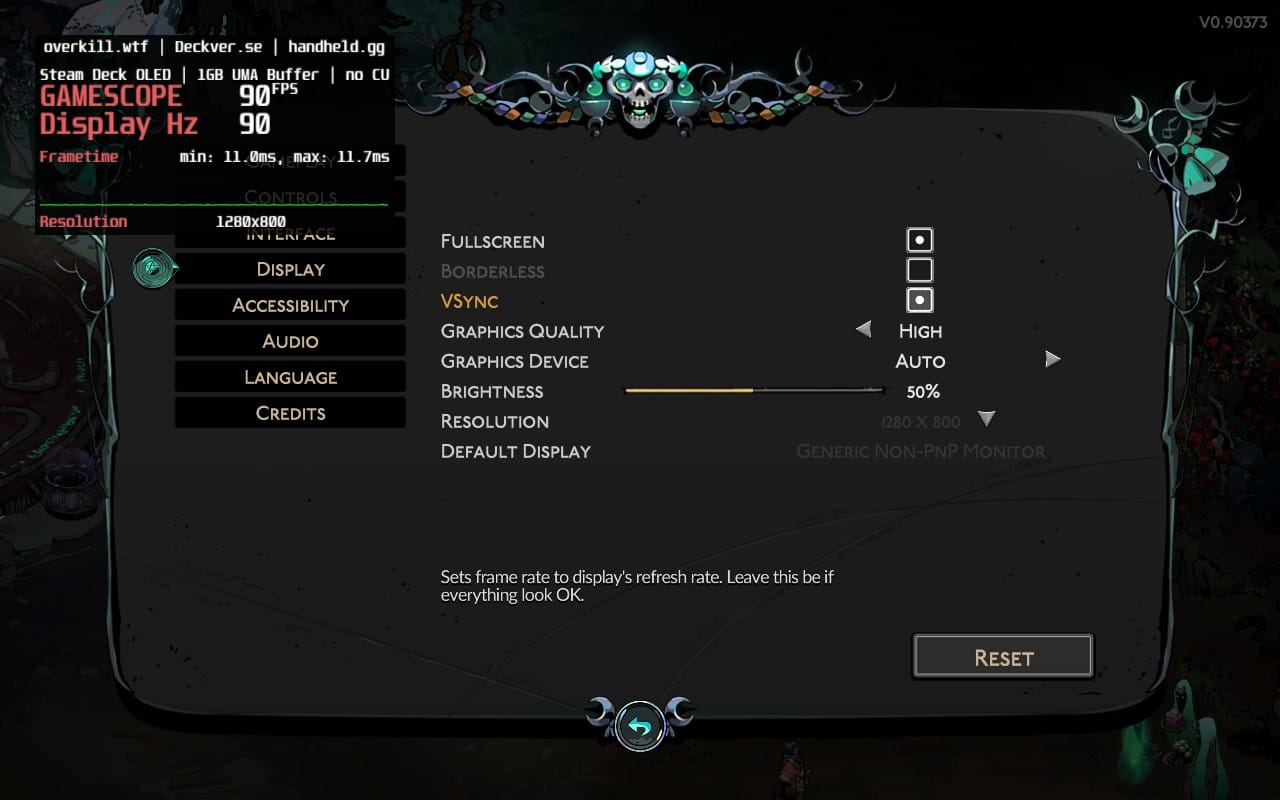
After more than ten hours of playing and testing Melinoë's capabilities, something became apparent: While disabling SteamOS's own frame-rate limit through the quick action menu immediately throws nearly 400FPS at us, making the Deck's fan go wild, capping the FPS through the game's own V-Sync option results in noticeably lower input latency.
Sure, you could massacre the underworld at hundreds of frames per second, boasting a frame time of less than 3ms, but this will burn through your battery in no time at all. While we're at it, make sure to tick the 'Fullscreen' option.

In any way, lowered input latency will massively improve your reaction times — something that's much needed to fight your way through the Greek underworld.
'By the name of Steam Input, I accept this message!'
One of the nice things about SteamOS is its plethora of options (especially when compared to other platforms). One such feature is Steam's extensive Input Manager: For every single game on your Steam Deck, you have the ability to map any button press, stick movement, or trackpad usage to your own preference. This is a great feature — when you know how to leverage it.
I usually recommend taking a look at this guide on Steam (ironically created by a user called 'Chronos'), which showcases all major possibilities of proper Steam Input usage on your Deck — it includes handy GIFs and everything. But in the case of Hades 2, there's just one quick tip that not only helps to throw a barrage of attacks at your enemies but could help reduce finger fatigue: the turbo function.

Instead of smashing the same button over and over again for a common attack chain, you can use the Steam Input functions to have a single button (i.e. one of the rear-buttons) act as a turbo-key. Simply, head into the game's controller menu, either whilst in-game (hit 'Steam' and open 'Controller settings') or through the game's controller button in your Steam Library.
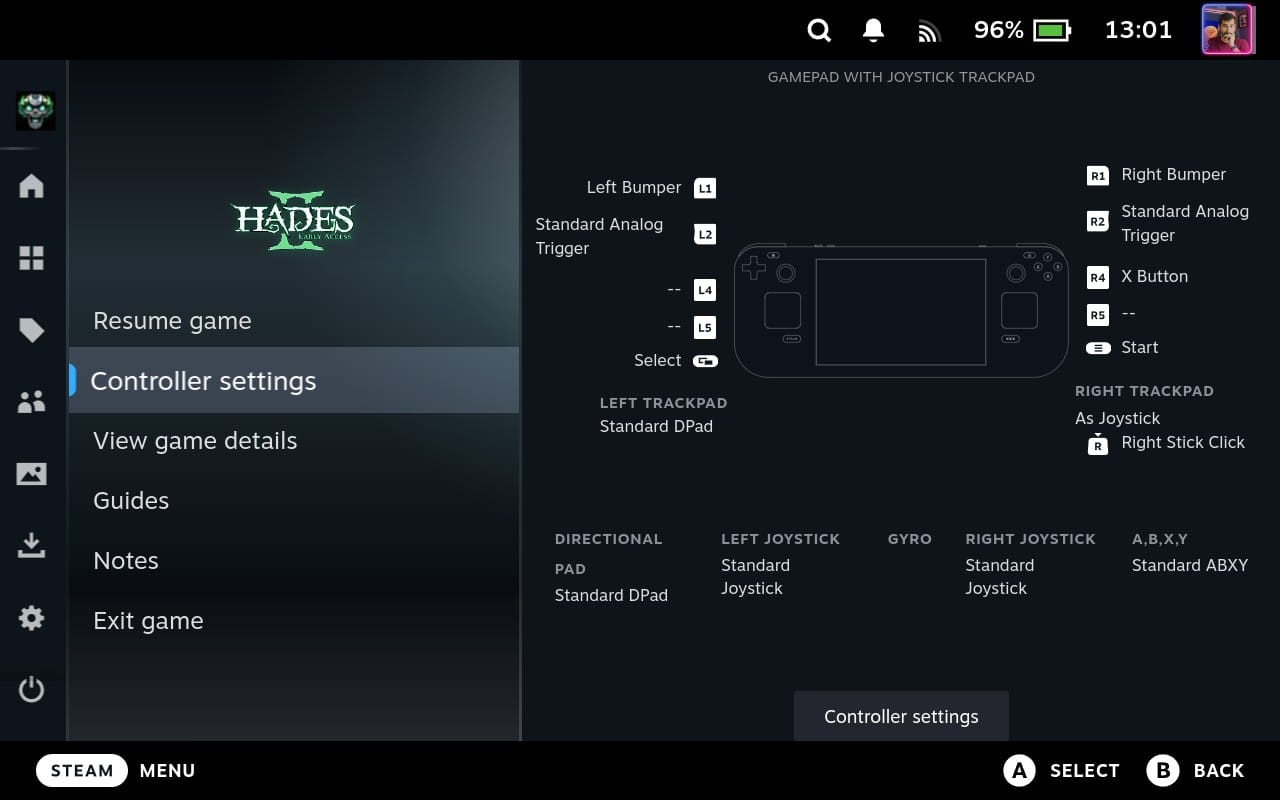
Here, simply modify your current input profile accordingly:
- Enable Back Grip Buttons
- Remove all unwanted commands
- Change one command to the X Button
- Head into the command settings (via the cogwheel)
- Enable 'Hold to Repeat (Turbo)'
- Set the 'Repeat Rate' to 300(ms)
- Additionally, set 'Haptics Intensity' to 'Low'
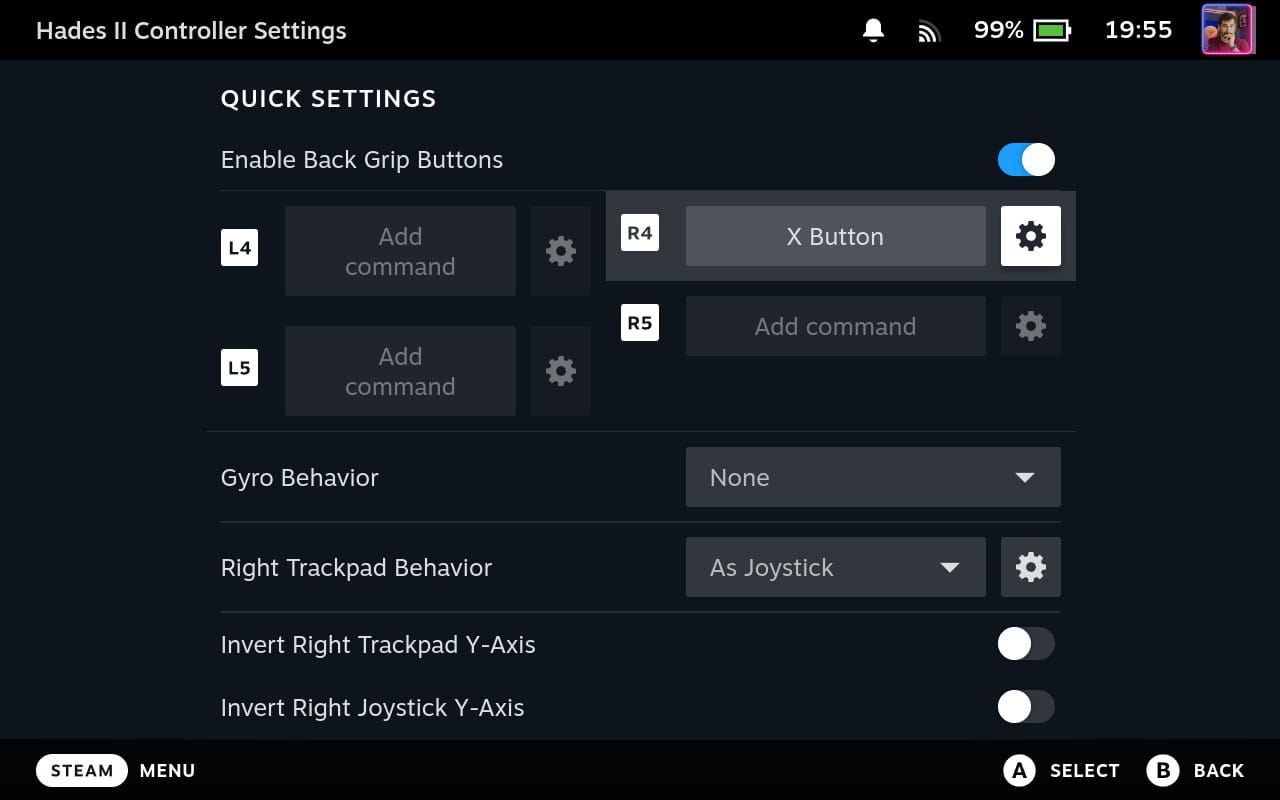

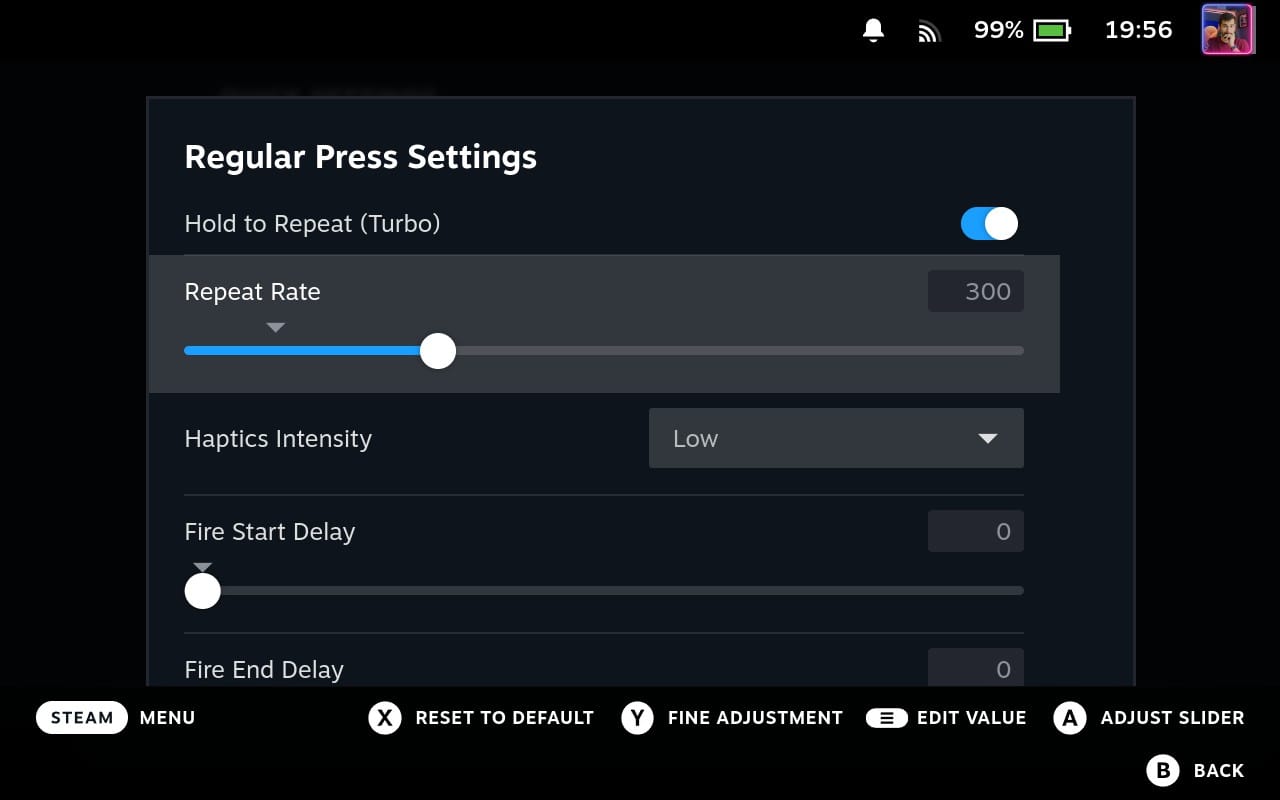
Next time you're fighting your way to the Olymp, just hold the assigned back grip button to constantly chain basic attacks together. You can adjust everything further to your needs and goals, such as to add other, more extensive combos. Just refer to the aforementioned guide if you want to know how to properly use all these functions.
...and now: Death to Chronos!




