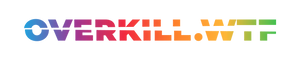Here's how philosophical puzzle follow-up The Talos Principle 2 fares on Valve's handheld PC.
When you ask the gaming community about the most impactful puzzle game in their lives, they often refer to two specific titles: Myst and The Talos Principle. Both games left such a lasting impression, and although Myst is an old series, deserving of a new game, The Talos Principle returns with this new entry — which thankfully will undoubtedly stick in the mind for years to come too.
This is not only because of its gameplay depth that stimulates every single one of your brain cells, but also its philosophical take on life itself. Developer Croteam recently released a sequel to their thought-provoking first-person puzzle epic. Rather than delivering more of the same, The Talos Principle 2 introduces a completely new spin to the narrative and overall atmosphere.

So naturally, there's a question to be answered before we delve into the mysterious world of sentient robots and their home of New Jerusalem: How well does the game perform on the Steam Deck? Let's find out.
Wake up, 1K. It’s time.
Upon first starting, the game defaults to the lowest settings. Interestingly, despite its numerous upscaling features such as FSR2.2, it starts with a native render target. The first few minutes of The Talos Principle 2, reminiscent of the game’s predecessor, serve as a tutorial to familiarise you with the main gameplay elements and controls.
You might be surprised by how well the Steam Deck handles these parts: 60FPS with some random dips creates a false sense of 'performance security'.

Once our protagonist named 1K (named so because we're the 1000th sentient robot awakened from a form of hive sleep) completes the tutorial and finds himself in the starting area — the city of New Jerusalem, things look quite different. You’ll see a significant increase in detail and prop density, presenting a considerable challenge to the Steam Deck’s APU, resulting in substantial frame pacing issues.

New Jerusalem as a location is more of a temporary playspace, designed to update us on the intriguing lore behind the omnipresent, god-like entity Elohim and the sentient AI units.
However, it's a good benchmark to prepare us for what's to come. Lower 20s with some rare spikes into the mid-30s provide a good indication of the general performance we can expect when running on native settings, even at 800p. Fortunately, The Talos Principle 2 offers enough options and flexibility to improve overall playability.
Sure, many locations are in enclosed areas, sometimes even underground. However, we should aim for consistent frame pacing across the board. No one would want to change settings frequently based on the current vistas to explore.
It quickly became clear that a 30 FPS lock might best suit the game in its current form, not least because of its artistic nature and the many architectural masterpieces Croteam’s designers incorporated into 1K’s puzzle adventure.
Tweaking in the Name of Elohim
As mentioned before, we can actually utilise a great set of upscaling techniques! Next to native rendering, The Talos Principle 2 offers these options:
- TAAU (Temporal Anti-Aliasing Upscaling)
- DLSS 3 (Deep Learning Super Sampling, not available on Steam Deck)
- FSR 2 (AMD’s DLSS-counterpart Fidelity Super Resolution)
- XeSS (Intel’s temporal upsampling solution)
- TSR (Unreal Engine’s own Temporal Super Resolution)
Typically, we'd opt for AMD's temporal upscaler FSR2 and call it a day. On Steam Deck, this often performs the best and appears less compromised than others. However, this time, the abundant variety of vegetation across the areas challenges FSR2's algorithm, resulting in blocky tree branches and visual artefacts, especially during movement and at a distance.
After comparing all possibilities, I personally preferred Unreal Engine’s internal TSR technique the most. As you can see, finer details and distinctive model structures tend to become fuzzy and blocked when opting for TAAU and XeSS. In the case of Intel’s tech, it's unfortunate, because XeSS often provides a less jittery look on granular structures such as fences, as we've demonstrated in Ghostrunner 2 before.
We don’t need to discuss TAAU at all, because the muddy result would completely compromise the overall look of all these mysterious but vibrant locations.
Between TSR and FSR, it’s a close race: AMD’s Fidelity Super Resolution tends to preserve more details, especially at a distance. But unfortunately, FSR2 often introduces unnecessary visual noise in nearly all cases the moment you move the camera or traverse the world as 1K. Team Red’s upscaling tech also slightly increases the CPU load, resulting in recurring stuttering.
TSR, on the other hand, seems to strike the perfect compromise between aesthetics and performance headroom. Sure, you'll notice decent jittering on distant granular objects, like tree branches and bridge railings, but the overall look and rendering stability with TSR set to Quality is totally worth the trade-off.
Now that we've made that decision, let's examine the game’s other settings: Alongside Texture Quality and Anti-Aliasing, you'll immediately notice the usual suspects on that list. Sure, View Distance, Effects, and Post Processing each take their own slice of the rendering cake - but Global Illumination, Shadows, and Reflections utilise ray tracing methods once set to High and above.
It’s a no-brainer to accept the artificial limit of Medium for the Steam Deck - but can we actually roll with it?
The jump from Low to Medium makes a vast difference in detail and vibrancy (aside from Textures, which we can easily set to High). The Deck can easily handle the load in both cases and manages to reach our 30FPS render target. But which setting constitutes the largest part of the handheld’s workload?
In my experience, situations where all effects are in play simultaneously present quite a challenge for a power-restricted handheld. I’ve chosen a specific spot where we have exactly that on the screen: Dense foliage casting granular shadows, distant meshes, a lake with reflections, and light filtering through tree branches, showcasing the effects of Global Illumination, and more. With all settings (except Textures) set to low and an unlocked frame rate, we’re nearing the Golden 40 Area.

- Anti-Aliasing set to High: 1FPS
- Global Illumination set to Medium: 1FPS
- Shadows set to Medium: 1FPS
- View Distance set to Medium: 3FPS
- Effects: 1FPS
- Reflections set to Medium: 1FPS
- Post Processing set to High: 2FPS
As it turns out, View Distance and Post Processing take the biggest toll on overall performance. Every other setting on Medium, in plain comparison, merely successively costs 1FPS each. If we apply these findings to a combined bundle of settings, we can easily maintain a 30FPS target.

The thing is: With View Distance set to Low/Near, we have to contend with regular pop-ins, which don't really enhance the experience. I've noticed that lowering the Shadows to Low, despite the fact Medium would be totally fine, mitigates many stutters when using Medium View Distance. So we essentially trade Shadow details for less pop-in. In my opinion, this is a fair trade-off.
Best Settings for The Talos Principle 2 on Steam Deck
Taking everything above into account, you’ll be able to play most parts of The Talos Principle 2 on Steam Deck at 30FPS, boasting a really comfortably solid frame pacing. Some shader compiling and asset loading stutters aside, of course - which will improve over time.
| Video (in-game) | |
|---|---|
| Window Mode | Fullscreen |
| Vertical Sync | On |
| Frame Rate Limit | Unlimited |
| Field of View | 75 |
| Graphics (in-game) | |
|---|---|
| Upsampling Method | TSR |
| Upsampling Preset | Quality |
| Anti-Aliasing | High |
| Global Illumination | Medium |
| Shadows | Low |
| View Distance | Far |
| Textures | High |
| Effects | Medium |
| Reflections | Medium |
| Post Processing | Low |
| Quick Action Menu | |
|---|---|
| Frame Rate Limit | 30 |
| Refresh Rate | 60 |
| Allow Tearing | Off |
| Half Rate Shading | Off |
Speaking of time, these tweaks will give you a battery play time of more than one and a half hours — at fairly manageable temperatures resulting in moderate fan speeds in most scenarios.
Conclusion Time, 1K!
The Talos Principle 2 by Croteam manages the unimaginable task of not only easily following in its critically-acclaimed predecessor’s footsteps but also adding more narrative twists and a dense atmosphere to the mix. It’s a heavy task for your Steam Deck, but with these settings, you will be fine.
I highly recommend taking your time with this game, as its lore and mysteries require some real effort to unfold. But it's really worth it, and I'm thankful that Croteam’s artists put so much heart into the successor of such an all-time great.