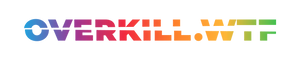If you do more with your Steam Deck than play whatever game you can find on Steam, you will have to transfer files from one of your other devices to the Steam Deck.
However, since the Steam Deck is a computer, you can’t just hook it up to your PC or Mac the way you’d hook up a phone or a hard drive.
There are several ways to move files from one device to another, and I list some of them here.
Use an external storage
Probably the easiest way — and frankly the one I use the most — is to hook up an external storage medium, be it an SSD like the one I am using from Samsung or a USB-C thumb drive.
All it needs to run this is to format the drive in a file format compatible with all the different operating systems. Your best option here is exFAT.
Although this is the easiest option, it is the most expensive one.
Transfer files to your Steam Deck with Warpinator
The next option is free, but it doesn’t work on macOS. For this method, you need to install Warpinator on your Steam Deck and Winpinator on your Windows PC.
Warpinator is an official tool created by the developers of Linux Mint to move files through your home network from one device to another.
- Boot to the
Desktop mode: Click theSteam button, go down toPower, and thenSwitch to Desktop. Wait for the Deck to reboot. - Click on the
Menu buttonand openDiscover. - In the search field, search for
Warpinator. (If the keyboard doesn’t pop up, click theSteam Button + the X-button.) Install the app. - Start it and wait for it to initialize.
On your Windows PC, you need to:
- Navigate to the Winpinator website.
- Download the installer and run it.
- Open up Winpinator.
If both devices are on the same network, they should be able to find themselves in their respective app.
Files you move from your Windows PC to your Steam Deck will be in your home folder in a subfolder called Warpinator.
Other ways to transfer files
Finally, the least involved, albeit slowest option, is to sync files using something like Dropbox or Google Drive.
But depending on the file size and your internet speed, this can take much longer. Therefore, I don’t recommend this option.
Also, if you want to feel like a hacker, you could use SSH to move files over. This would also work on macOS. Here is a good guide on how to transfer files using SSH. One suggestion for SSH: don’t use a password but an SSH key. Here is how you do that.