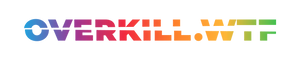Ghost of Tsushima can run flawlessly at 30 FPS on Steam Deck if you follow these recommended settings.
It should be clear at this point: major PlayStation exclusives will end up on PC, as seen with both Horizon titles (our Forbidden West Review). So, it’s unsurprising that we’ve been blessed by Nixxes Software porting over another open-world action-adventure gem, Ghost of Tsushima.

The surprise, if you will, stems more from just how well the game runs on the Steam Deck. Given this, I had to take a proper look at it. Without wasting any more of your precious time, let’s travel to 13th-century Japan.
Pure Nixxes Magic, as always
I wasn’t kidding; the game runs phenomenally well on Valve’s handheld PC, but Nixxes have proven their amazing skill time and time again. Still, Ghost of Tsushima’s Director’s Cut release on PC shows how beautiful and vivid open worlds shine on an OLED Steam Deck.
Ghost of Tsushima Director's Cut defaults to its medium preset on the Steam Deck: a mix of medium and low settings accommodated by FSR3 and dynamic resolution scaling. While I'll get back to AMD's Fidelity Super Resolution, let's talk about the "out-of-the-box optimization" for a bit.

Nixxes Software has plenty of experience optimizing their releases for the Steam Deck. Where Spider-Man Remastered barely managed to reach a stable 40 FPS on a Steam Deck back at launch, its semi-successor, Miles Morales, was much more optimised. 40 FPS were no big deal with Medium settings.
So, there's no surprise how good this game runs on (at least an OLED) Steam Deck at its default settings: Aside from some hiccups, mainly during cutscenes and fast traversal, the dynamic resolution scaling does indeed a great job at holding the preset's 30FPS target. But, as always with dynamic resolution involved, there's nearly no way to eliminate frame time spikes entirely – as the engine is constantly juggling the Deck's performance budget to hold 30FPS but pumps back up the resolution again when more rendering headroom seems available.



The game still looks phenomenal, and it feels like a miracle that we can play something like this with such astonishing image quality on a handheld. There is still room for improvement, especially regarding the Ghost of Tsushima's visual quality, but we'll get to that.
Fire and forget? Well...
When you start the game the first time, you'll notice two things: First, the game supports HDR out of the box, which means better contrast and a more natural separation in colour gamut, often resulting in a more lively image.
HDR on an OLED Steam Deck often costs a few frames per second and can also cause issues—the latter in the form of broken colour mapping when you disable HDR through Ghost of Tsushima's in-game means (as seen below).
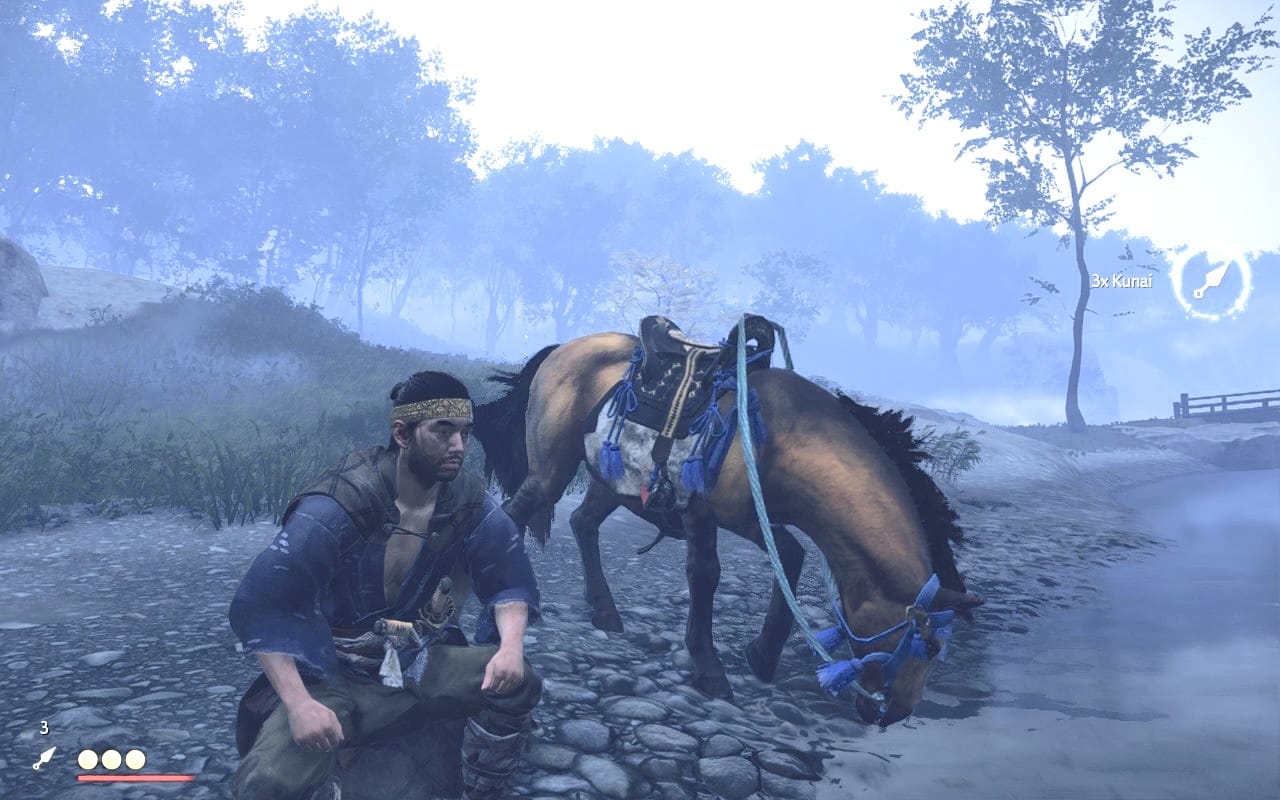
The second thing you'll most likely notice is AMD FSR 3.0. The latest iteration of this spatial upscaling technique is slowly becoming a new standard, and welcomely so: The game is rendered at a lower base resolution and then spatially upscaled through various algorithms.
This not only gives the Steam Deck's APU plenty of rendering headroom and results in a more enjoyable frame rate, but also increases the overall sharpness for a superior image quality (IQ). The latter renders this tech a mixed bag, however: Especially during movement or, worse, when there is plenty of foliage involved, you'll get upscaling noise around objects (as seen below).

Furthermore, if you scroll down to the bottom of the game's display settings, you can see that Nixxes added AMD's Frame Generation to the plate, which is unavailable on Steam Deck. That's for a reason: While there are ways to reintroduce this setting on everyone's favourite PC gaming handheld (by putting SteamDeck=0 %COMMAND% in the game's launch command option), the optical flow-based result won't be all that great and adds plenty of input latency.
So, what do we do now to improve the game's stability? Well, you could, for one, turn off the Dynamic Resolution Scaling setting and call it a day: This will work 75% of the time and even gives you a whopping 40FPS baseline, with minor frame rate drops here and there – but backlash during cutscenes, which then tend to fall to the mid-20s.
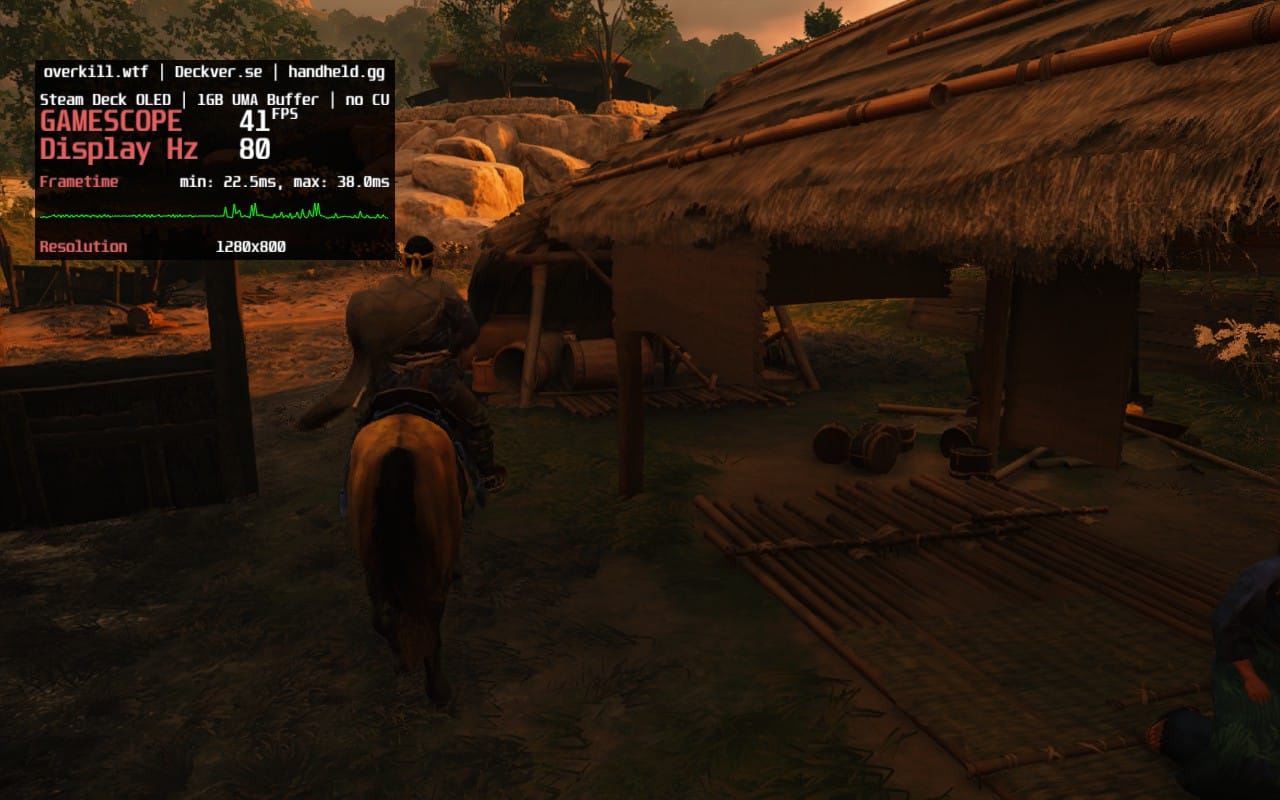
Ghost of Tsushima is, in my books, more of a nuanced and less hectic experience — so why not aim at a solid 30FPS but get superior visuals in return? 13th-century Japan breathes so much more life, and the game boasts a much more cinematic experience if we improve some graphical aspects. So I tried exactly that.
Apply the Medium preset, set AMD FSR3.0 to Balanced, and disable the Dynamic Resolution Scaling entirely. Then, set the Frame Limit through the Deck's Quick Action Menu to 40 FPS.
Lowering the FSR3 quality to Balanced adds some headroom to catch more hiccups you might otherwise encounter. Enjoy!
The Best Settings for Ghost of Tsushima Director's Cut on Steam Deck
When we lower the frame rate target to 30 FPS, even without Dynamic Resolution Scaling, you'll see much more stability and additional rendering headroom to raise key settings for excellent IQ and some battery savings.
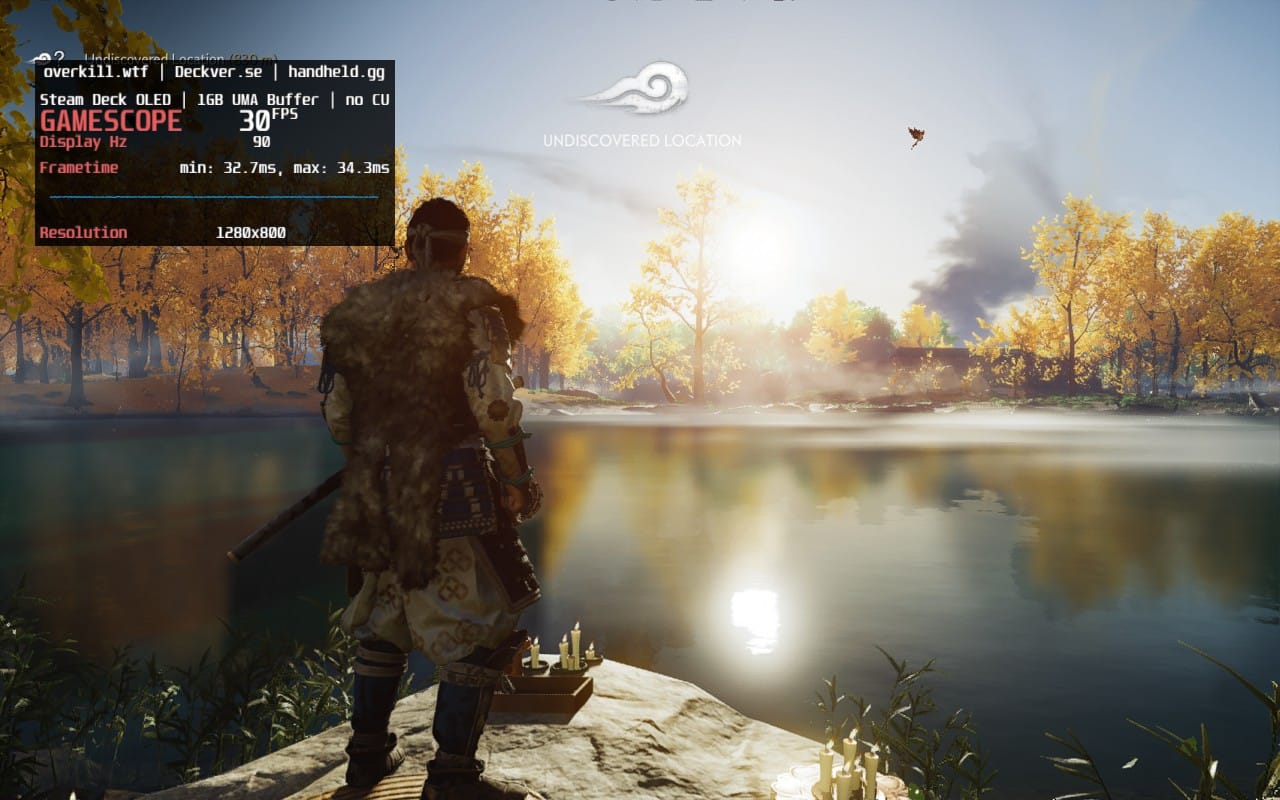

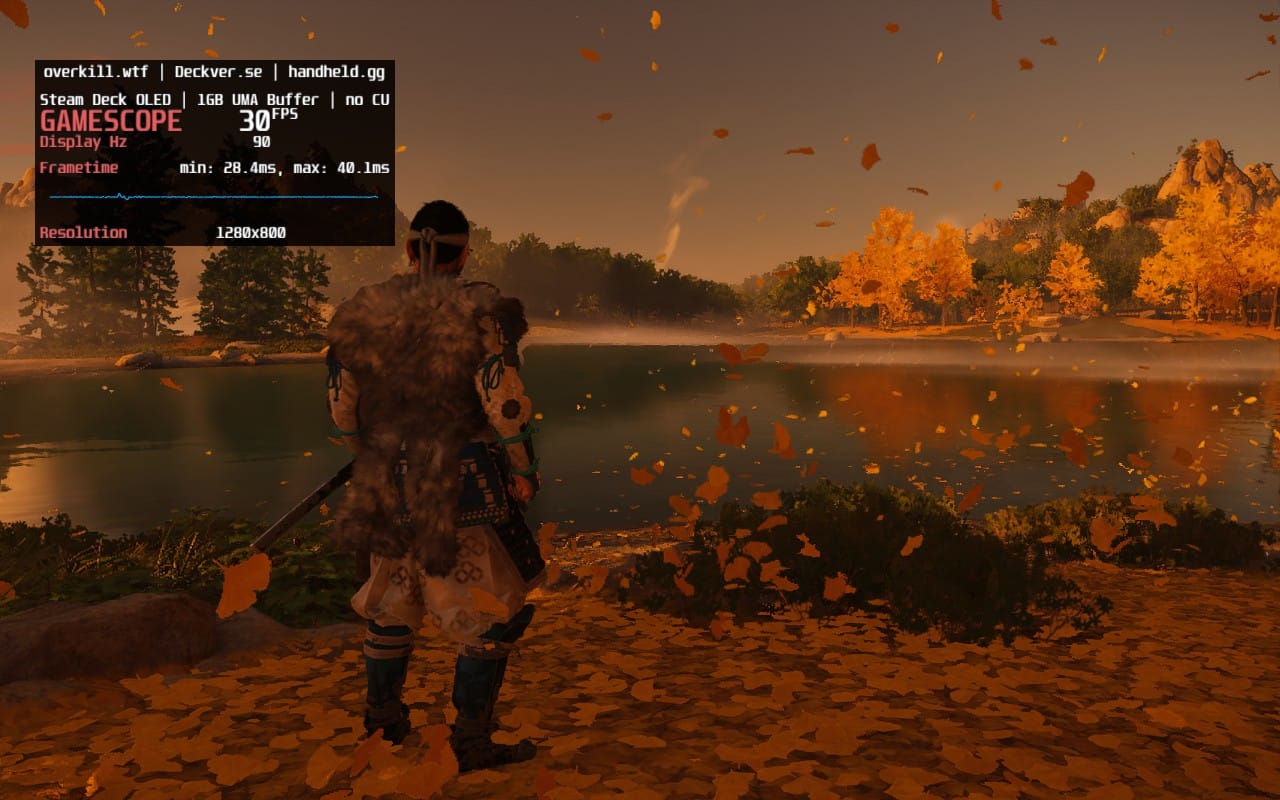
After a few hours of testing, I was able to quantify some options to add further stability to the plate: Lowering the Ambient Occlusion Setting to SSAI Performance doesn't significantly change the look of the game but saves us an additional 2-4 FPS. Lowering the Field of View setting to -8 crops the camera slightly and moves it closer to Jin Sakai, adding another few frames per second to the table.


Considering these things, I raised some key settings a fair bit, resulting in a much higher visual quality while retaining the stability we aim for. The best of all? These settings will give you more than 3 hours of battery life on an OLED Steam Deck:
| Display Settings | In-game |
|---|---|
| Window Mode | Exclusive Fullscreen |
| Display Resolution | 1280x800 |
| Aspect Ratio | Auto |
| VSYNC | Off |
| Upscale Method | AMD FSR 3.0 |
| Upscale Quality | Quality |
| Dynamic Resolution Scaling | Off |
| Graphics Settings | In-game |
|---|---|
| Motion Blur Strength | 30 |
| Field of View | -8 |
| Texture Quality | High |
| Texture Filtering | 8x Anisotropic |
| Shadow Quality | Medium |
| Level of Detail | High |
| Terrain Detail | Medium |
| Volumetric Fog | Medium |
| Depth of Field | Medium |
| Screen Space Reflections | Low |
| Screen Space Shadows | Low |
| Ambient Occlusion | SSAO Performance |
| Bloom | On |
| Vignette | On |
| Water Caustics | On |
| Quick Action Menu | (...) Button |
|---|---|
| Use per-game profile | On |
| Frame Limit | 30 FPS |
| Disable Frame Limit | Off |
| Allow Tearing | Off |
| Half Rate Shading | Off |
Again, you can totally opt for a target frame rate of 40 FPS in exchange for a few things, if you don't mind less stability here and there. Just lower FSR 3.0 to Balanced, Shadow Quality to Low, and Level of Detail to Medium — then you should be all set.
Conclusion
It’s amazing to see how good Jin Sakai’s epic adventure looks and runs on an OLED Steam Deck. I love the rural areas of 13th-century Japan and the atmosphere during exploration, both on foot and by horse.
I would even go so far as to claim that this is the best PlayStation port you can play on the Steam Deck yet, and I’m not exaggerating. Bravo, Nixxes, you did it again!