With the right tweaks and two files we provide, you can run the Elder Scrolls IV: Oblivion Remaster on Steam Deck at a stable 30 FPS.
Bethesda has finally released the oft-rumoured remaster of The Elder Scrolls IV: Oblivion.
Games from Bethesda tend to come with at least a little bit of jank and various performance hiccups. We can’t deny the new Remaster (which I’d argue is really more of a remake) looks great, thanks to being built in Unreal Engine 5. But UE5 is not without its own quirks – so it’s not surprising at all, that the long-awaited return to Cyrodiil and the plains of Oblivion arrived in anything but an optimised state.
On the Steam Deck, there are many settings which we need to tweak to at least approach a clean frame rate target of 30FPS. While Virtuos Games has decided to default to the game’s Low Preset on the Steam Deck (which is ironically not the lowest it can go), we’re seeing a fluctuating result, mostly depending on your current location and situation.


So, don’t be fooled by the great performance during the game’s opening hour, which takes place inside of caves and tunnels. It’s easy to hold 30 frames per second and look good, when your view distance is naturally limited to around 30 meters. The moment you step out into the vast open world, the results change completely. Cyrodiil is full of cave systems and underground ruins for you to discover, but you will also spend a big part of your play time exploring the vast open-world.
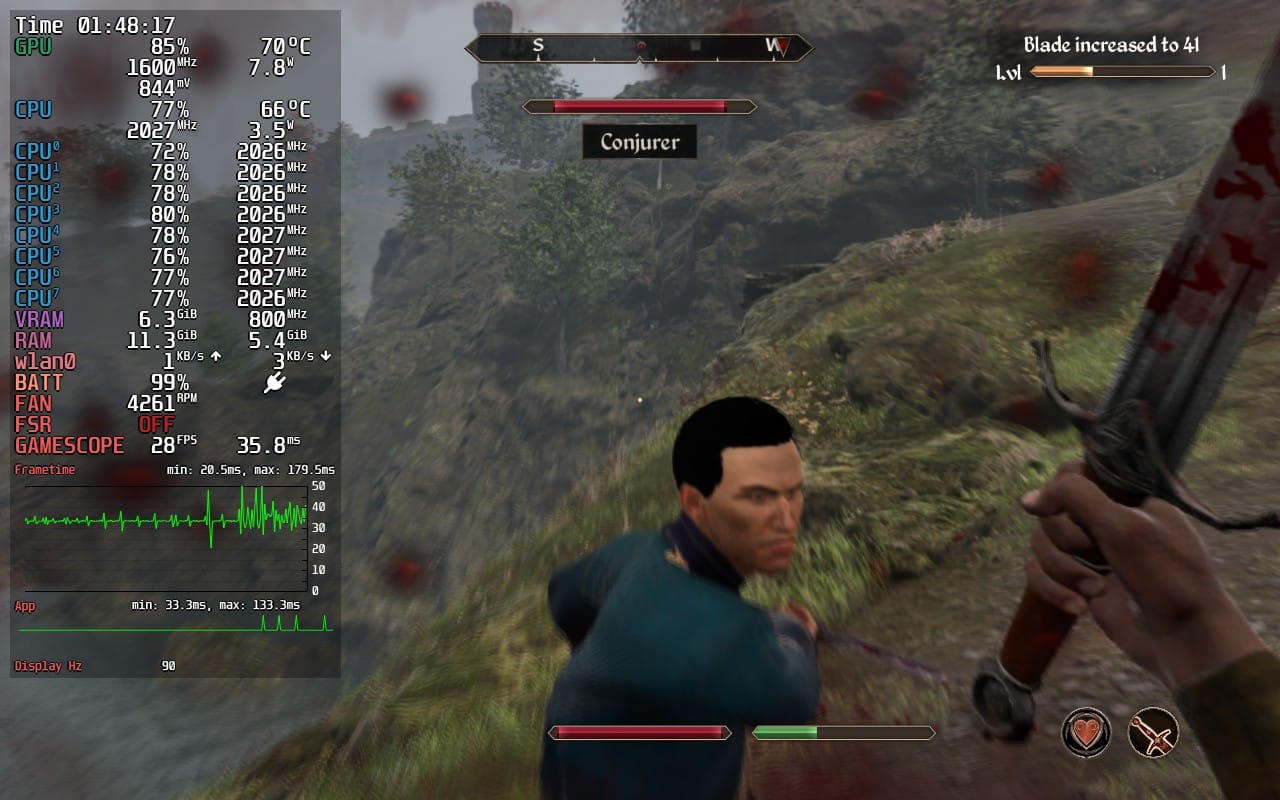

It quickly became quite apparent that there’s not much leeway when it comes to in-game tweaks; at least without butchering the game’s look and overall image quality. I would even go as far as maybe recommending playing the original release on Steam Deck instead, if you primarily want to experience the incredible stories and mysteries the game has to offer. That said, we wouldn’t call ourselves overkill, if we didn’t go the extra mile to get things running properly on our favourite handheld PC.
The thing is: The usual suspects to improve the framerate often result in a horrible loss of image quality. For example: The game’s LumenRT software solution – which unfortunately is baked in, but we’ll talk about that in a second – lacks proper reflections. This means we’re dependent on Screen Space Reflections. Sure, you could get rid of them, because, say, you’re prone to notice the false reflections of your weapon on water in front of you. But not only would this destroy the scene somewhat, but the savings are rather negligible too, as seen here:
The fact that the Foliage Quality and the View Distance Quality settings both alter the overall color/look of the entire scene, is another oddity we came across in our testing. Not only do lower settings introduce annoying pop-in for all ground-based foliage and clutter, but also makes the landscapes look rather dull.
Stop right there, Lumen scum!
All in all, there’s very little wiggle room to get better performance without getting rid of the Remaster’s reason to exist in the first place. So, I had to get out the big guns and dive into the game’s configuration files. Thankfully, as I’m now somewhat familiar with the ins and outs of Unreal Engine there are plenty of tweaks that we could apply here.
I say “could” because someone else has already dived in and handily provided some tweaked .ini files. So, why reinvent the wheel.
NexusMods user P40L0X uploaded an “Ultimate Engine Tweaks” mod, which is essentially a config file composed of various known UE-tweaks. Our own initial testing of this mod confirmed that using this further enhances the game’s overall stability at a diminishing cost of rendering quality, seen by way of slight shadow degradation for example.

But once you enter villages, the capital city or end up in a violent scuffle with guards or necromancers, the frame rate tends to dip again. As always, stability is key, and there’s nothing more punishing than sudden freezes or stutters, particularly when your HP bar depends on every arrow finding their target.
So, we dug deeper and tried to find if there’s a way to get rid of Oblivion’s LumenRT implementation altogether. There was a slight chance that the removal of these Global Illumination techniques could turn the game into a sudden flashback to the PlayStation2 era, but it was worth the try — and surely enough, there is a way.
There’s a parameter available to the engine toolset, which essentially controls whether LumenRT is enabled or not. Just like that, the performance difference is massive, and the drop in image quality is actually smaller than expected.


As seen in our comparisons above, the performance gains lie between 5 and 10 FPS, depending on the scene. This means we can achieve better stability headroom, to see less dips below our target frame rate of 30FPS. Funnily enough, the most visually striking differences lie in the detail clarity in shaded areas, especially noticeable in the last slider showcasing the sunlit and busy city streets.
It’s important to mention, that the Oblivion Remaster was most likely built with LumenRT in mind - hence lacks some otherwise pre-baked light sources in various places. Turning the advanced global illumination off by changing the aforementioned parameter in the config-files essentially gives many scenes a more grounded, maybe slightly darker, look. We found the change not too drastic, as the performance gains are too big to be ignored in favor of such nitpicks.
To get rid of LumenRT, head into Desktop Mode, and edit the engine.ini file which you’ll find under:
/home/deck/.local/share/Steam/steamapps/compatdata/2623190/pfx/
drive_c/users/steamuser/Documents/My Games/Oblivion Remastered/Saved/Config/Windows/
Either add the following segment to it, or find the parameters within the pre-tweaked engine.ini provided by P40L0X’s Engine Tweak Mod, we mentioned before and change them accordingly:
[/Script/Engine.RendererSettings]
r.Lumen.DiffuseIndirect.Allow=0
[ConsoleVariables]
r.Lumen.DiffuseIndirect.Allow=0
Save the file and start the game. Just make sure to not touch the Lumen-related settings in the in-game options anymore — or else you might have to edit the configuration file parameter once again.
Alternatively, feel free to grab our pre-edited engine.ini file right here and place it in the aforementioned location:
Best Settings for Elder Scrolls IV: Oblivion Remastered on Steam Deck
Taking everything we found and covered so far into account, in combination with both the NexusMods-tweaks as well as our LumenRT-parameters, below you'll find the current best settings needed to get a stable 30 FPS on the Steam Deck:
| In-Game Settings | |
|---|---|
| GENERAL | |
| Window Mode | Fullscreen |
| Display Resolution | 1280x800 |
| V-Sync | Off |
| Frame Rate Limit | 30 |
| Motion Blur | Off |
| Screen Space Reflections | On |
| QUALITY | |
| View Distance Quality | Medium |
| Effect Quality | Low |
| Foliage Quality | Medium |
| Shadow Quality | Medium |
| Global Illumination Quality | Medium |
| Texture Quality | Medium |
| Reflection Quality | Medium |
| Post-Process Quality | Medium |
| Hair Quality | Low |
| Cloth Quality | Low |
| Lumen Hardware RT | Off |
| Lumen Software RT Quality | Low |
| ADVANCED | |
| Upscaling Technique | XeSS |
| XeSS - Mode | Balanced |
| **Quick Action Menu ** | |
| Per-game profile | On |
| Frame Rate Limit | 30FPS (60/90Hz) |
| Allow Tearing | Off |
| Half-Rate-Shading | Off |
Combined with the .ini files we shared above, these settings will get you the current best experience to run the Oblivion Remaster on the Steam Deck.
If you were on the fence until now, you can buy the game below for $50 on Steam (though it's also part of Xbox Game Pass).





