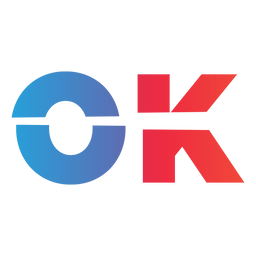The Asus ROG Ally is the newest handheld to compete against the Steam Deck. It's the perfect device for many people. But it's not for everyone!
The ASUS ROG Ally releases tomorrow, June 13. It is said by many to be the first true contender to the Steam Deck, due to price, performance, and the fact ASUS is the one producing it. For some, the ASUS ROG Ally might even replace their Steam Deck.
I spent the last few days using this new handheld, and it turns out: It's not that easy. Here's why!

ASUS ROG Ally
Excellent performance and native Game Pass support, but battery life could be better.
As always, ASUS has not seen this review before it goes live and has had no impact or input on the outcome. This loaner unit will go back at the end of the week, with our preorder device arriving June 13.
The ASUS ROG Ally Hardware Design
The ASUS ROG Ally looks like most handhelds on the market. It has your typical ABXY buttons, and they are good. Some reviewers seemed to have issues with the buttons getting stuck, but that might just have been an issue with preproduction units as I haven’t experienced any issues with it.

The D-Pad is decent, even though I kinda hate how it looks, as I much rather prefer the D-Pad on the Steam Deck and even more so the one found on the Ayaneo 2. But they work. I am not a fighting game expert, so I can’t tell you if these are great to pull off combinations to beat your enemies, but at least in games like Super Meat Boy, they perform as you'd expect.
As for the sticks, triggers, and bumpers, they are also completely usable. Though the sticks on this are not hall-sensing sticks like those used by some competitors, they at least have RGB around them (if that's your thing).
The Ally also has two back buttons which serve as macro buttons in combination with the D-Pad. Holding one of the back buttons and clicking D-Pad Up will, for example, show the keyboard on Windows 11.

As for ports, the Ally has a microSD port that supports UHS-II cards, a headphone + microphone combo jack, a weird USB-C + proprietary connection port meant for external GPU docks, volume buttons, and a power button that also serves as a fingerprint sensor for Windows Hello.
Regarding that proprietary 'XGm' port/connection (see image below): It is with this that you can use the ASUS external eGPU enclosure, the XG Mobile. Unfortunately, you can't use any other eGPU with this device, but at least when it comes to the USB-C plug alongside it, you can use any other peripherals like chargers, docks or external SSDs as you'd expect.

ASUS ROG Ally Benchmarks
Next, benchmarks. Now, I’m not a benchmark person. But my friend Cary aka ThePhawx, gave me access to these graphs, which I feel is probably the most important one. Also, check his channel for all the other benchmarks.
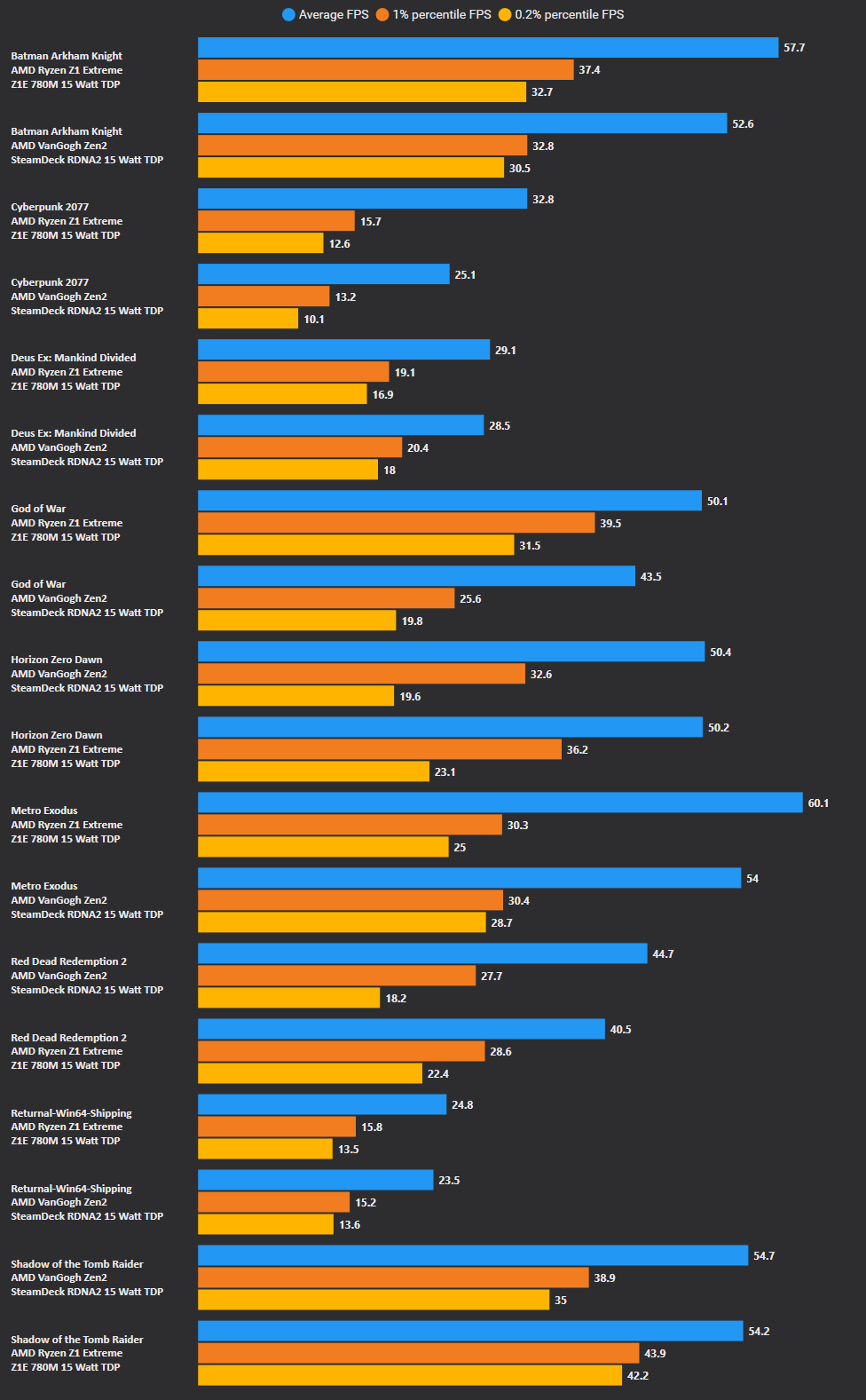
As you can see when setting both devices to 15 watts, the ROG Ally outperforms the Steam Deck by about 10 to 20 percent. It’s only on lower wattages where the Steam Deck prevails, but more about that in a second.
So this means that you can either play games at a higher resolution, at higher settings, at a higher refresh rate or all of that combined. Games on the Ally, for the most part, just perform better than on the Steam Deck.
This is all made possible by the Z1 Extreme, an AMD chip custom-made for the Ally. It is of a newer generation than the custom-made chip — also by AMD by the way — found in the Steam Deck. In the laptop world, it is comparable to the AMD 7840U. Remember that name, as we will see that one appear in many more handhelds in the future.

You can toggle between several presets on this — or choose wattages by yourself: a silent mode at 9 watts, a performance mode at 15 watts, and a turbo mode at 25 watts.
Hooking the Ally to power unlocks an even better mode, which allows you to set the Z1 Extreme Chip to 30W, which gives you even more performance.
When it comes to emulation, you can get more power out of this than the Deck. What this means in performance is that you can either render games at a higher resolution or play more games on more recent hardware more stably. I tried games up to PlayStation 3, and they simply performed. And as for Tears of the Kingdom? This might be the best way to play it!
All of this emulation stuff is made possible thanks to EmuDeck for Windows, which you will know if you own a Steam Deck. It’s basically a tool to install and manage all your emulators and ROMs in one go. It’s currently in early access for Windows over on EmuDeck’s Patreon. But I happen to have a bunch of early access keys to give away. It is on a first come first serve basis, so tap here to try to win one of the keys.
ASUS ROG Ally Battery Life
All this power however, comes at a price. Normally that price is battery life and heat.
But at least when it comes to heat, the ROG Ally delivers! Getting the fans on this device to make any noise is super hard. But it doesn’t mean that the fans don’t spin and this device gets hot because it doesn’t. It never gets warm to the touch, unlike the Steam Deck — and unlike the Steam Deck it's much harder to make the Ally make any fan noise.
But what might be an issue is battery life. At best, I can get 2h to 2h30 of battery life on average out of the ROG Ally. At worst, we’re talking 50 minutes. Compare that to the Steam Deck, which gets between 80ish minutes to 4 hours, and you can see that performance comes at a cost.
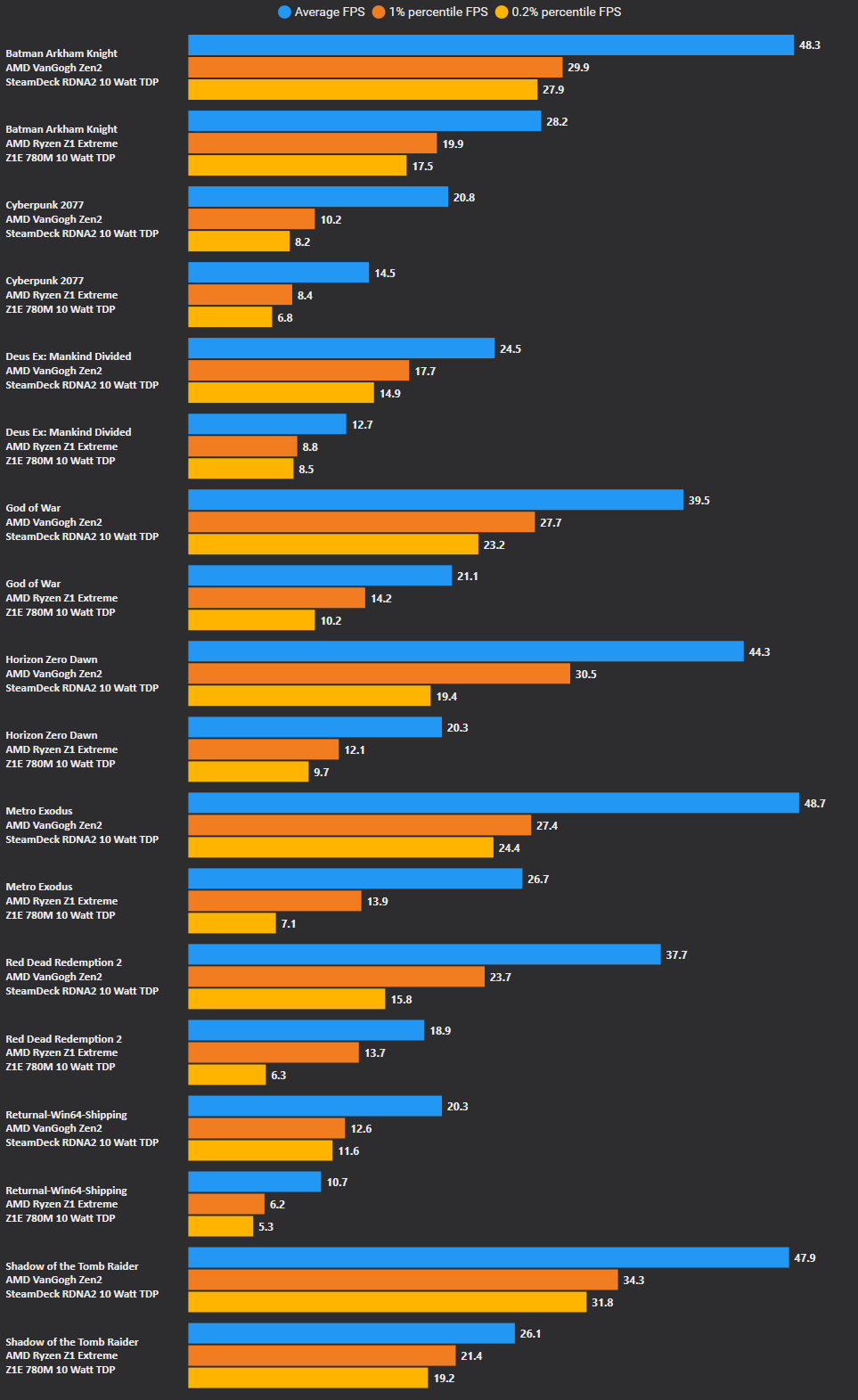
The Steam Deck also outperforms the Ally on lower wattages. Around 10w, the Steam Deck just runs games better than the Ally. To me, that makes no sense since I would have guessed that a chip like the Z1 Extreme, which runs better at higher wattages, should run better at every wattage, but this is obviously not the case. I don‘t know which black magic the Steam Deck performs but at lower wattages, the Steam Deck delivers more power and much more battery life. Here's another benchmark courtesy of ThePhawx:
Setting games to lower wattages comes with longer battery life. So the Steam Deck still is the king here, as the ROG Ally simply underdelivers in this metric.
Though one thing that might remedy this a little is that the Ally supports fast charging. It takes around 40 minutes to charge the Ally to 80%, while it would take 90 minutes on the Steam Deck, and both have the same 40Wh battery size.
But here’s the thing, I’m mostly a couch gamer when it comes to these devices. I play on the couch most of the time and simply have the ROG Ally attached to a USB-C charger next to said couch, in combination with a right-angled USB-C adapter. They cost around $5 on Amazon and are totally worth it, even for the Steam Deck.
But since I play most of the time on the couch, I don’t really care about battery life. I am always near an outlet. In my living room alone, there are eleven outlets, so I can plug in the Ally wherever. And because I play attached to power, I spend most of my time in Turbo mode.
But I do travel and commute from time to time, and that’s where I feel like battery life could be a bit better. Or it simply means I have to play smaller indie games that I can then play for longer.
ASUS ROG Ally Screen Tech
One of the biggest features of the ROG Ally is its screen. It is a 7-inch 1080p IPS panel with up to 120hz refresh rate and Adaptive Sync.
These just were a lot of fancy sounding words, but what it means is that this panel has a higher resolution than the Steam Deck, twice the refresh rate and — even though both devices use an IPS panel — the ROG Ally has a better-looking screen with a higher colour gamut, meaning better colours.

Now for that Adaptive Sync. It basically means two things. This panel is natively landscape, and it has a variable refresh rate. But what does that mean?
Most handhelds, including the Steam Deck, use a portrait panel that is then rotated via firmware.
Most screens nowadays are produced for smartphones, and smartphones are natively used in portrait. Whilst rotating in firmware is most often fine, you might have come across situations where the Steam Deck – especially in the early days of SteamOS – renders the screen in its 'original' portrait orientation.
Also, having a native landscape panel means that whilst older games might crash on the portrait-rotated screens of the Steam Deck and especially other Windows-based handhelds, they run just fine on the ROG Ally.
Now another benefit of a landscape panel is the variable refresh rate. What it means is that while it supports up to 120hz, what makes this actually great is that the device can decide when to render content at a specific refresh rate. Also, by the way, Adaptive Sync is just what AMD calls a variable refresh rate.
In layman’s terms, this basically just means that variable refresh rate and adaptive sync technologies make your gaming smoother by allowing the display and graphics card to work together and adjust the refresh rate as needed, reducing screen tearing and improving overall visual quality.
Windows 11 on the ASUS ROG Ally, Game Pass is the killer app
Let‘s talk about the software — and that software is Windows.
Windows is both the best thing and the worst thing that could happen to the ASUS ROG Ally.
For one, I can play — technically — many more games on this than on the Steam Deck. Especially games with anti-cheat software like Destiny 2, Fortnite or Call of Duty — they all run on this without the risk of you getting banned.

Also, since this runs Windows, I can play my Xbox Game Pass games natively. I‘m a big fan of Microsoft's Game Pass service and on the Steam Deck, I can only stream the games through the cloud. Here they run natively, which to me, is a killer feature. It is to Microsoft too, which is why when you buy a Rog Ally, you get three months of Game Pass Ultimate for free. It‘s not a trial and you don‘t need to create a new account — everyone, including longtime subscribers, gets three months for free. Don‘t skip that.
Also, the Ally is technically a Windows laptop in a weird form factor, so everything you do on Windows, you can do here. I have Photoshop and Microsoft Office installed and can do my work if I wanted to on this.
But Windows on a handheld is not always great. For one, Windows isn‘t really optimized for operation with a controller. On the Steam Deck, you could get around that thanks to the trackpads, but not so on the Rog Ally, as it has none.
Though Armoury Crate SE — which is the software that runs on top of this device to make different things run like that controller support, changing power settings, etc — enables operation with the controller, you have to manually set it to work on the desktop. It’s decent and probably good enough for most people, but it’s just not the same as the Steam deck. Also, one decision I don’t understand is that the Ally lacks an Xbox Button. So you can’t open the Xbox Game Bar and need to remap buttons to navigate properly in Steam.
I believe Microsoft is aware of this, so I’m intrigued to see how and if they will optimize Windows, but as of right now, it’s not the case.
Also, I alluded to it before, but not all games that should run on the Ally run as well on the Ally than they run on Steam Deck.

Because on the Steam Deck, two things are happening. For one, - thanks to the black magic called Proton, a compatibility layer that makes Windows games run on SteamOS - Valve can optimize games without the need for the original developers. They can just add fixes and patches to Proton to make games run better. To be honest, Proton is the secret sauce of the Steam Deck, and it is what makes the Deck great.
Also, since the Deck has been out for over a year now, and Valve is the one who operates Steam, developers have been targeting the Steam Deck more and more. There is the Steam Deck Verification process, which basically tells you if a game runs well on this or not, and I believe most devs really want that green checkmark. Now, the verification process isn’t perfect, some games run flawlessly at first, but in the midsection of the game completely fall apart and, therefore, shouldn’t get a green check mark, but it’s more than what exists on any other handheld, and even though it’s flawed, it’s usable most of the time.
As for the Ally, as of right now, to the developers, it is just another Windows PC. And Asus can’t really start messing with Windows to fix games. So it’s up to you, the user, to try out different settings, configurations, and hacks to make the games run better on the Ally.
So this means that the ROG Ally is simply a gaming PC, while the Steam Deck is more of a console that runs PC games.
For tinkerers, this is not a problem, but for some, it just might be.
ROG Ally or Steam Deck? Which one to get!
So what does this all mean? Has the ASUS ROG Ally replaced my Steam Deck, which I sent into retirement? Or did I hate this so much, that I am planning to send my preorder device back the moment it arrives?
No — I’m honestly happy that I own both these handhelds because I feel both these devices have their own reason for existing.
But not everyone wants or might be able to just get both these things, so let me help try to help you make your choice easier.
Get the ASUS ROG Ally, if:
- You care about the best possible performance and not necessarily about battery life.
- You care about having native access to Game Pass and playing your different competitive online FPS games, COD, Fortnite, and Destiny, the Ally is for you.
- You care about Windows because you want to only have one device for work and play, then the Ally is for you.
- You care about going into a store, trying the thing before purchase, then the ROG Ally is for you. Except if you live in certain Asian countries, since that's the only place where you can find a Steam Deck in stores, then the Steam Deck might also be for you.
Get the Steam Deck, if:
- You care more about battery life rather than getting the maximum amount of FPS possible.
- You care about a console-like experience, where you don’t need to log into Windows, and care too much about keeping your drivers and antivirus software up to date.
- All your games are on Steam, and you don’t care about any other launcher and don't want to play Diablo IV on the Steam Deck – even though you should, and you just want to play games with the least minimum amount of effort.
- You just want to spend less money because the cheapest Steam Deck costs $399, while the ROG Ally starts at $599.
Though, to be honest, it’s not a fair apples-to-apples comparison because the cheapest Steam Deck only has 64 GB of internal storage, and the cheapest ROG Ally has 256. And let me tell you, 64 GB is not enough, so you need to buy at least a microSD card or, even better, a replacement SSD making this much more expensive.
But in conclusion, the ROG Ally is a great device that might still have a few problems here and there. But ASUS has been quick to update the device during the prelaunch period – and the Steam Deck didn't start without its fair share of problems either, so if you pick this one up, you certainly won't be disappointed!