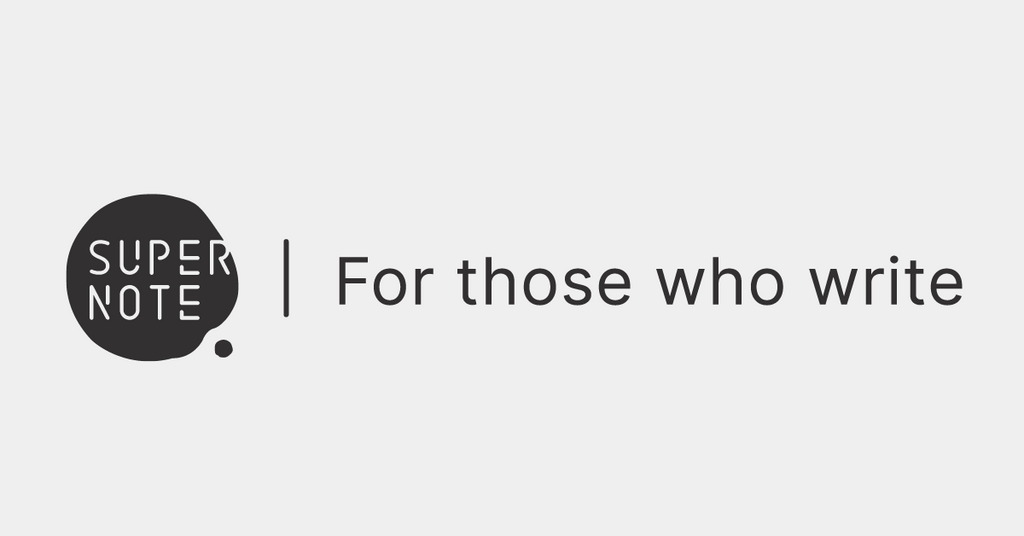I didn’t expect to fall for this, but the Supernote Manta made me ditch paper, ignore my iPad, and actually enjoy handwriting again.
I wasn’t planning to fall in love with the Supernote Manta.
It looked like another pretender in a growing line of “paperlike” tablets — all promising analogue joy with none of the mess, before tossing you into another app jungle. But then I started writing on it. By hand. With a pen. Not typing. Not fiddling. Writing. With. A. Pen.
That’s when it clicked: this isn’t just another Android tablet with an e-ink screen strapped to it (well, techniiiiiically it is) — it’s a machine for thinking.
And thinking I did.
The first impression: lightweight, textured, weirdly premium
Out of the box, the Manta feels more delicate than I expected. It’s wide, thin, and light. The finish is soft, but not slippery, and even without a folio it feels like something you want to carry with care.
There’s no branding on the front. No light (more on that soon). No distractions. It just boots up into a black-and-white interface that’s clearly been stripped down to the bones — in a good way.
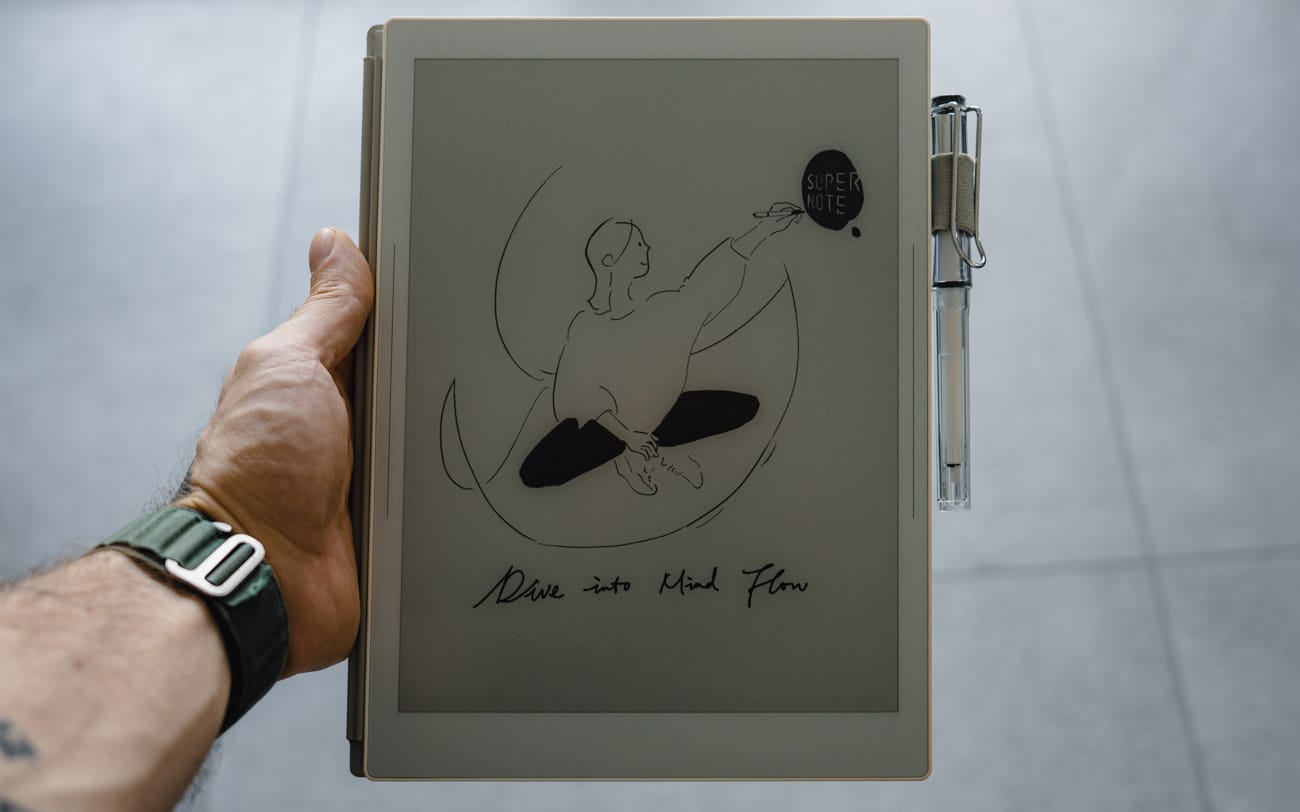
The big party trick is the 'FeelWrite 2' screen.
It’s not “like writing on paper.” What it actually feels like is writing on a soft leather-bound notebook: just the right amount of give, just the right amount of texture. You get this micro-flex with each stroke, like your pen is pressing into something soft.
Comparing that to my previous experience with writing on an iPad, there’s a very obvious difference between this Manta screen and writing on a slab of glass. One feels wrong, one feels fantastic. You can guess which one is which.
Writing on it: Where the Manta earns its stripes
This is why you buy the Manta. Not for the specs, not for the OS, not for the e-reader features. You buy it because you want all the benefits of writing by hand with all the benefits of digital note-taking. You know, synching, text recognition, and all that.
I’ve been using the LAMY Safari EMR with it, and of all the pens I currently own, it’s my favourite. For one, it’s a real pen (seriously, here is the fountain pen version) — not a “smart pen” — with its own custom nib, and paired with the Manta, it glides in a way that feels more satisfying than writing in most of my actual notebooks.

Most digital pens have the issue of being too big/wide for my handwriting, but not this one. This is, again, because of that nib. It’s tiny, and with my tiny AF writing, it fits. I think this image explains it best:

However, a side note on that nib. Because it is made out of ceramic, you don’t want to use this on any other Wacom EMR-capable device, even though it would work. The risk of scratching other screens is too high. (Wacom EMR is a stylus system that uses electromagnetic fields to detect pen input without needing a battery in the pen.)

Back to writing by hand: The lag is minimal, the parallax is almost nonexistent, and the software gets out of your way.
What is Parallax?
Parallax in the context of digital writing tablets like the Supernote Manta refers to the distance between the pen tip and the digital ink line that appears on the screen.
In simpler terms: when you put your stylus on the screen, if the line you’re drawing appears slightly offset from the actual pen tip — like it’s floating underneath a layer of glass — that’s parallax.
The more parallax, the more disconnected the writing experience feels.
On good devices (like the Manta) parallax is minimal, so it feels like the 'ink' is coming straight out of the pen, even though it’s not. That’s what makes it feel natural and close to writing on real paper. This is also the reason why it has no backlit screen, as that extra layer would increase the distance, and thus the parallax.
There are dozens of built-in templates on this thing — dotted, ruled, lined, Cornell, daily agendas, etc., plus the option to upload your own (it just takes PNG files for templates, or PDF files for more sophisticated planners). I ended up using two versions of this Latex planner 90% of the time. The default one for work, and a version I edited for personal journaling.
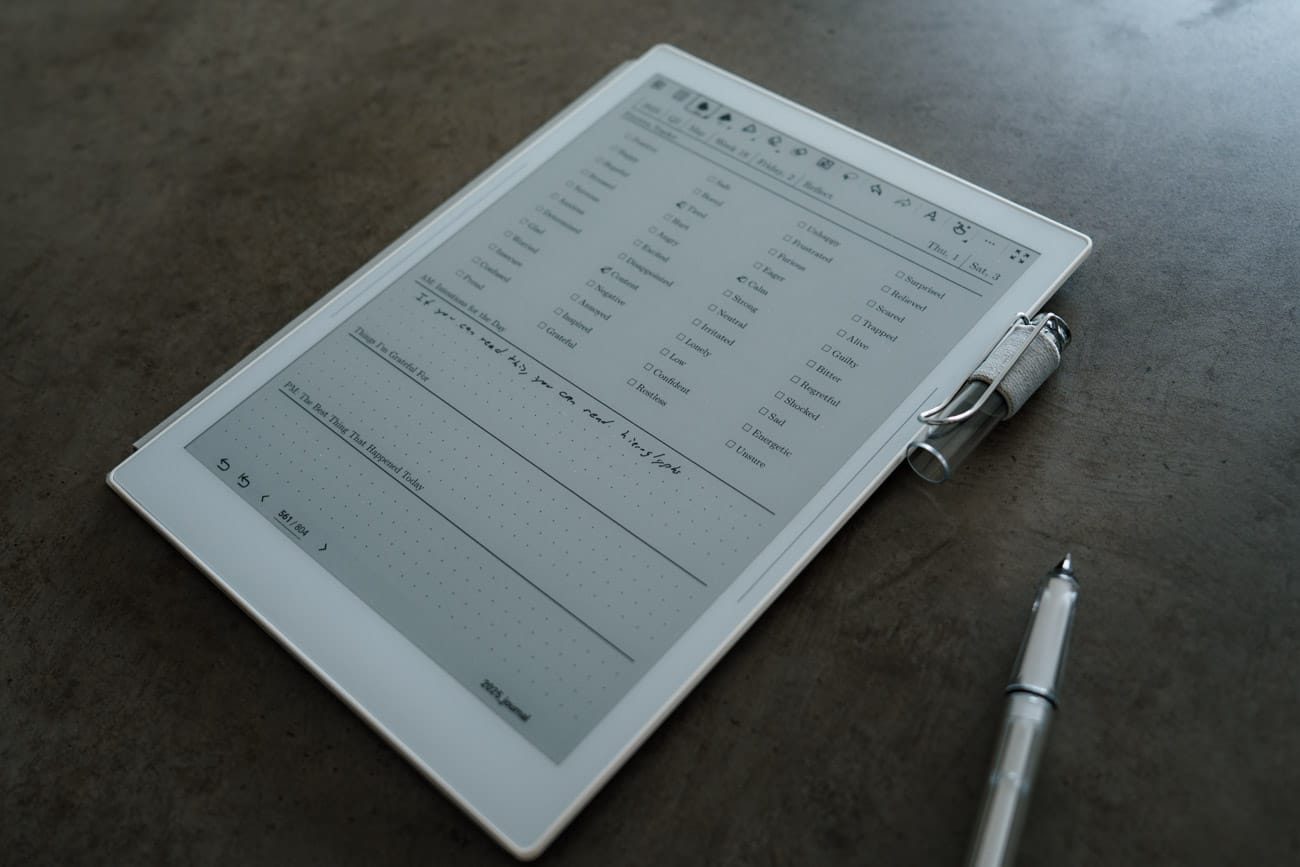
The OS: minimal, but surprisingly powerful
Supernote runs its own OS, Chauvet, which is Android-based but completely locked down unless you dig into side-loading. You won’t find the Play Store here.
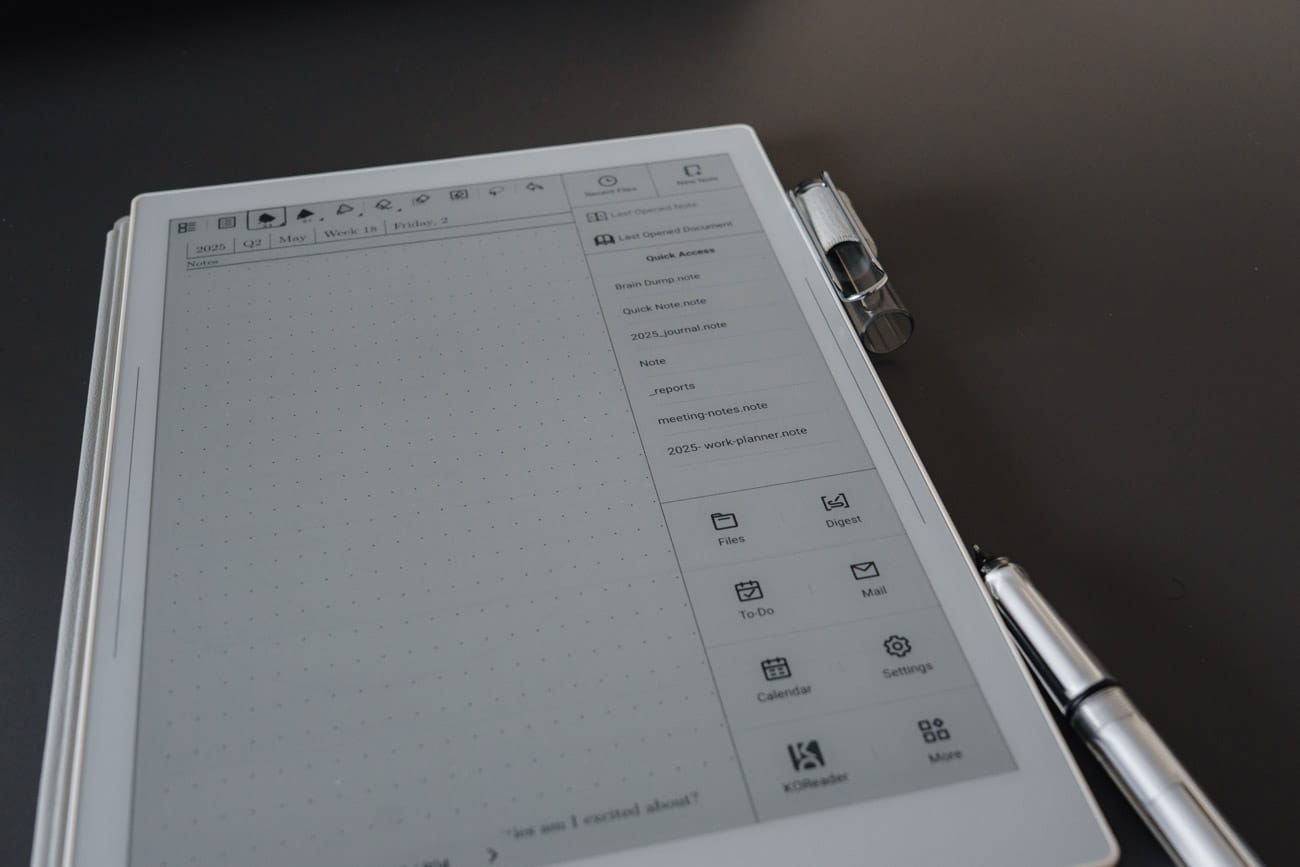
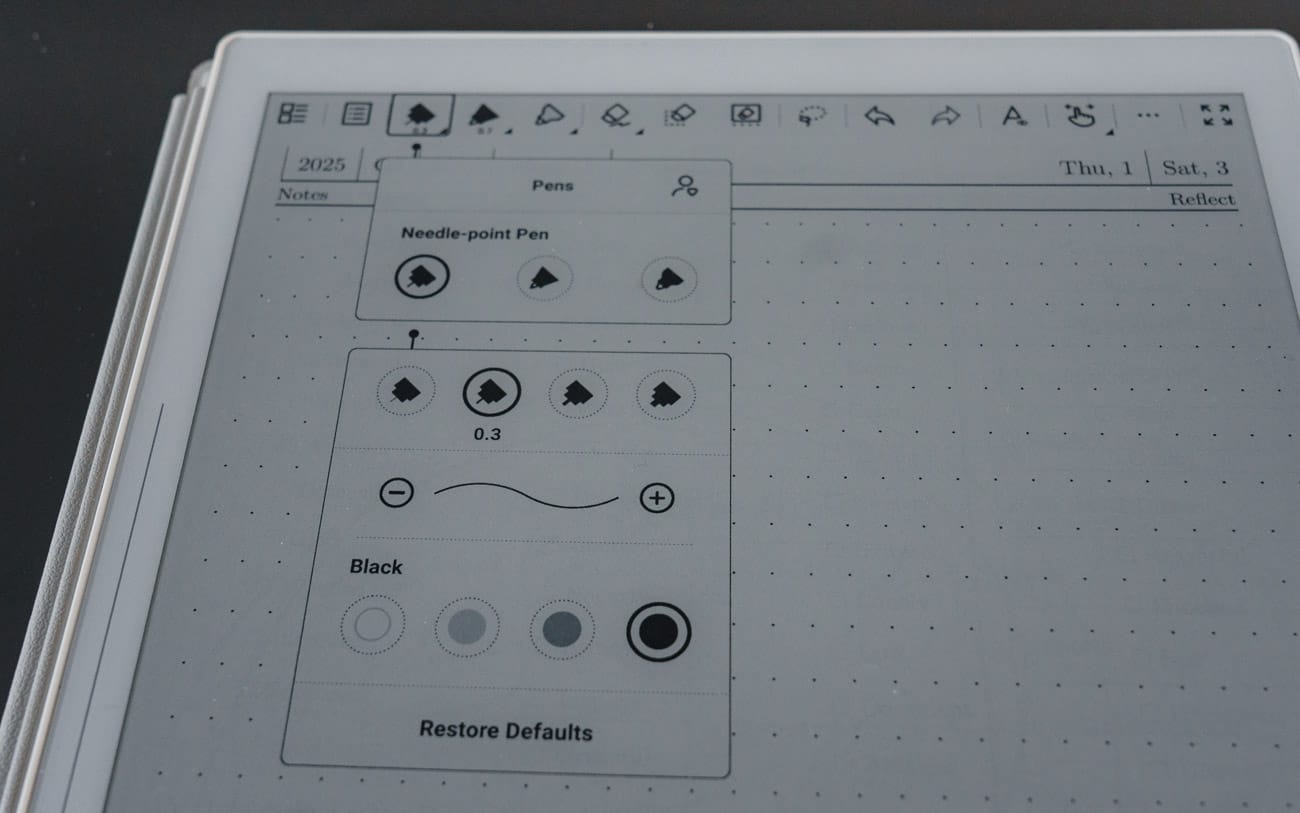
In the sidebar, you'll find your quick access to saved documents and installed apps (left image). There are also a whole bunch of different tools available for writing (right image).
Out of the box, you get Notes, Docs, Email, a To-Do app, and Calendar, which technically syncs with Outlook and Gmail, but good luck if you use multiple calendars under one account. In my case, it stubbornly defaulted to the first Google calendar on the list and offered no way to switch, rendering the feature basically useless.
There’s also a barebones “app store” with exactly three additions: Atelier, the drawing app, Kindle (which needs a bit of setup, and I didn't even install it), plus a new art app that recently popped up and supports Photoshop files.
At first, I was annoyed. I wanted a bit more freedom. I dabbled in sideloading with .adb, but both KOReader and Readwise didn’t run nicely on this. Maybe these apps are too power hungry, or I didn’t set them up correctly, but I ended up deleting the apps again, because the experience wasn’t that great. Though your mileage may vary, because on the subreddit, a lot of people regularly sideload apps.
But the more I used the lockdown Manta, the more I got it. This isn’t a device meant to do it all. It’s not an e-reader replacement, despite its e-ink screen. It doesn't replace my Kindle Scribe 2.
That said, the OS is still capable AF:
- You can tag pages, search handwriting, and even convert it to text in real-time. You can link notes and pages to each other, so you can quickly jump between them. You can create headings or use keywords to quickly find recurring topics you often write about. It’s one of two killer features.
- The second killer feature is the gestures that exist: two fingers on the screen lets you select text, two fingers on the left bezel lets you draw a circle and delete text, swiping up on the left bezel is undo, swiping down is redo, and there are many more gestures. I suggest you go through the user guide.
Some gestures available on the Manta.
- It supports Microsoft Word docs and .txt files (with editing), PDF annotation, and email writing via handwriting-to-text. You can hook up an external keyboard and use it as a digital typewriter (by editing the .txt or .doc files), but the experience is not the best. It’s a bit slow.
- There’s MyStyle template importing, microSD card support, Google Drive and Dropbox sync, and auto backups to the cloud.
- There’s a drawing app called Atelier, but I can’t draw for shit, so I can’t comment on this. The same goes for that new app, InkFlow.
Also, one complaint: the on-screen keyboard is clunky. It’s small, and due to the nature of e-ink, awkward to type on. But ideally, you won’t use it much. The whole point is to write, not to type. You can just replace the keyboard with a box that converts your handwritten text to typed text. I use that instead.
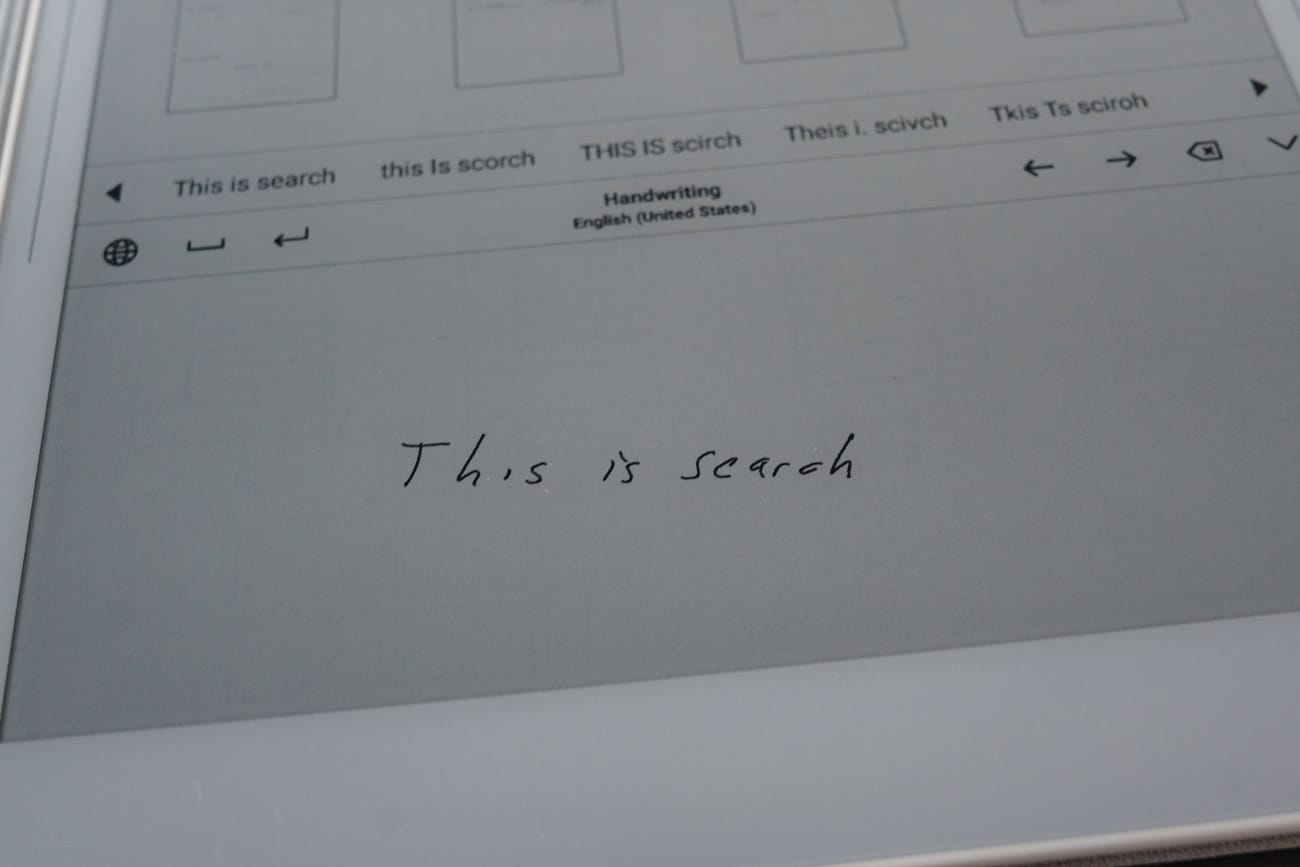
Modular design: future-proof in a disposable world (in theory)
One of Supernote’s biggest flexes is that you can swap the motherboard and battery yourself. All you need is a screwdriver and some confidence.
The idea is that over time, you should be able to upgrade this device without the need to rebuy a newer one. I very much like this, and it’s one of the reasons I appreciate Framework as a company.
But naturally, we’re still very early in the lifespan of this device, and there are no upgrades yet. So it remains to be seen what changes we can make down the line. But at least right now, you can repair your own device.
It also has a microSD card slot, which I don’t use because the onboard space is more than enough for the few PDFs I have on it. But you can expand storage easily or move files without using cloud sync. Or you can use cloud-sync. It supports several services like Dropbox and Google Drive, as well as Supernote’s own service.
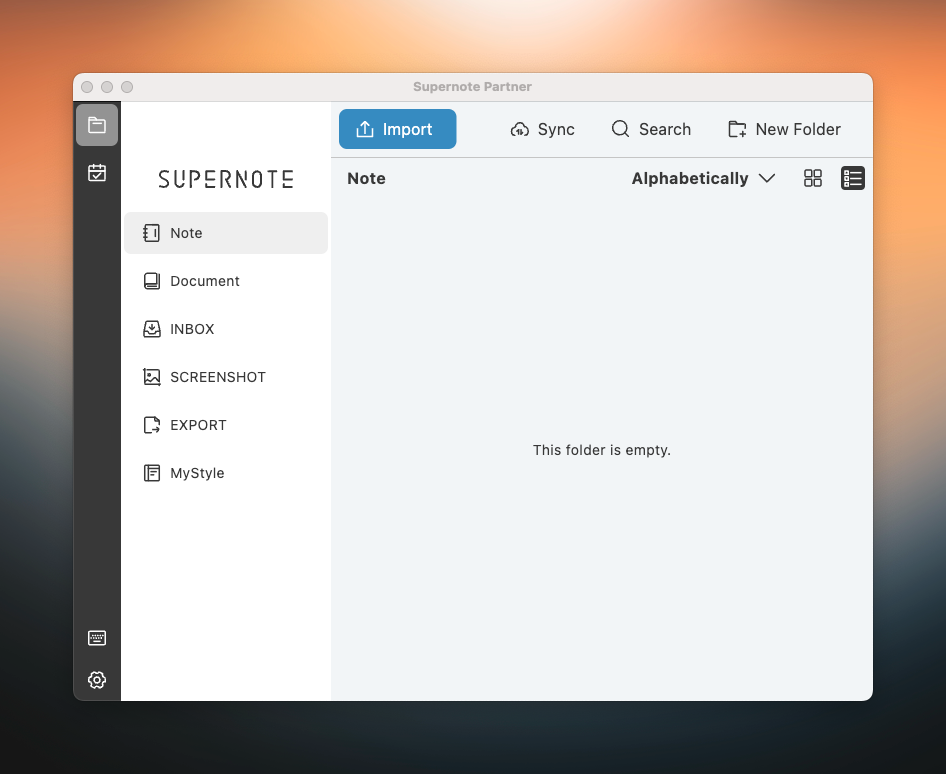
Unfortunately, you can’t use two services at once, and it looks like Supernote’s own service is better, as it allows you to use the mobile app and have auto-sync enabled. I use Dropbox, so I can’t do either.
Thankfully, Supernote is very active on the subreddit, and whatever feature request you have, they at least listen to it. One of the bigger newer ones is stickers. (The community loves it, I have no need for it.)
Downsides: You have to want this
The Supernote Manta isn’t trying to win everyone over. And it won’t. It’s not versatile, not backlit, not flashy.
It’s a $505 writing slab that needs another $65–99 for a pen (which you need), and another $65 for a folio that only protects the front, leaving the back exposed. Thankfully, it works with any EMR pen, so you’re not locked into their options.
But if you need to take notes in the dark, forget it. There’s no front light, which is a real problem if, like me, you often work at night and don’t want to flood your room with light just to jot down an idea.
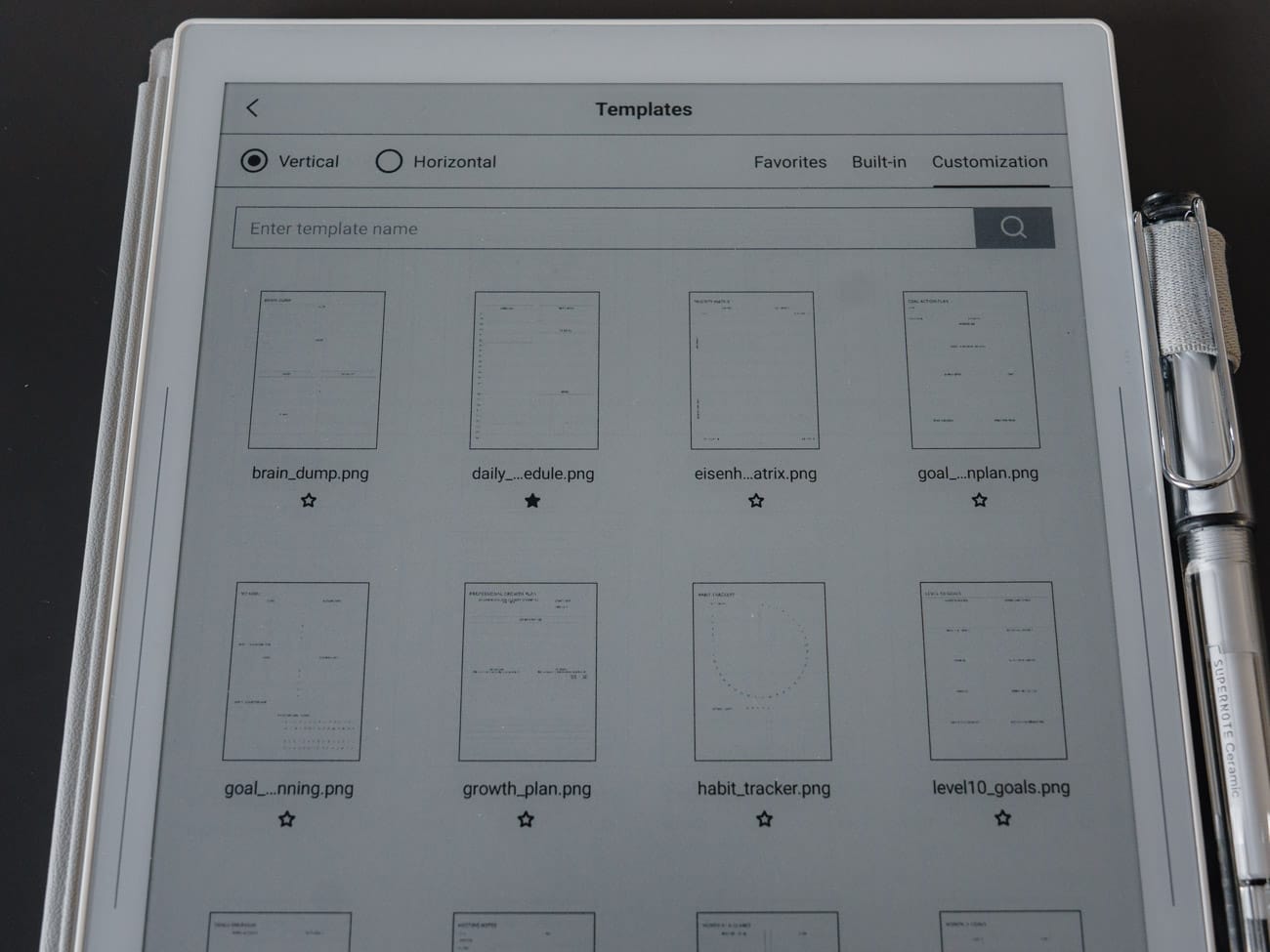
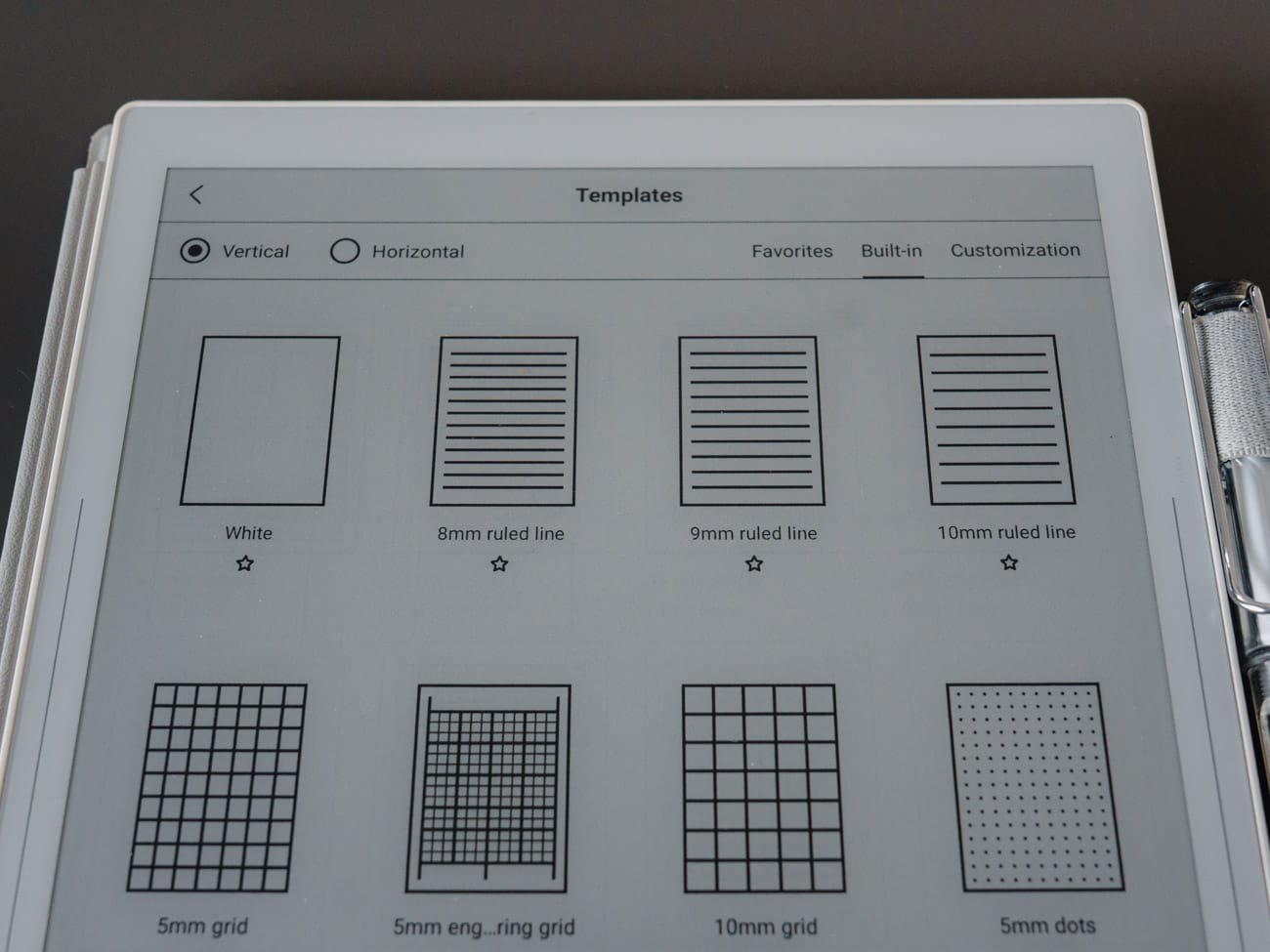
You can upload your own templates or use the built-in ones.
If you want to do anything other than write (like reading in bed, watching PDFs in color, or doing non-writing work), you’ll likely be frustrated.
It demands that you already want what it offers: a slow, focused, analogue-feeling writing workflow. Otherwise, it’ll just feel overpriced.
And yeah, it is expensive — once you’ve added the essentials, you’re well over $500. That’s iPad money. And the iPad does everything.
So who is this for?
But that’s the issue with the iPad. It does too much, and, on top, isn’t great at writing. The Manta is the opposite of that device.
If you’re a journaler, note-taker, writer, or sketcher who’s been searching for a digital companion that doesn’t feel like a toy, this is for you.
If you want to organise your brain with zero distractions, this is for you.
If you want to tinker with every app and stream Netflix in grayscale while doodling with a stylus… buy a Boox.
The Manta is for the deep-work crowd. The longform thinkers. The slow burners.
A love letter to writing — it gives you the best of both analogue writing and digital note-taking.
It’s one of my favourite devices of the year.