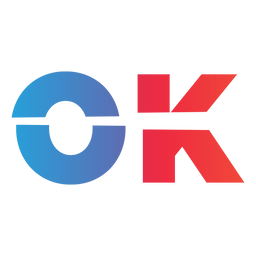In a blog post over on my personal blog, I explained that one of the ways I use my Steam Deck is by playing games streamed from my beefy Gaming PC. Either because I want higher graphics or because it’s a Game Pass game.
For this, I use a service called Moonlight developed by Nvidia and backed into any modern Nvidia graphic card. (There is Sunshine if you have an AMD-GPU instead.)
It is part of Nvidia GeForce Experience, so you must install this on your Gaming PC, which will function as a stream host.
Let it run and do its thing, update your drivers and all that. Usually, all games should be recognized and, if they work, made streamable.
Also, I wholeheartedly suggest you add your desktop as a streamable game to make the experience much more enjoyable:
Open GeForce, click the Settings (gear) button, click SHIELD on the sidebar, then click the Add button on the right. Browse to the app or file you want to add and click OK. You can rename the app using the Edit button.
To add the desktop to the list, you only need to add C:\windows\system32\mstsc.exe.
Now to the Steam Deck:
- On your Steam Deck, boot into desktop mode. Click the
Steam button, go down toPower, and thenSwitch to Desktop. Wait for the Deck to reboot. - Here, click on the
menu buttonand open upDiscover. Search for the app calledMoonlight(If the keyboard doesn’t pop up, click theSteam Button + the X-button.) Install the app. - Start it, and if both your Gaming PC and the Steam Deck are turned on and on the same network, you should see your host PC in the list. Click it, and verify the pairing code.
- You can also add Moonlight to the Steam Library. For this, you need to open up
desktop Steam, go toLibrary, and at the bottom left corner, click on the plus sign, thenAdd a Non-Steam Game.... Navigate to your installation folder and add Moonlight. You’ll find it under Navigate to/var/lib/flatpak/exports/bin/. You need to changeFile typetoAll filesand selectcom.moonlight stream.Moonlight. - You’re all set. Boot back to the
gaming modeand launch Moonlight through your library.
And if you want to go a little deeper, here is a guide on how you can set up Moonlight to launch Playnite for easier game management immediately. This guide will show you how to create shortcuts in Nvidia GeForce to start games in 720p, even if you use a 4K monitor.
And also, if you want to have a way to wake up your PC from sleep, follow this guide: