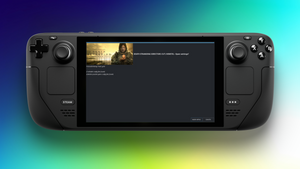One of the most powerful tools for gaming on Linux is Steam Tinker Launch (aka STL). TaylorRoyal23 has the best explanation of what STL exactly does over on Reddit:
An incredible wrapper with a menu that lets you easily toggle and modify various settings for games on Linux. Anything from proton versions, to startup and exit scripts, proton/dxvk/etc. settings, FSR, reshade, and even options for various tools like gamemode, replay-sorcery, gamescope, etc. Tons more too. I just set my default proton version to "steam tinker launcher" and then every game launches with a 2 second menu that allows you to easily change any of the settings. If you don't press any buttons it just goes with the defaults and launches the game. The menus can get a little confusing but it consolidates it all in one place and is way more simple than trying to remember dozens of commands for various settings that one might need.
(This explanation is so good that the dev added it to the Github page.)
The feature set is extensive. Like, really extensive. It’s too much to write down here, so here is the whole list on the Github page.
But if you want to use ReShade to make your games look prettier or use CheatEngine to make your games easier, you’ll want to do that through Steam Tinker Launch. Oh, and if you’re into Skyrim modding, STL is what you want.
However, currently, I’d consider Steam Deck support for STL to be in a beta state (see here). So if you run into bugs or other weirdness, please write an issue on Github and help the community.
Regardless of this, here’s how you install it.
How to install Steam Tinker Launch
- First, we need to boot to
desktop mode. Click theSteam button, go down toPower, and thenSwitch to Desktop. Wait for the Deck to reboot. - In the
desktop mode, click on themenu buttonand open upKonsole. - Paste the following lines below and hit enter:
wget https://raw.githubusercontent.com/frostworxsteamtinkerlaunch/master/steamtinkerlaunch
chmod +x ./steamtinkerlaunch
./steamtinkerlaunchYou should be done, so now you only need to reboot your Steam Deck back to gaming mode and you’re good to go.
To enable STL, you have to allow it as a compatibility layer. Here’s how you do that:
- Look for the game you want to run with STL. Click on the little
cog-icon, navigate toProperties..., thenCompatibility. - Check
Force the use of a specific Steam Play compatibility tool, and chooseSteam Tinker Launch.
Now when you run the game, a little menu will pop up before the game starts. You have two seconds to interact with it and change settings in STL. If you do nothing, the game will launch like normal. If you’re fast enough, you can use all the features STL comes with (here is the list again)
And a little side-note, I recommend you hook up a mouse to interact with STL. It makes it much more manageable. And technically, you should only have to set it up once per game.