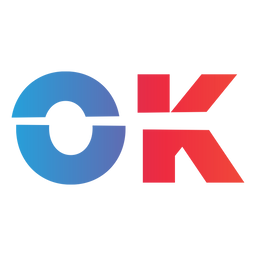This method lets you automatically optimize the Oblivion Remaster in only a few clicks.
Krupar101, whom we originally collaborated with on the automatic Fallout: London Steam Deck installer, is back with another time-saving tool.
This time, he worked on a new script that automatically optimises The Elder Scrolls IV: Oblivion Remastered on your Steam Deck by downloading and running a single script.
What this script does is download and apply the optimised Engine.ini file and the Lumen Begone mod, which we also linked in our original Optimization Review.

It then lets you choose between two different settings. Ours, optimized for better visuals, and one created by Krupar, created for better performance. Both are valid, it just depends on which one you prefer.
How to automatically optimize Oblivion Remastered
So here's what you need to do. There are two methods, but in both cases you need to run the game at least once:
- On your Steam Deck, switch to Desktop mode.
- Next, navigate to this article (or the original GitHub repo), right-click on this link for the.desktop file, and choose
Save Link As, then save it wherever you want. (If it downloads a .txt, rename the extension to .desktop. It's a weird bug, I can't seem to solve.) - Double-click the file to run it.
- Wait.
- Profit!
Alternatively, you can also use a bash script.
- On your Steam Deck, switch to Desktop mode.
- Open up the Konsole application (the terminal).
- Copy and paste the command below into the Konsole and hit Enter:
bash <(curl -s https://raw.githubusercontent.com/krupar101/sd_oblivion_remaster_scripts/refs/heads/main/optimize_oblivion_remastered_for_steam_deck.sh) - Wait.
- Profit!
After running either method, you can boot back into Gaming Mode and enjoy a fully optimized game.
Some notes:
- You only need to run this script once, except if a game update overwrites the settings.
- This script does NOT disable achievements.
- On Steam Deck, the game runs in Windowed Mode at the Steam Deck's native 1280x800 resolution. This is a technical limitation, because otherwise the game would default to 1920x1080, and that is no bueno!
If you prefer a visual tutorial, here's a video, courtesy of krupar101.