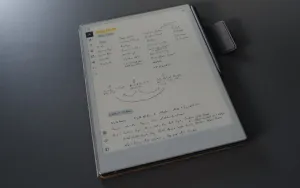The reMarkable Paper Pro and I didn't like each other at first, but in the end, we've developed a true friendship.
When I originally received the reMarkable Paper Pro (RMPP), I disliked it. I was in the midst of reviewing the Supernote Manta, and after playing around with it for a bit, I realised it was a much more limited device by comparison.

Sure, reMarkable's offering supports colour, has a larger screen, and feels more premium, but it simply has fewer features.
But over time, and after using it some more, my opinion has flipped. I now prefer this RMPP to the Manta. In fact, it has become my notebook of choice for all my writing.
📔 The History of the Notebook
The humble notebook has a fascinating origin story:
What's considered the very first 'notebook-like' object was discovered in 1986, in the Mediterranean Sea off the coast near Bodrum, Turkey: A folding wooden tablet with beeswax-coated surfaces on both sides. By smoothing the wax, you could reuse the “pages”. A surprisingly sophisticated “device” dated to around 1300 BCE, making it over 3,000 years old.
Around the same time, a less portable form factor was taking shape in Ancient Egypt: the scroll, made from papyrus and used for longer texts or records that didn’t need to be reused.
These early developments laid the groundwork for what the Ancient Romans later refined. Ingenious as they were, they began improving the wax tablet by binding multiple wax-filled “pages” into compact bundles called pugillares tabellae (Latin for “little hand-held tablets”). Some of these even had up to eight pages(!).
Around 80 CE, the Romans also started binding together folded papyrus pages into some sort of book-like shape inside a protective parchment (animal skin) cover. This was the birth of the codex and one key step in the evolution of the notebook.
Meanwhile, in the Han Dynasty in Ancient China (circa 105 CE), a court official called Cai Lun invented a method to make paper. He used mulberry bark, hemp, rags, and fishing nets, creating a much more practical, affordable, and widely usable writing material than earlier Chinese techniques (like writing on bamboo slips or silk).
This revolutionised the practice of writing, record-keeping and culture across China, and eventually spread along trade routes first to the Islamic world and, much later (11th to 13th Century), to Europe.
By the late 1200s, paper was abundant, especially in Florence, Italy. Here merchants adopted a multi-notebook system, using different colored notebooks for different use-cases. Red for wheat, white for business ledgers.
Over time, usage of the notebook became more widespread, even amongst Florentine households, where it was used to manage finances, record family histories, anthologies, recipes and more. These notebooks were called Ricordanze and Zibaldoni, basically, what we now call, commonplace books.
Fast forward to the 18th and 19th century, thanks to the invention of the printing press by Johannes Gutenberg, blank books, preprinted diaries and commercial stationers were mass-produced for the public.
Over time, these stationers became a status symbol and a lifestyle product. Brands like Moleskine, Leuchtturm1917, or my favorites Baron Fig and Field Notes are now omnipresent. Just head over to Pinterest, and you see how many people use it for journaling, using methods like the Bullet Journal.
P.S.: I learned all this from the book called The Notebook by Roland Allen. If you are nerdy like me, you’ll love this book. Buy it on Bookshop (or Amazon).
The Paper Pro is reMarkable’s third tablet, but the first to support colour. It has an 11.8” Canvas Color E-ink screen (using the Gallery 3 technology), and supports 9 base colours which you can blend up to 50,000 shades. (Insert joke about 50 shades of grey.)
It has a 2160 by 1620 resolution, which brings it to 229 PPI (pixels-per-inch). To compare: the 11” iPad Pro has a PPI of 264 — the higher the PPI, the “sharper” the image. Also, the screen uses a special coating which makes writing sound and feel as if you were writing on actual paper.
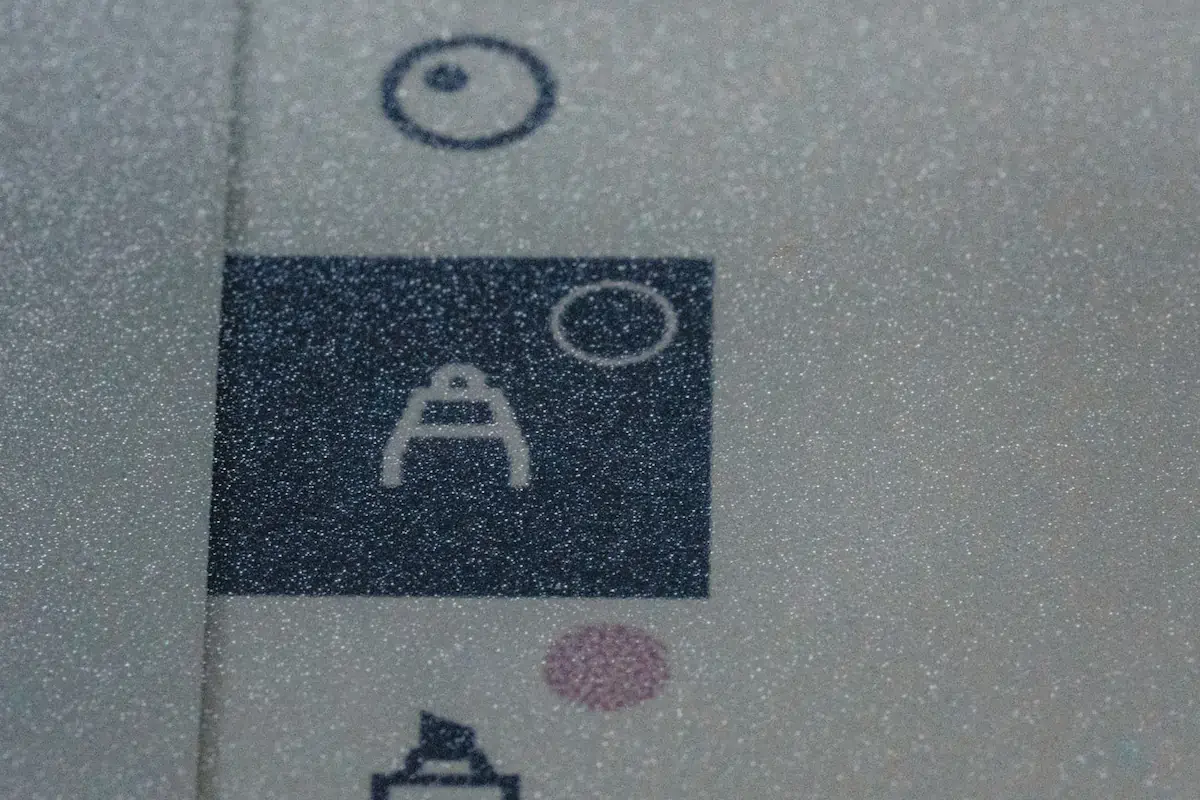
At first, the screen gave me a headache. Turns out, I happened to receive a broken review unit, where ghosting didn’t fully refresh and left a greenish afterimage. Thankfully, reMarkable replaced it immediately, no questions asked.
What is e-ink ghosting?
E-ink ghosting is the afterimage effect that shows up when your screen doesn’t fully refresh. Imagine writing or drawing something, flipping to a new page, and still seeing faint outlines of what was there before. It’s more noticeable on older devices or when switching between high-contrast stuff, like black text on a white page.
Newer e-ink tech (like Gallery 3 on the reMarkable Paper Pro) is way better at minimising it. They use partial refreshes or smart dithering so you don’t need to do a full black flash every time, which used to be the only way to clear it (though reMarkable has never stated they do that). But ghosting still happens, and depending on your use-case, you might need to manually trigger a full refresh to make it crisp again. Unfortunately, as of today, the reMarkable Paper Pro has no manual refresh except double-clicking the power button (by quickly turning it off and on again; which won’t work if you use a password to protect it).
Now fixed, I love the screen. I didn’t expect it at first, but it turns out having access to colours leads to a much better experience when writing, annotating or sketching (d’uh!).
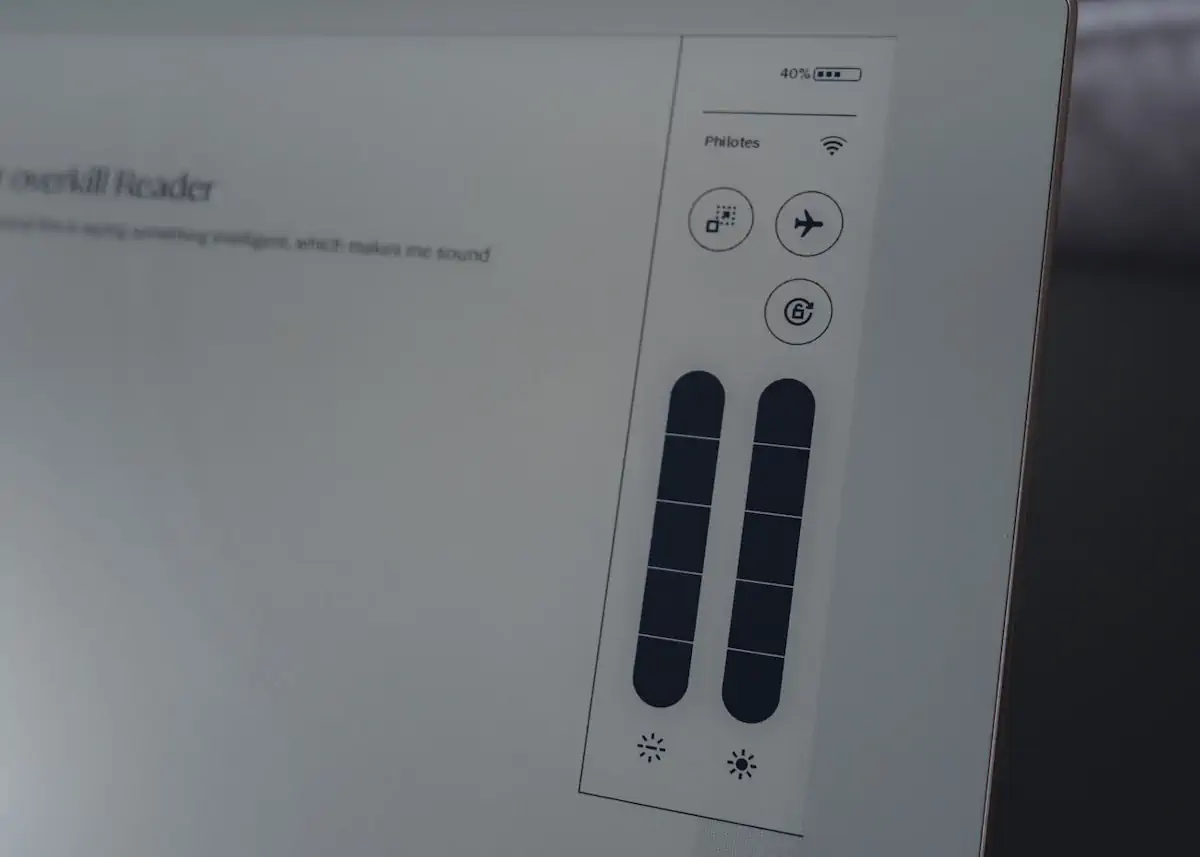
Also, it’s backlit! I often work late at night in the dark, wearing my fancy blue-light blocking glasses (review soon), and the Manta was unusable without turning on the lights, and therefore impacting my sleep. On the RMPP however, I can crank the backlight, and boom, productivity! (A new beta adds an option for an even brighter screen.)
As for the remaining specs:
- Display: 11.8” Canvas Color (E Ink Gallery 3)
- Resolution: 2160 × 1620 pixels (229 PPI)
- Latency: 12 ms
- Processor: 1.8 GHz quad-core Cortex-A53
- RAM: 2 GB LPDDR4
- Storage: 64 GB (non-expandable)
- Battery: 5030 mAh
- Wi-Fi: 2.4 GHz & 5 GHz
- Weight: 525 g
- Dimensions: 274.1 × 196.6 × 5.1 mm
- OS: reMarkable OS (Linux-based)
The Paper Pro comes with a bunch of (optional) accessories. You can pick between the Marker or the Marker Plus; I reviewed the Marker Plus and I’d suggest it’s the one you pick up, as it includes an eraser and tilt-support.
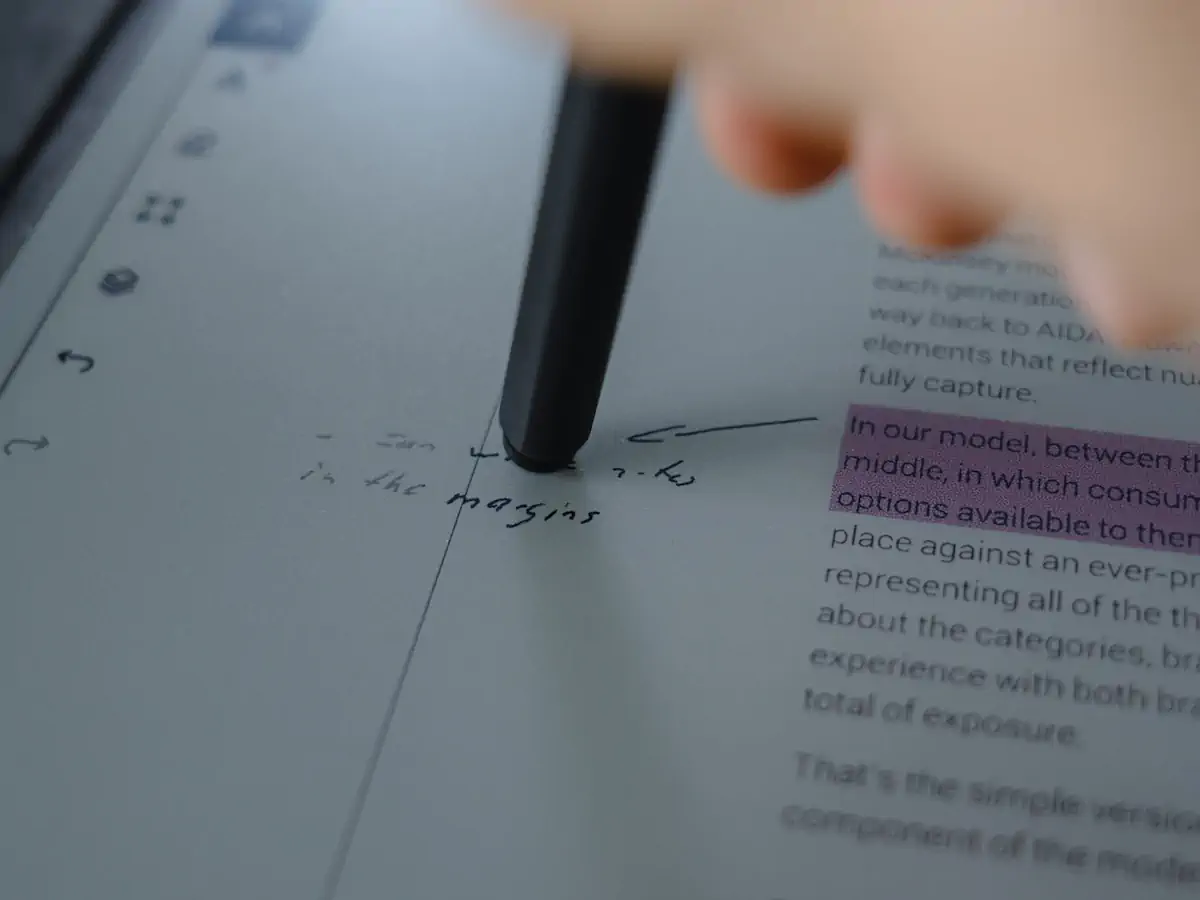
There's also a protective folio case and a Type Folio with an integrated keyboard. Though at $229 it’s quite expensive, but to be fair, still cheaper than a keyboard folio for the iPad Pro.
The reMarkable Paper Pro uses a Linux-based operating system. But it’s not like the Linux systems you might know. It’s fairly locked down and super minimal. There is no support for third-party apps, nor first-party apps, there is no browser, and you can’t even connect an external keyboard to the device, except for their own Type Folio.

There is a developer mode though, which opens up more possibilities. With this enabled, you can access the RMPP through an SSH-connection to do... stuff. But after turning it on and not knowing what to do, I turned it off again. There are some rather “hacky” tweaks you can apply to the e-ink tablet, courtesy of the Reddit-community. But to be honest, it was a bit too much fiddling for my taste.
In the home view of the RMPP, you’ll find your folders on top and the documents beneath them (as a grid or as a list). Here, you can also tag your documents and favourite them for easier access, as they then appear in the sidebar. You can also filter for file formats, but the reMarkable only supports its own notebooks, PDF files and e-books in the ePub format.
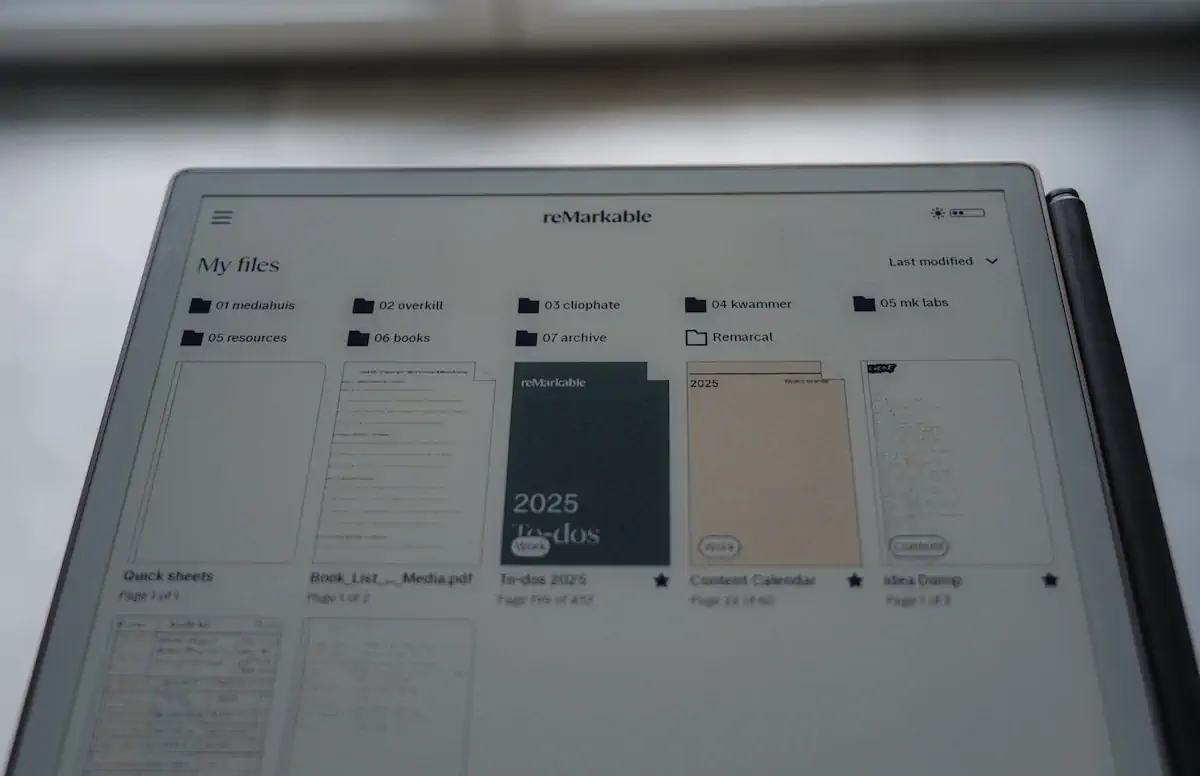
I’ll be honest, except once for testing purposes, I never bothered adding ePubs. That’s what my hacked Scribe 2 is for, because KOReader is my one true (reading) love, and I don’t bother with anything else. It works, though — yep, you can read on the RMPP.
PDFs are a different beast, however. I use the RMPP to read through reports, use different color pencils to highlight stuff, and scribble down in the margins (by swiping with two fingers on a PDF page in either direction, you add more space where you can write. Killer feature!)
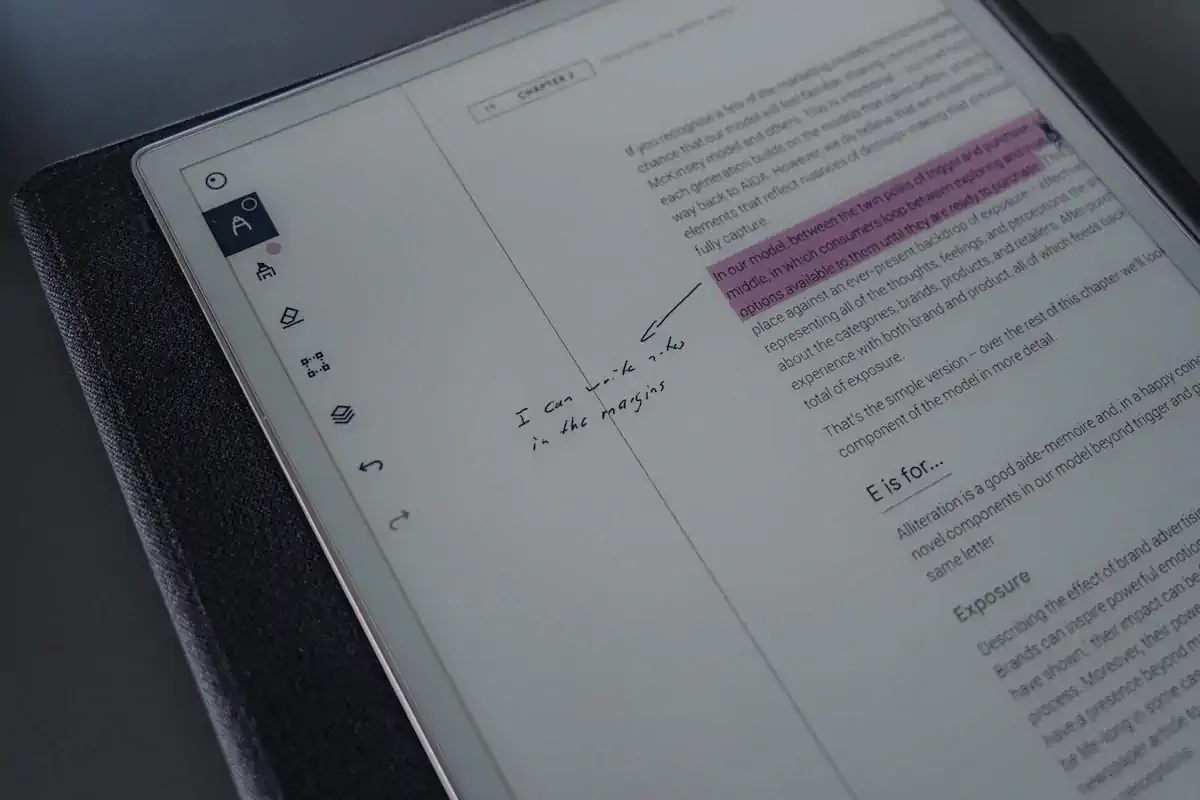
On the homescreen, you’ll also find search, and by holding the + button for a few seconds, you create a “Quick sheet”, which is a single blank page. I use this often to jot down something quick, and then simply delete these pages afterwards.
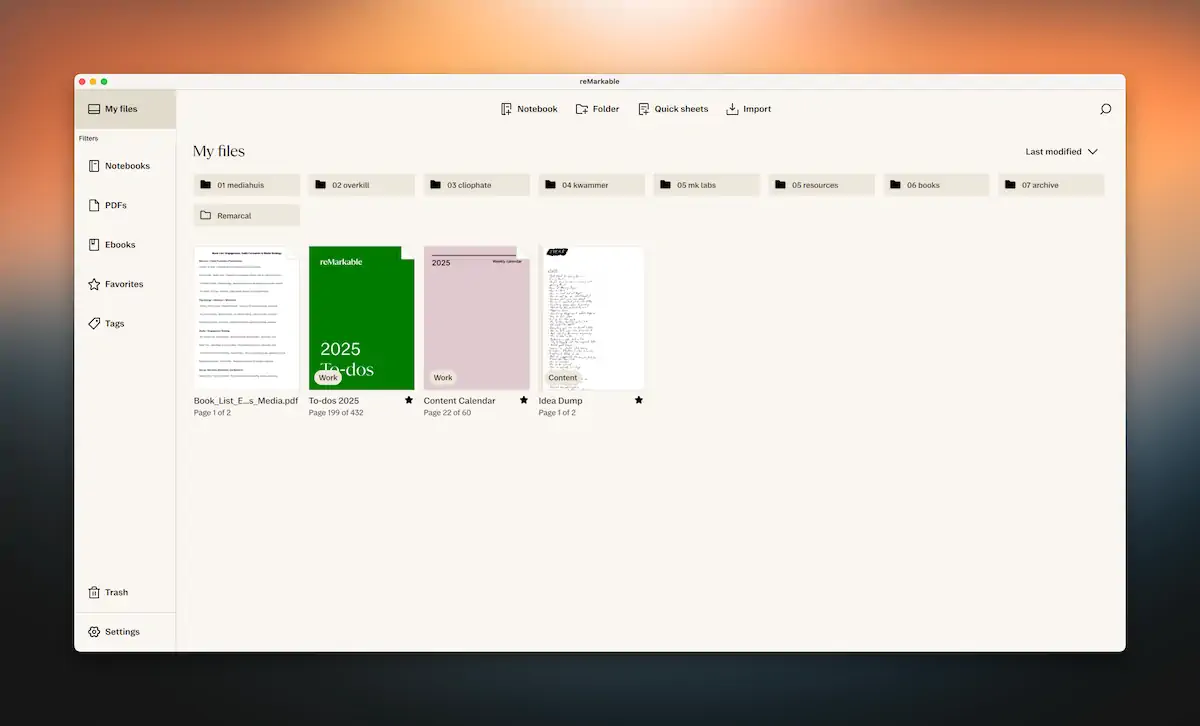
Oh, reMarkable also offers their own, paid, syncing feature which adds unlimited cloud storage and synchronises up to three different tablets with each other and an app or the web. I use this mostly to add new documents from my Mac or my iPhone. It’s three bucks a month, and you get a free 100-day trial at sign-up.
You can also connect Dropbox, Google Drive or OneDrive to both download and upload files, and you can send documents via email. It works, I did it once, but I don’t have a use for it.
In the writing view, you have access to a multitude of tools. These are:
- Ballpoint pen (what I use most)
- Fineliner
- Highlighter (second most used)
- Pencil
- Mechanical Pencil
- Calligraphy pen
- Marker
- Shader
- Paintbrush
Most of these, except the highlighter, lets you choose between three thicknesses, and you can have two tools favorited at the same time. They also all support the 9 available colors, namely black, gray, white, blue, red, green, yellow, cyan and magenta (again, except for the highlighter, as it only supports yellow, blue, pink, orange, green and gray.)
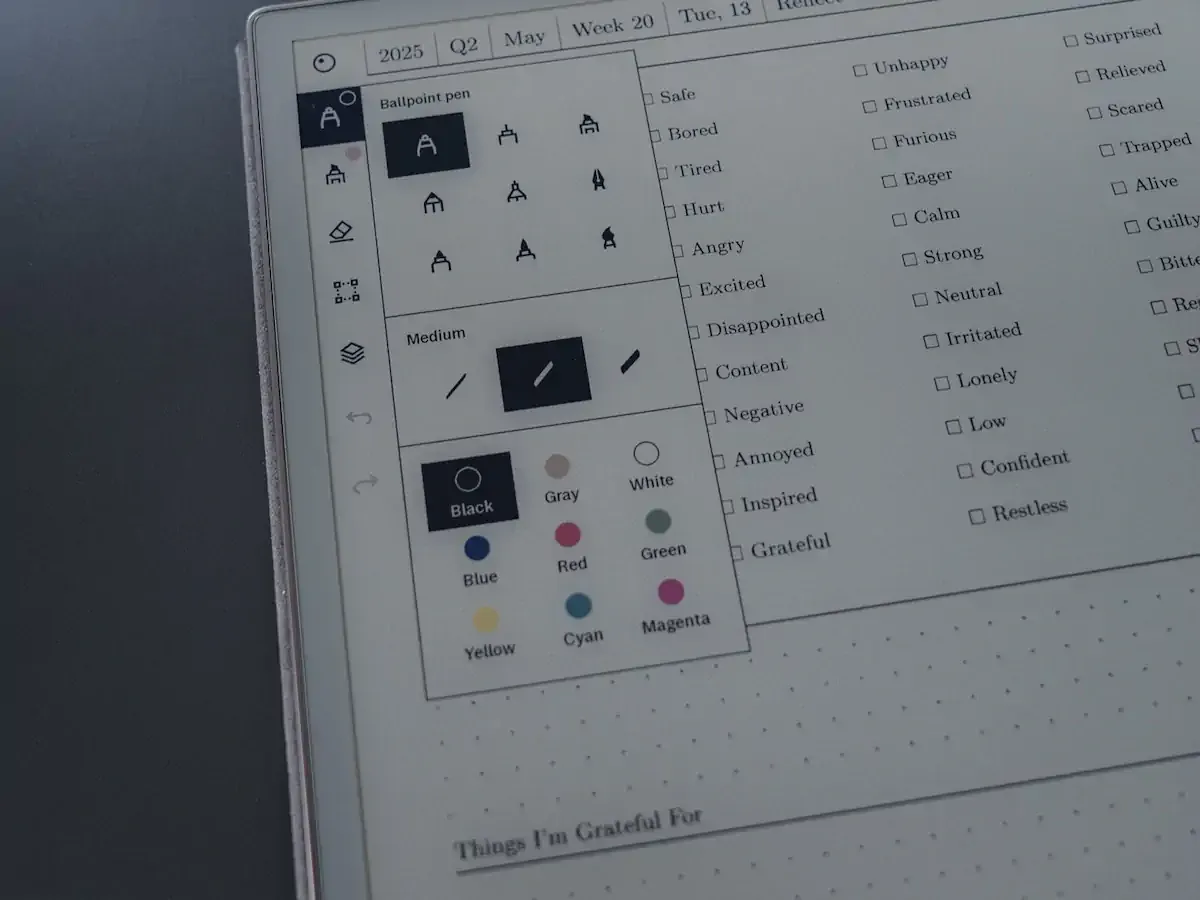
You can also add typed text, either using the onscreen keyboard (which sounds like hell to me) or the Type Folio.
There is an eraser, a selection tool, and support for multiple layers. Unfortunately, I cannot draw for the life of me, so you might get more value out of layers than me.
Then, there are undo and redo buttons, and a lot of gestures. It’s easier if you take a look at this:
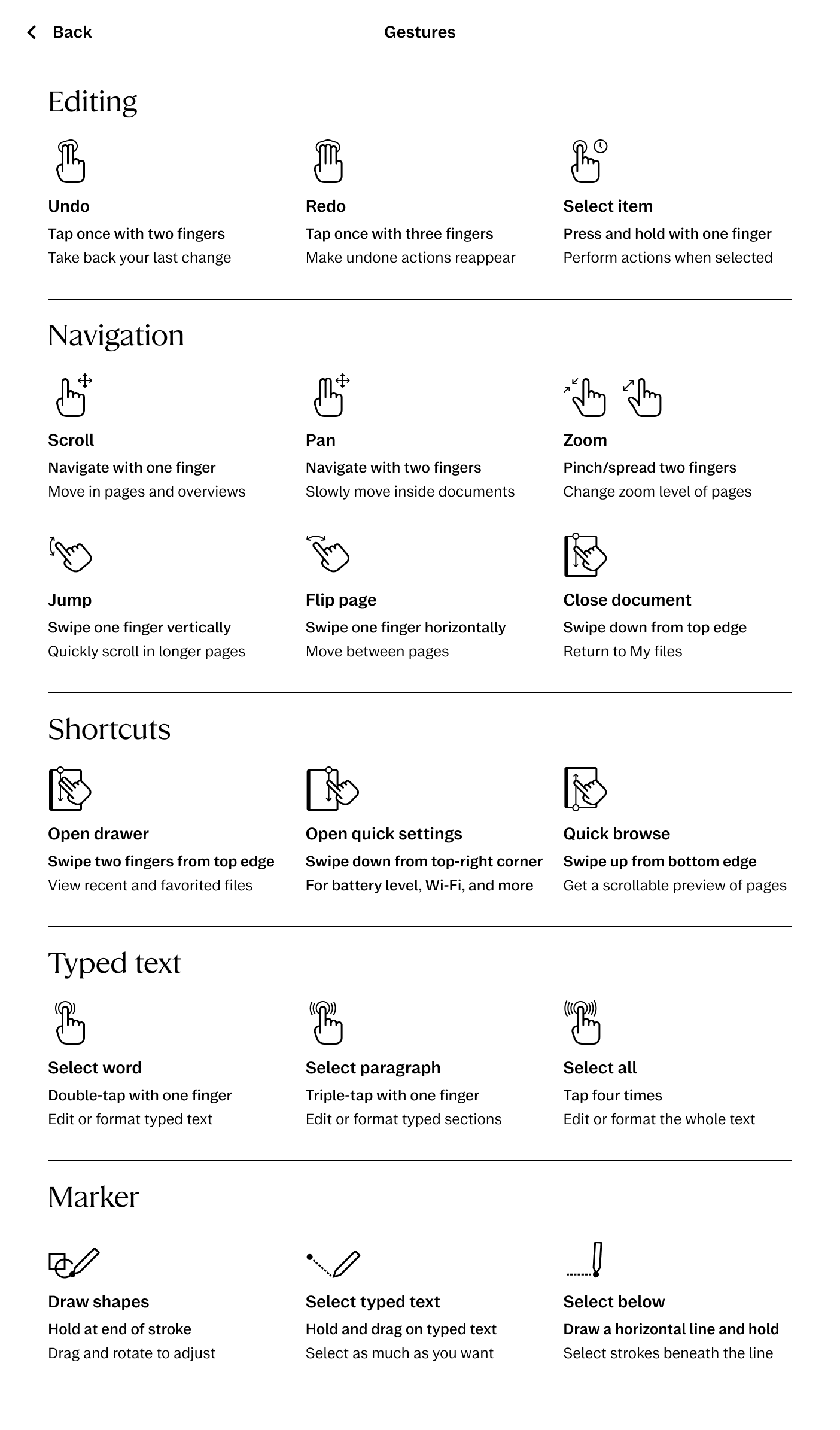
On the bottom left, you find some more options, for example, to see all pages in a document, add tags to the opened page, and change different settings.
This setting pane also allows you to convert your handwritten text to typed text (the whole page), and this works quite well, despite my more than fugly handwriting. You can also do this on selected text.
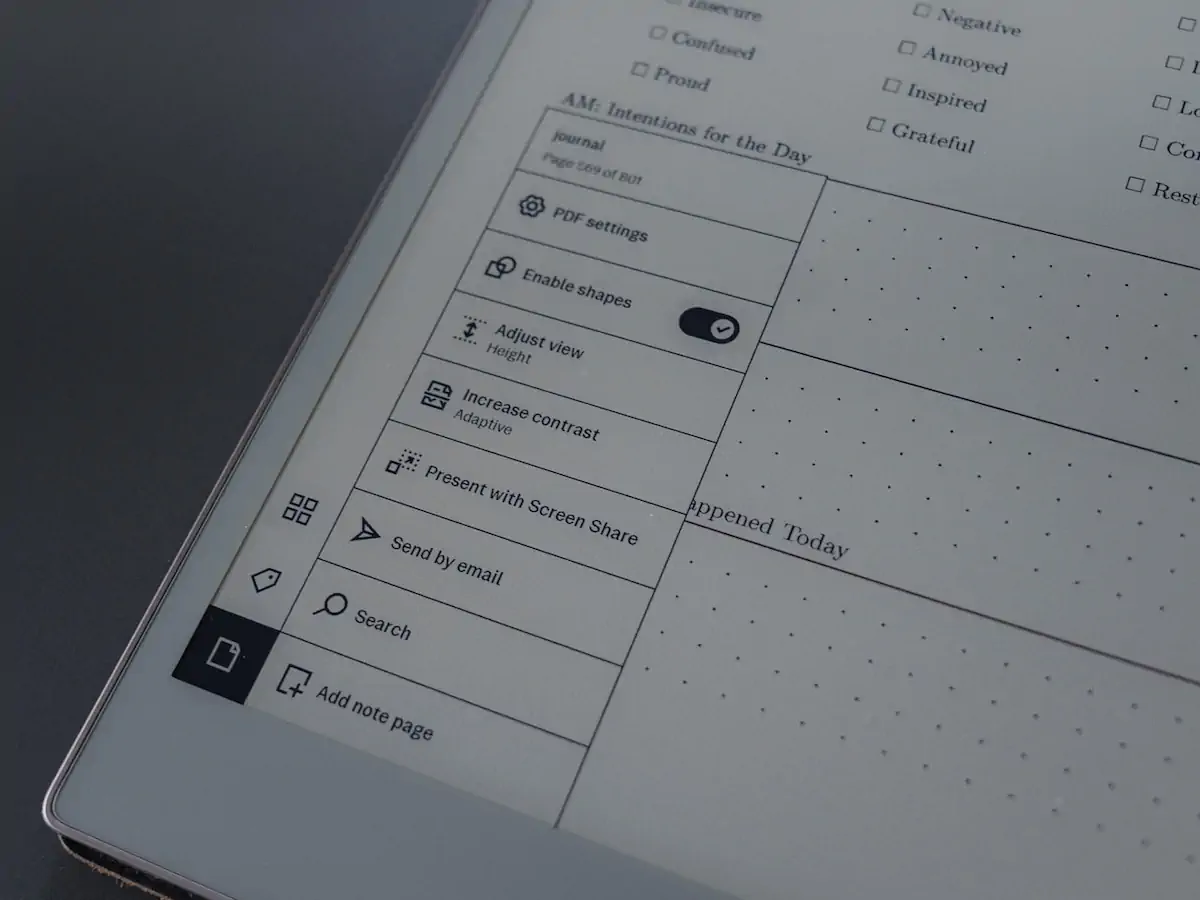
There is even a screen share feature to project your RMPP screen. But for that, you need to use the desktop app. But if I have to bring my laptop too, why bother sharing the reMarkable screen? I haven’t found a use-case for this yet.
As I said in the introduction, the closed system of the reMarkable bothered me at first.
I was in the midst of my Manta review, and while the Manta is in theory locked down, too, it uses an Android-based OS, and you can easily sideload full Android-apps, by simply connecting it to your computer and using ADB.
But over time, I understood that with reMarkable, you don’t just buy a product, you buy a philosophy. The Paper Pro (and its predecessors) are devices purely meant for focus. They make this very clear in their, surprisingly good, marketing material.

(It’s also much more responsive than the Manta. I’ve only realised this when comparing the two, but using the Manta always comes with the slightest amount of delay, while everything is fast and snappy on the RMPP.)
reMarkable intends for you to use the device the way they’ve envisioned it.
At stock, the Paper Pro comes with a whole bunch of preloaded templates. Some of my favourites are:
- Dot grid
- Storyboards
- Checklist
- Day Planner
- Week Planner
- Lined with heading
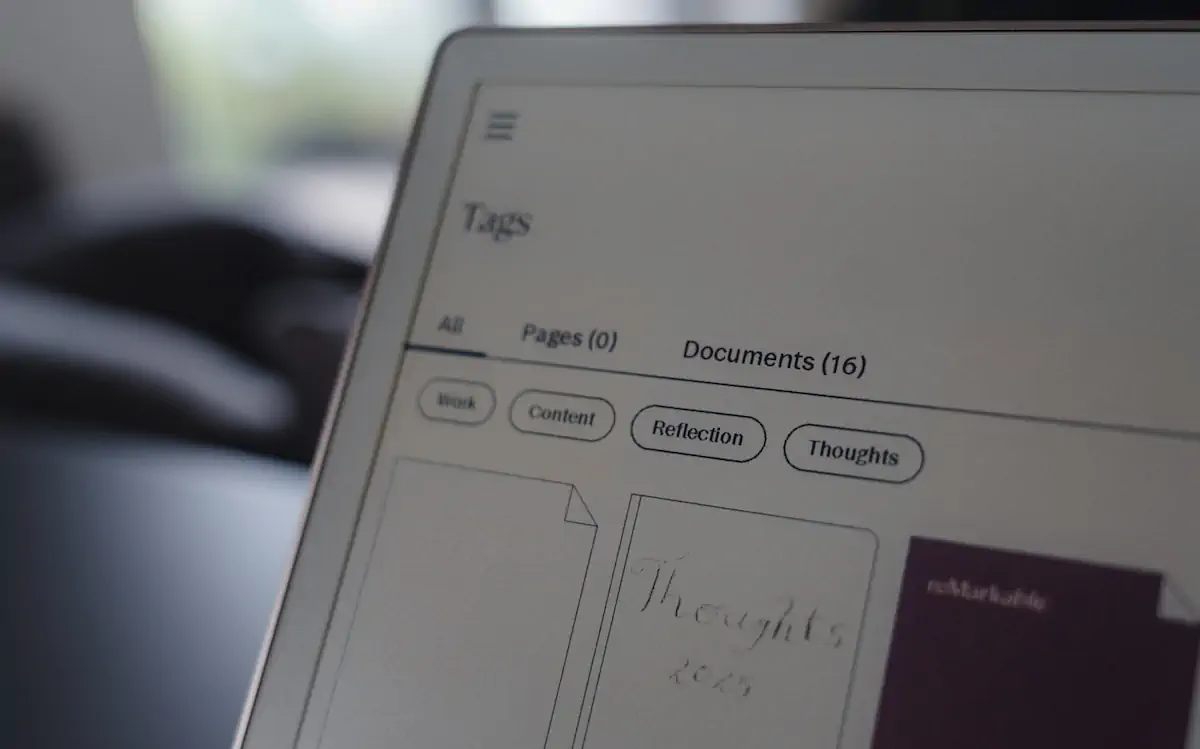
There are many more, and since a few weeks ago, you can load in more using the rM Methods. You’ll find templates for the Boxing Method, the Quadrant method, and even support for the famous Bullet Journal template. I suggest you take a look, as they are all available for free.
Also, while editing this review, new templates appeared, created by people of the productivity community, making these even more valuable.
Naturally, you can load up your own templates as PDF documents. I still mostly use the LaTeX-based one I teased in multiple reviews, and after fixing a few more bugs, I’m sharing the one I edited for personal journaling. Click here to learn more.
After having spent multiple weeks with multiple e-ink device, the RMPP is the one I naturally ended up using and liking the most; despite its limits.
Some of them do bother me, though:
- I wish I could hook up an external, mechanical keyboard, transforming this into the ultimate modern typewriter. (I learned typing on a typewriter when I was a kid, and I have been chasing this nostalgia ever since; and yes, I own three different typewriters at home.) Also, I know the Wi-Fi chip used in the RMPP supports Bluetooth, so they could just add this with a single update. (To their merit, since owning the RMPP, it got three updates that continuously added new features.)
- I’d love to use Readwise on the reMarkable. While adding documents works fine, Readwise told me they struggle with importing highlights from PDFs on the device. That’s because the reMarkable doesn’t use standard text-based highlighting; it overlays a transparent colored layer instead. (There’s a browser extension that lets you send web pages as PDFs to the reMarkable, which might be a partial workaround, but I live in Readwise, so that feature isn't for me.)
- I’d love a manual refresh gesture, like tapping with five fingers on the screen.
- I’d love an easier way to use Remarcal, a very cool app, that creates a template that synchronises with your calendar, but you need to enable the dev mode for this to work. (Review of Remarcal coming soon.)
And yet, despite all these critique points, I now carry the RMPP everywhere I carry a bag. (Hey, reMarkable, a 6” to 7” device that fits into your pocket would make me throw SO MUCH money at you!)
You can get the reMarkable Paper Pro and a Marker for $579, though I suggest you pick the Marker Plus options for a total of $629. (Buying it afterwards is more expensive.)
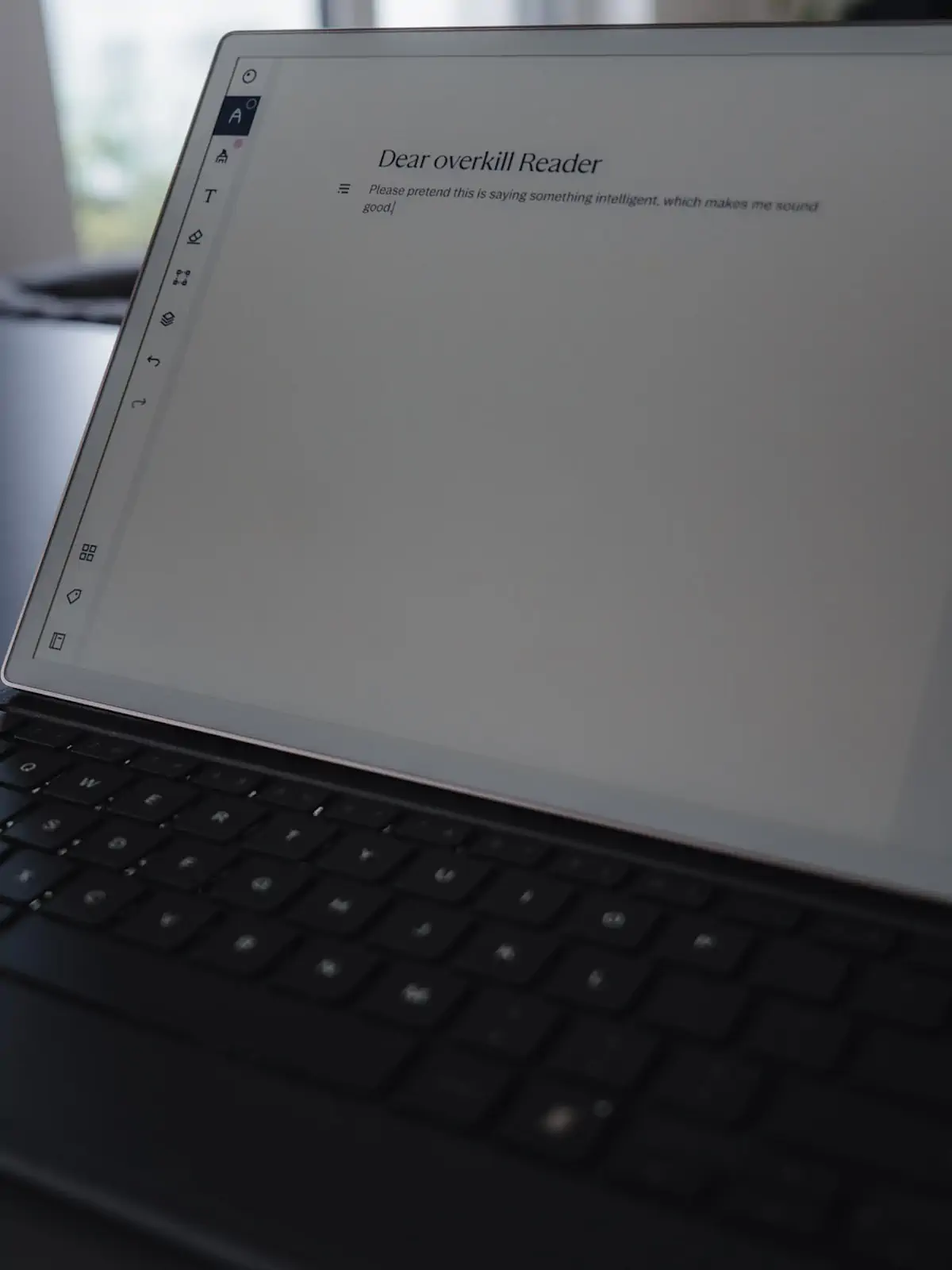
If you want a protective cover, that’s an additional $89 and the Type Folio is at $229. There are obviously cheaper third-party solutions, and reMarkable even has its own “refurbished store” though at the time of writing, there is no RMPP available, only the older reMarkable 2.
(Talking of the reMarkable 2: rumor has it that reMarkable is launching the RM3 this year, so stay tuned, maybe I’ll have a review for you.)