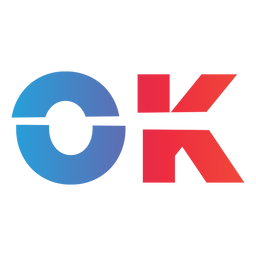John Marston's epic Wild West adventure finally arrives on PC (and Steam Deck).
The wait is finally over: After more than 14 years, PC players are able to experience the tragic but epic journey of John Marston throughout the end times of 1911's Wild West. After porting studio Double Eleven successfully made Red Dead Redemption run on the Nintendo Switch last year, it's no surprise that the re-release on Steam is not too demanding regarding its hardware requirements.

Yet, the situation naturally begs the question: How does the iconic action-adventure fare on the Steam Deck, and what are the best settings to experience this masterpiece on Valve's handheld?
Great Package, even better Tech
To keep the good news upfront: The game comes in at a fairly manageable size of around 9.5 GB, and although it is currently rated as "Unknown" in terms of Steam Deck-readiness, Red Dead Redemption doesn't need any additional tinkering in order to get up and running on the Steam Deck.
The first launch is, however, still a bit cumbersome, as you're forced to log into the Rockstar launcher during its initial installation procedure. While the launcher seems to react to basic controller inputs, you either have to hold [STEAM] to use the trackpad as a mouse or use the touch screen. Once logged in, you thankfully never have to deal with that thing again.
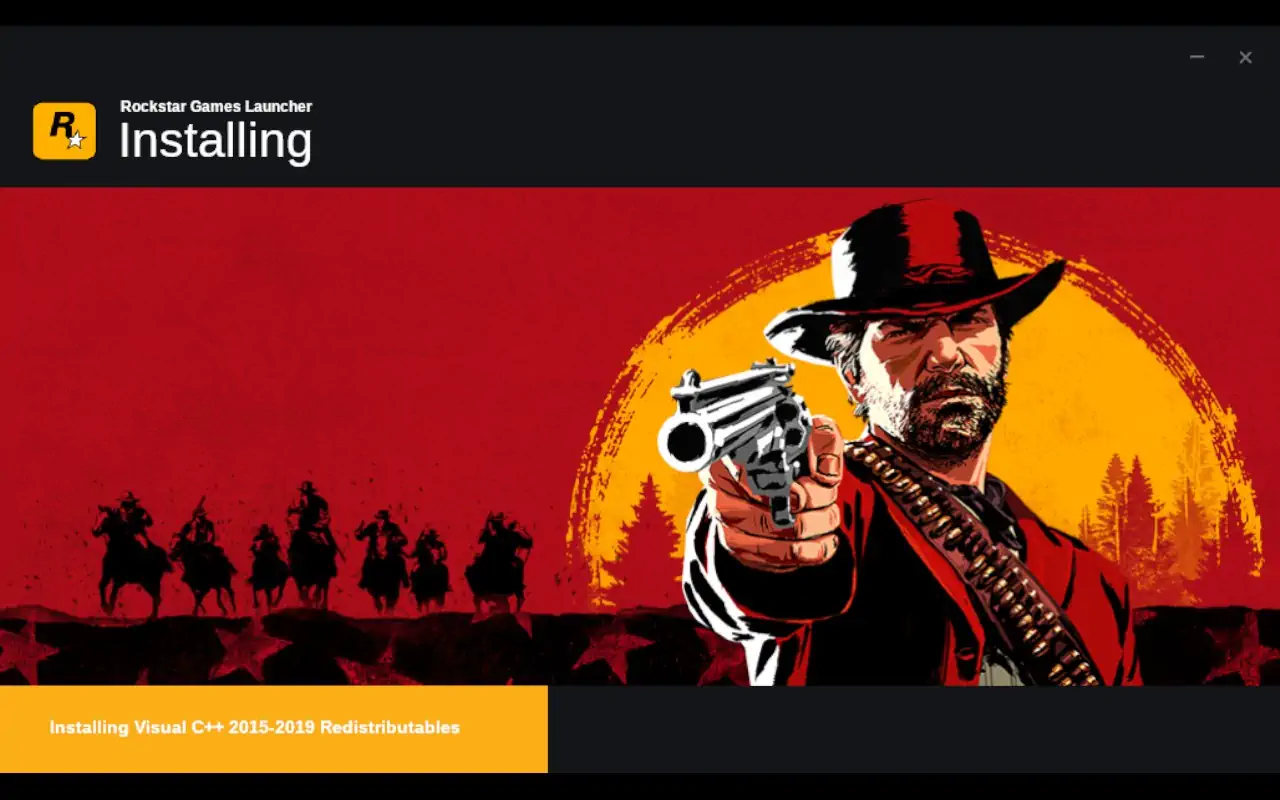
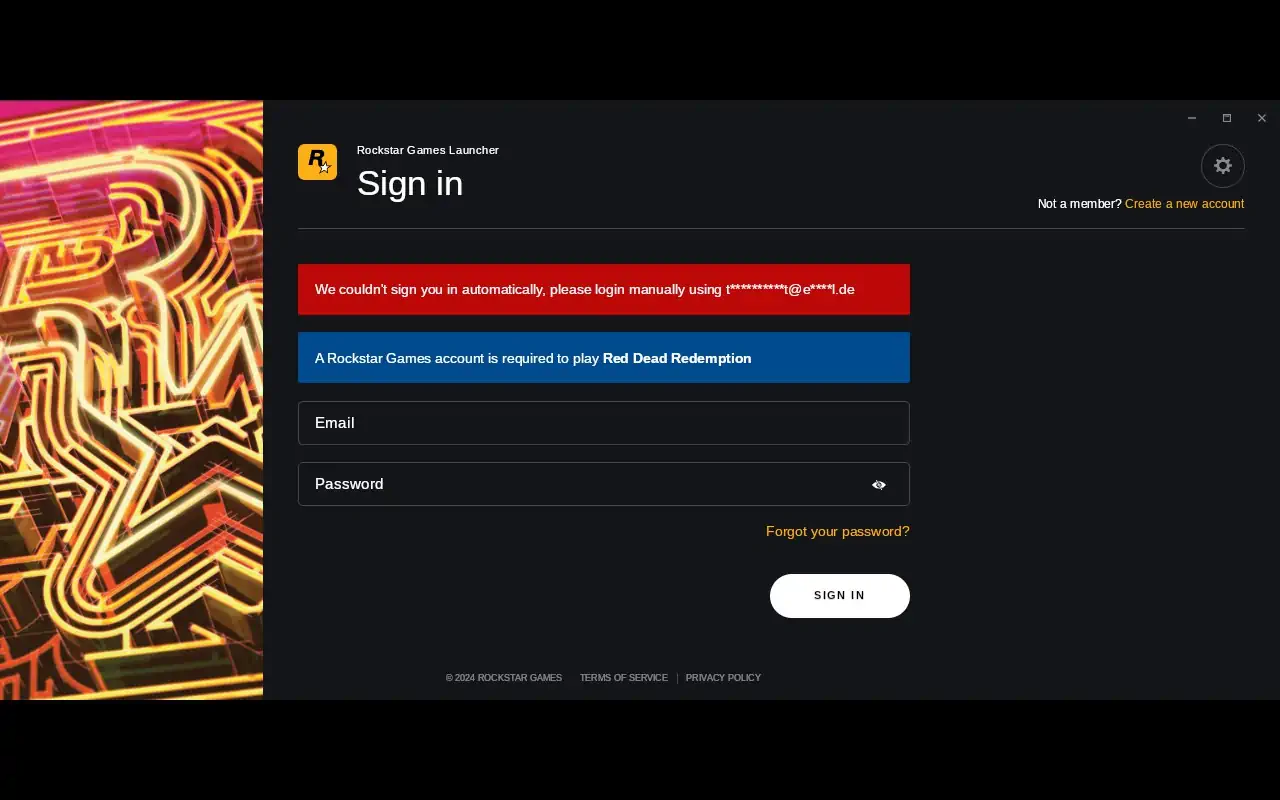
When prompted about whether you want to use their in-house cloud save function, feel free to do so.
During the first start, it's a delight to see that the game comes with a shader compilation pre-process, and then lets you choose which graphics preset you want to use: Low, Medium, High, and Ultra all come with different combinations of pre-applied graphics settings.
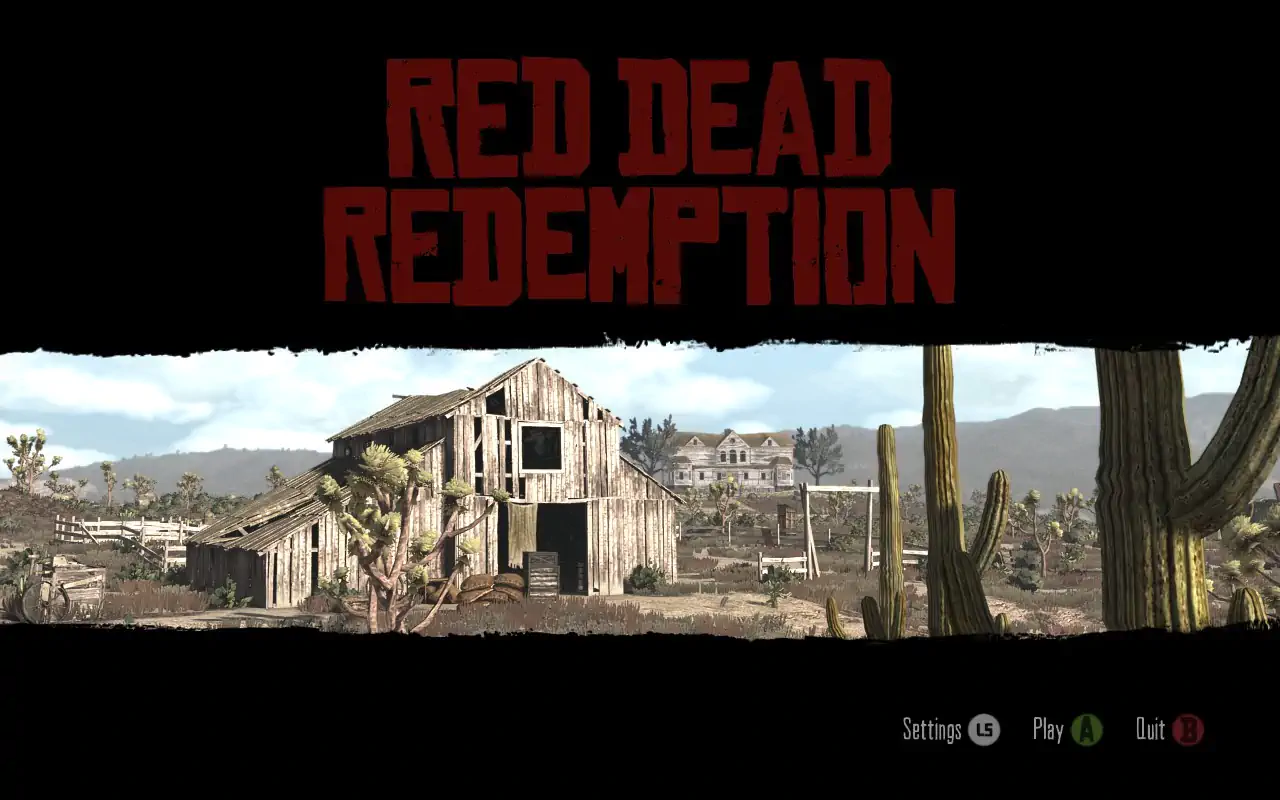
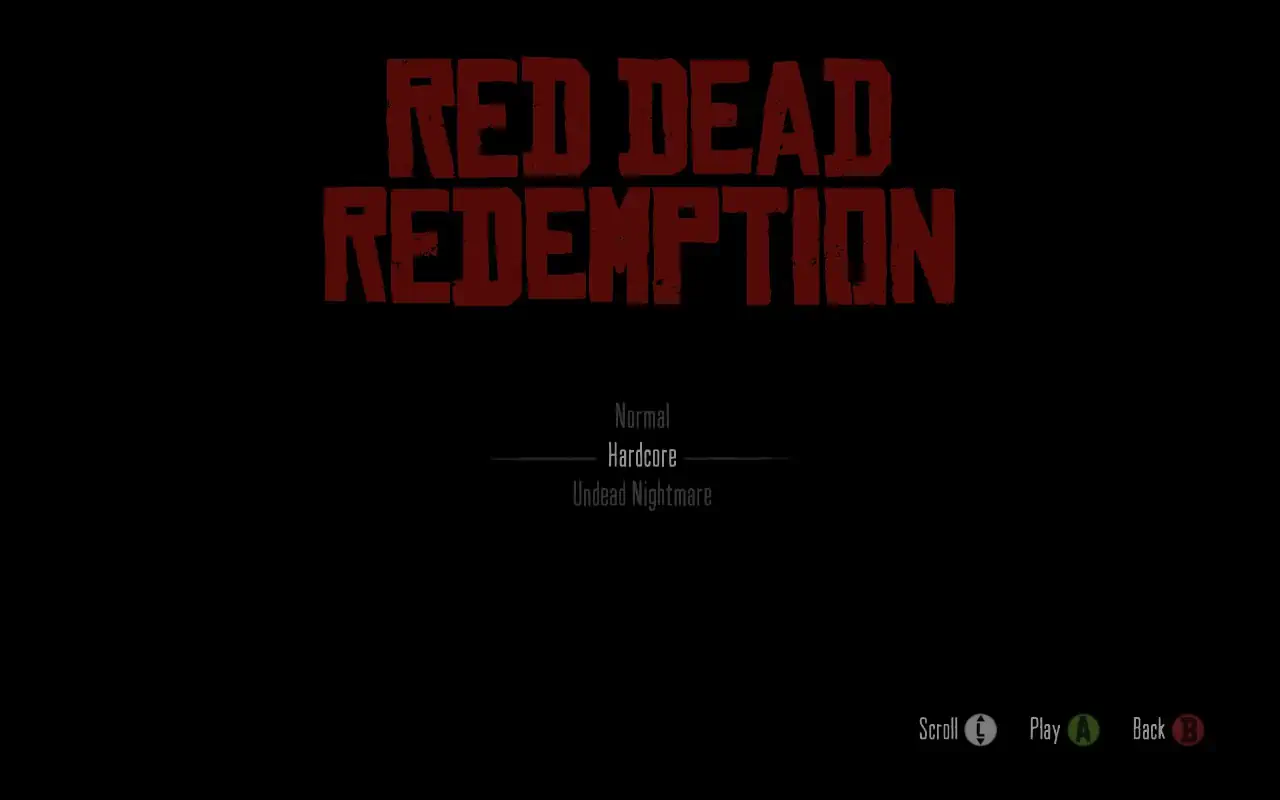
In classic Rockstar manner, the following main menu boasts an in-engine scene as a background, perfectly showcasing the currently applied settings, as well as the general performance you can expect. Another great discovery: HDR, although not enabled by default, is available in the settings menu and runs without any noticeable performance cost.

Upon start, you have the choice between 'Normal', 'Hardcore', and 'Undead Nightmare'. While the latter is a spin-off expansion that introduces zombies to the Wild West from Rockstar's wicked minds, 'Hardcore' is an additional way to experience the main game: Aim assist is disabled, enemies are tougher, and the list goes on. Pick your poison; though maybe start with 'Normal'. Definitely start with 'Normal'.
Framerates to be reckoned with
Out of the box, the game seems to default to AMD FSR3 as the upscaler, no matter what preset we've initially chosen (besides 'Low'). Curiously enough, Double Eleven decided that the upscaler's 'Native AA' mode is to be reckoned with, hence enabling it out of the box.
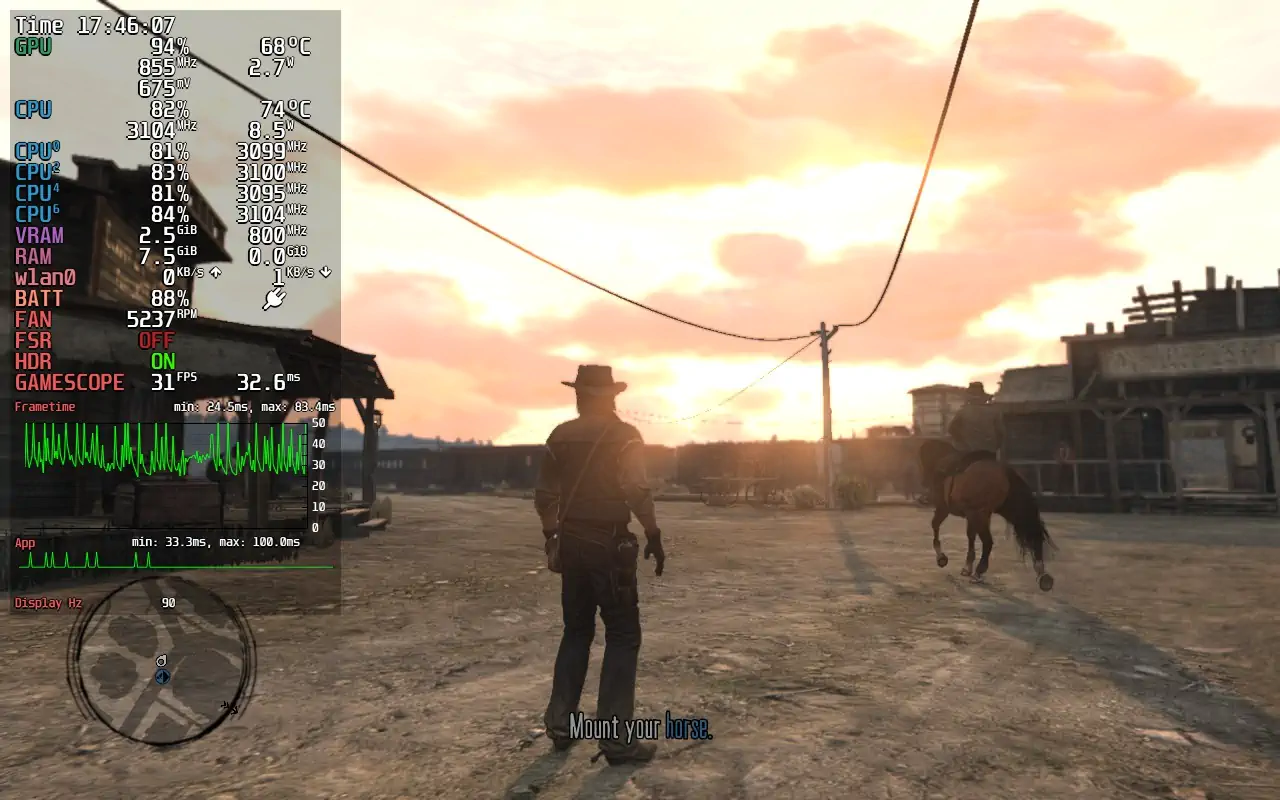
Another option would be FXAA, and both come with their respective upscaling presets, rounded off by optional Dynamic Resolution Scaling. In the end, a mix of both has proven to be the best solution here, especially to allocate the proper bandwidth to rendering a picture as natively as possible.
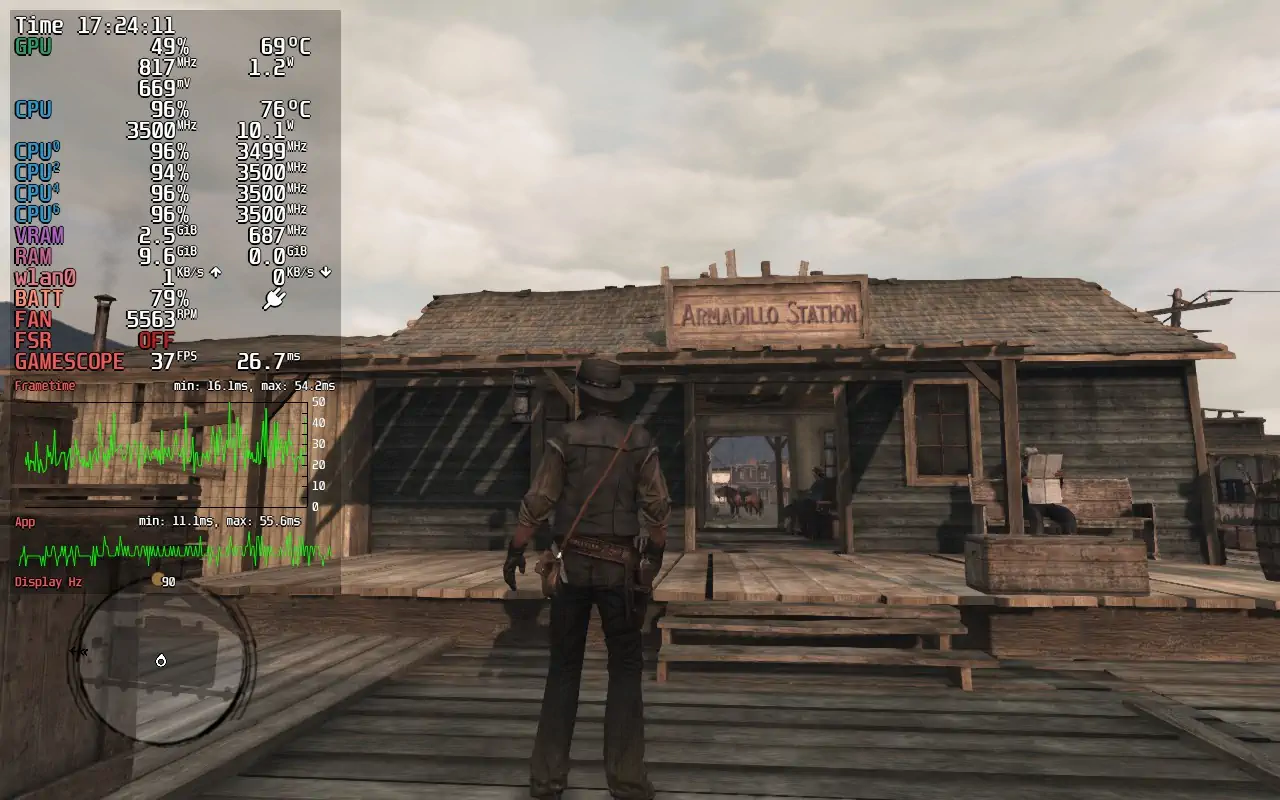
Once Marston arrives at the train station after the intro sequence and we get to control him, one thing becomes clear: The performance of RDR on Steam Deck is surprisingly good. After an initial sub-10 fps hiccup, the Ultra settings land at around 25-35 fps, and even more if you turn the camera away from the bustling town of Armadillo.
I experimented with many different graphics options and managed to quickly trace down the most rendering-expensive features on the table: Shadow Quality, Motion Blur Strength, and Grass Level of Detail. While two of these are the usual suspects in any game out there, Motion Blur's general instability has been quite a surprise.
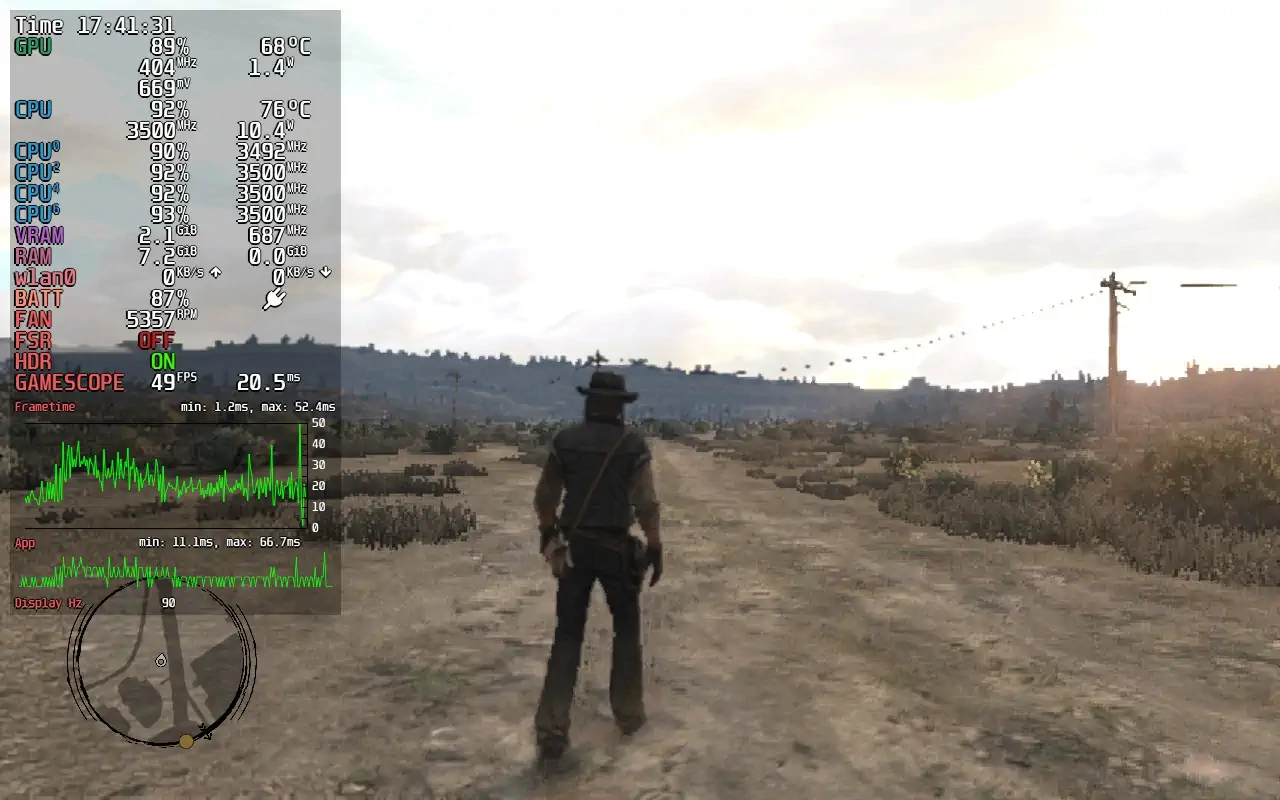
But no matter how much I tweaked the game itself, I was unable to achieve perfectly flatlined frame pacing until I noticed the uneven CPU core utilization of the game.
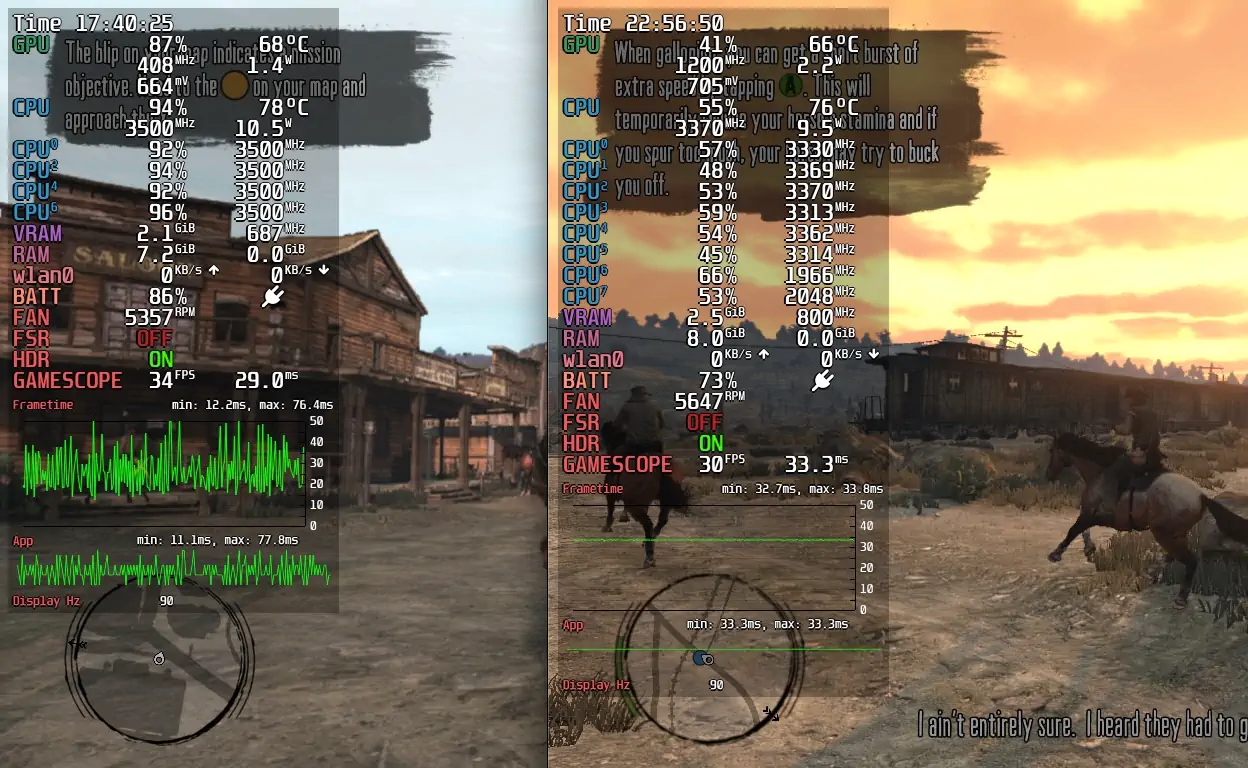
After benchmarking the GPU clock accordingly, I was able to find a sweet spot, which not only took care of the wobbly frame pacing but also saved a slight amount of overall battery life.
🤠 Best Settings for Read Dead Redemption on Steam Deck
Without further ado, let's take a look at the optimized settings! As we're not referring to a fast-paced ego-shooter, but rather a cinematic third-person Wild West opera, I've opted for a solid 30 FPS lock, but with the best visuals possible on Steam Deck.

The following set of settings and Quick Action Menu tweaks will result in 2.5 hours of playtime on an OLED Steam Deck:
| Video settings (in-game) | |
|---|---|
| Screen Type | Fullscreen |
| Resolution | 1280x800 |
| Refresh Rate | 90 Hz (60 on an LCD) |
| Framerate Cap | 30fps |
| V-Sync | Off |
| Triple Buffering | On |
| Graphics settings (in-game) | |
|---|---|
| HDR | On/Off |
| Shadow Quality | High |
| Shadow Softness | High |
| Shadow Blend | Smooth |
| Anisotropic Level | x8 |
| Anti-Aliasing / Upscaling | AMD FSR3 |
| - Super Resolution | Dynamic |
| - DRS Target Framerate | 30fps |
| - DRS Minimum Render Scale | 75% |
| - Additional Sharpening | 0% |
| Advanced (in-game) | |
|---|---|
| Motion Blur | Improved |
| Motion Blur Strength | 50% |
| Level of Detail (in-game) | |
| Geometry Level of Detail | 100% |
| Terrain Level of Detail | 65% |
| Tree Level of Detail | 50% |
| Tree Draw Distance | 100% |
| Grass Level of Detail | 65% |
| Quick Action Menu | |
|---|---|
| Use per-game profile | Enabled |
| Frame Limit | 90 FPS (60 on an LCD Steam Deck) |
| Disable Frame Limit | Disabled |
| Allow Tearing | Disabled |
| Manual GPU Clock | Enabled, 1200MHz |
If you insist on higher frame rates at the cost of pure stability, whether because of the faster response times or because it is indeed possible: Raise the in-game Framerate Cap to 60 and lower the Quick Action Menu's Frame Limit to 45fps.
At 90Hz, this looks and feels great, but it will definitely result in some frame-pacing jitter once you enter cities or have a big shootout with multiple people; just as a reminder. But since the game was developed with a 30 or 60 FPS target in mind, I personally prefer 30 FPS at 90Hz.