60 FPS in Ratchet and Clank: Rift Apart on Steam Deck? Let's find out and dive into its performance and the best settings.
Developer Nixxes is increasingly known for its excellent porting work of PlayStation exclusives, such as Marvel's Spider-Man: Remastered. If you leverage the correct settings, the web-slinging adventure runs surprisingly well on Steam Deck — as you can see in my older deep dive on YouTube.
As such, it's always thrilling to see how new next-gen releases, like the newly released Ratchet and Clank: Rift Apart, fare on current handhelds.
The game's qualities are beyond question: Amazing level design, a captivating soundtrack, and unique characters. Ratchet and Clank, with its animated movie-like style, is a hallmark of technical excellence on PS5. Interestingly, though, developer Insomniac Games claimed back at release that the PS5's exceptionally fast and unique storage was crucial for the game's lack of loading times and quick-level sequencing. Combined with its art style, the result feels like a playable Pixar movie.
On PC, the developer leverages Direct Storage, which directly loads and decompresses assets into the GPU's memory, skipping the memory altogether. You can imagine the surprised faces when Insomniac Games announced that Ratchet and Clank: Rift Apart would arrive in a Deck-verified state. The actual result is quite refreshing, especially in light of recent news regarding the "Steam Deck verified" badge seeming to be thrown around like candy.

The Lombax is out of the box!
Right off the bat, the game defaults to the Medium stock preset on Steam Deck, utilising FSR 2.1 and Dynamic Resolution Scaling set to a framerate target of 30. This has even been achieved (most of the time) when diving into the intro section of the game, which is especially impressive in the context of the heavy effect usage during the opening sequences. But with no TDP or FPS cap in place, the render target goes haywire now and then – resulting in an unnecessarily blurry picture.
While I'm not hesitant to accept a solid 30FPS experience in exchange for improved visuals, I'd prefer 60, or at least a solidly paced, 'golden' 40 framerate target. You could turn down and sacrifice all the visuals to reach those numbers. In some occasions, the Deck even seems to reach 60FPS, depending on what happens on screen.

The Hunt for Perfection
But Ratchet's journey through multiple dimensions deserves to be enjoyed in its best possible form. Even when settling for the stock 30FPS target, you'll inevitably see frame pacing that's all over the place. I usually use the Steam Deck's frame rate limiter via the Quick Action Menu combined with the "Allow Tearing" option to prevent unnecessary input delay.
Unfortunately, the engine's Dynamic Resolution setting messes with the Deck's 30FPS cap - resulting in further Temporal Upscaling 'fuzziness' due to the lowered FSR quality in some situations. A good solution would be to ditch Dynamic Resolution Scaling and settle for a fixed Upscaling preset. But since we would be effectively cutting some helpful render headroom, you'll see more stutters in effect-heavy areas, such as Nefarious City.

In theory, limiting the frame rate via in-engine tools would be preferred. But this often results in the renderer constantly 'shifting' back and forth to maintain that FPS cap while under the constant pressure of the actual render workload.
An Illusion as an Unexpected Solution
When experimenting with the game's settings, I remembered my findings on another example of Insomniac's game engine at work. In Marvel's Spider-Man: Remastered, Nixxes included an option to cut the vertically synced refresh rate in half. This feature arrived in a broken state and essentially did... well, nothing. Instead, I resorted to a lowered set of settings to aim for a 40FPS target.
In Ratchet and Clank, however, a 1/2 V-Sync works as intended. But something was off, and the MangoHUD performance overlay reported a framerate of 60 FPS. There is a known bug that makes the FPS counter report wrong values, but this is different. The game feels incredibly smooth and, weirdly enough, boasts far better 'fluidity' than, say, a 30FPS cap.
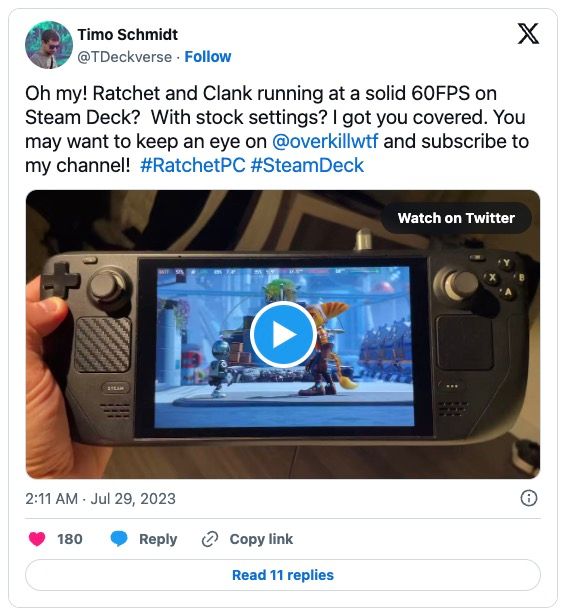
Since you can't magically double the performance, there must be technical trickery at work. It's important to reiterate that half-refresh V-Sync on Deck didn't work in the past, and the MangoHUD overlay might be confused by Proton's interpretation of that DirectX 12 feature.
The game still runs at a locked 30, but what seems to come into play here is a combination of quality motion blur and arguably lower input latency than with the Quick Action Menu's FPS limiter. Add good frame pacing to that, et voilà.
Now that this is out of the way let's dive into the best Steam Deck settings to accompany that more than welcomed discovery.
Let the Optimizations begin!
On Deck, settling for the stock medium settings and letting 'half V-Sync' do its thing would be easy. But this would result in occasional dips, especially in busier areas and at cutscene transitions.
Also, we need to talk about Temporal Upscaling, especially FSR: This technique lifts the performance headroom fairly but comes with some upscaling artefacts.
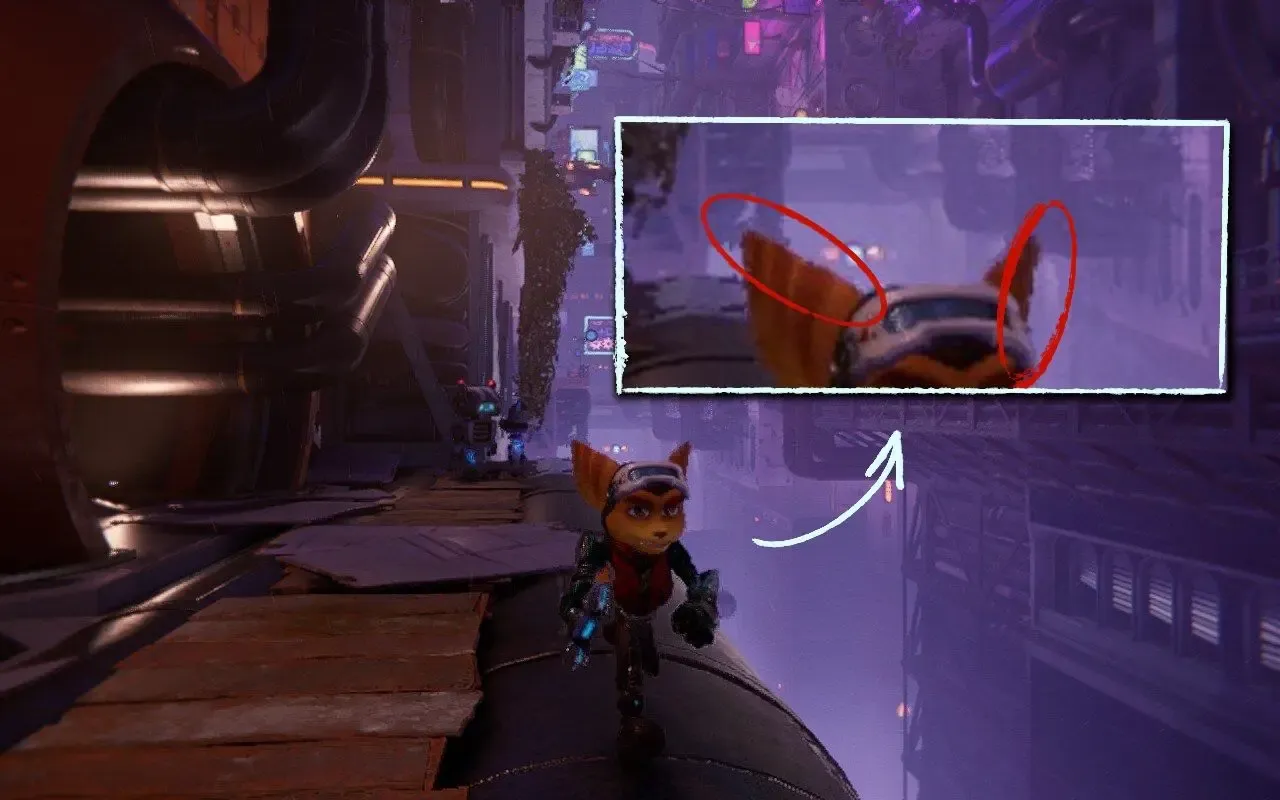
Especially during fast movements, you'll notice some fuzziness added to the objects. Interestingly, after Remnant II, Ratchet and Clank Rift Apart's PC port is another game to feature Intel's proprietary temporal upscaling called XeSS. While FSR is generally a better tool to gain more rendering momentum, XeSS results in a surprisingly sharper overall look with fewer artefacts. Given the vast differences you see here, I recommend opting for XeSS. That's also what Alex Battaglia recommended in his tech review of Rift Apart:
As for the other settings, it's impressive to see Nixxes' consistency at work here: Nearly every scene is comparable to its pendant in Spider-Man: Remastered. So we want to stick with stuff like Chromatic Aberration, which works differently than in other games and gives the scene more depth by adding CA only at the screen's corners.
The same goes with something like Hair Quality, which is a more significant strain on the performance than it's worth – especially since only the highest setting is worth the trade-off. Even with Lombax's like Ratchet and Rivet being front and centre, at 800p, it's an acceptable outcome.

Best Steam Deck Settings for Rachet & Clank: Rift Apart
| In-Game Settings | |
|---|---|
| Display Mode | |
| VSync | Half Refresh Rate |
| Upscaling | |
| Upscale Method | XeSS |
| Upscale Quality | Balanced |
| Dynamic Resolution Scaling | Off |
| Texture | |
| Texture Quality | Low |
| Texture Filtering | 4x Anisotropic |
| Light & Shadow | |
| Shadow Quality | Low |
| Ambient Occlusion | XeGTAO |
| Screen Space Reflections | High |
| Geometry | |
| Level of Detail | Medium |
| Traffic Density | Low |
| Hair Quality | Medium |
| Weather Particle Quality | Low |
| Phantom Dash Effect | On |
| Camera Effects | |
| Chromatic Aberration | On |
The result is impressive, with the V-Sync trick coming in clutch. These settings will give you an average battery life of nearly 1.5 hours – with the TDP mostly in the 22-watt range. As always, Lower the settings further and lock the TDP accordingly for more battery life.
As mentioned in the beginning, Ratchet and Clank: Rift Apart is an excellent game and overall a really good fit for the Steam Deck. And with Nixxes' track record in mind, over time, the performance will definitely improve even further. Enjoy!




