GeForce NOW is now natively available on Steam Deck and Linux. Here’s how to install it, optimize performance, and unlock its full potential.
Nvidia’s cloud gaming service, GeForce NOW (GFN), is coming natively to Steam Deck and Linux today.
In this guide, we’ll walk you through the setup process, cover all the essentials, and share the best tweaks to get the most out of your GFN experience on the Deck.
The future looks bright
Back at Gamescom a few years ago, I had a private meeting with an Nvidia rep. I didn’t expect that meeting to flip my whole gaming setup on its head. Cloud gaming wasn’t much of a thing yet, and the idea that I could one day ditch my high-end PC, cut power costs, and skip long downloads felt way too good to be true.
Fast forward to today, and I can say that I haven’t touched a high-end gaming PC for over a year, and I don’t miss it. Sure, I’m lucky to have a PlayStation 5, a Steam Deck, and a few other handhelds, but the fact that I can enjoy PC gaming at 4K 120 FPS with the press of a button, assuming the internet is fast enough, still amazes me.
Until recently, playing Nvidia’s cloud service on the Steam Deck meant using a browser or some third-party app, which was essentially just a wrapper for the web version. That solution wasn’t awful, but it capped games to 1200p and 60 FPS. Plus, it didn’t take advantage of the Steam Deck OLED’s key features like HDR or the higher refresh rate. The new native GeForce NOW app changes all of that, and it’s a massive upgrade.
I never expected GFN’s 120 FPS streaming to work natively on the Deck, since the OLED screen is capped at 90 Hz. Even when docked to a large 4K display, you’d run into limitations due to the lack of HDMI 2.1 and support for high refresh rates at full resolutions, not to mention the absence of Variable Refresh Rate (VRR). That’s why I was so surprised over the last few weeks to discover that you can use GFN’s “Adaptive Sync” to enjoy games capped at 90 FPS on the OLED’s native 90 Hz screen.
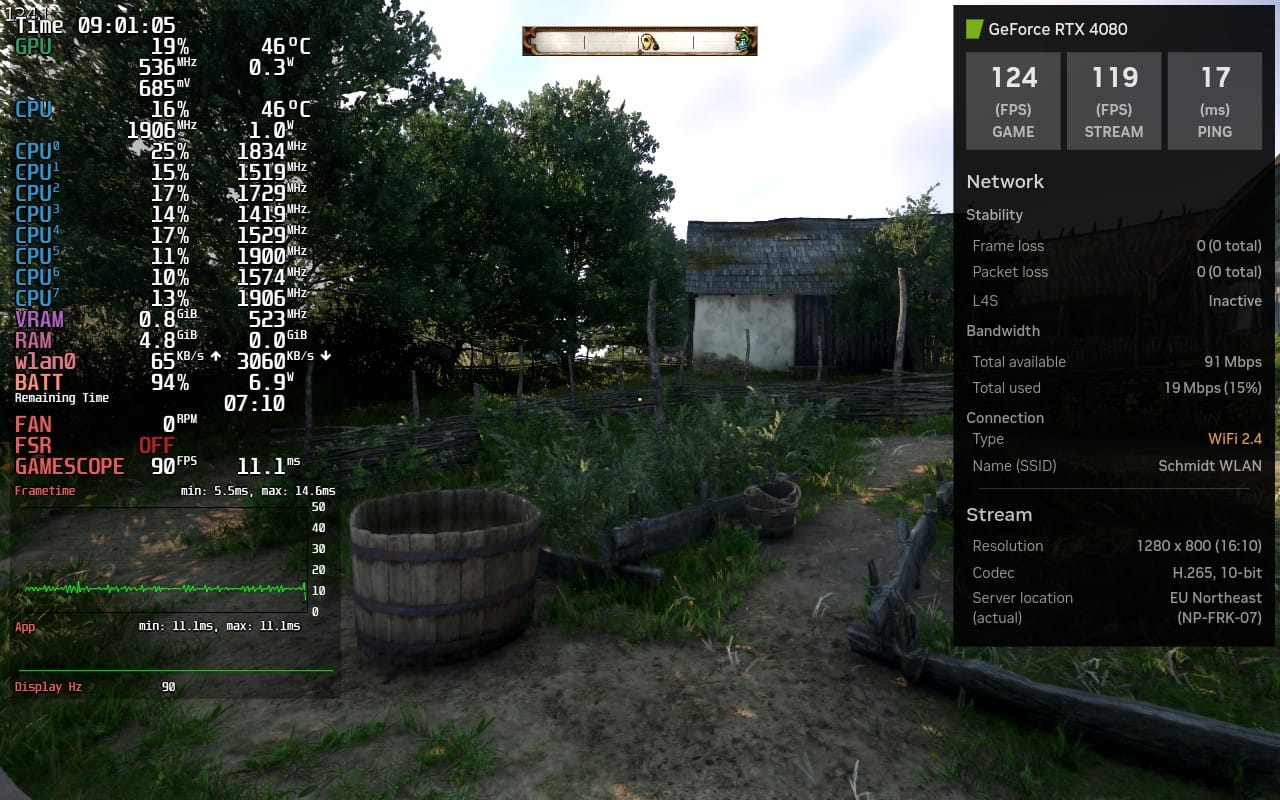

Yet, Nvidia avoids overhyping its service on Valve’s handheld: Official marketing only mentions battery savings of around 50 percent. In reality, I experienced playtimes reaching close to six or seven hours while gaming in the cloud.
So here’s my honest take: don’t sleep on this. As long as your internet connection holds up and delivers at least 25Mbps consistently, GFN has the potential to breathe new life into Valve’s now three-year-old handheld.
Setup of GeForce NOW on Steam Deck
As promised, I’ll get you up and running quickly and provide an overview of the most effective tweaks to make the most of both the service and the Deck’s capabilities. The installation process is straightforward, so first things first:
- In Game Mode, press the STEAM button, choose Power, and Switch to Desktop
- In Desktop Mode, open a web browser (which in most cases will be Firefox) and head to: https://www.nvidia.com/en-us/geforce-now/download (this link is still propagating)
- There, you can either pick “First steps on Steam Deck” or scroll down to the Gaming Handhelds area, and pick Download below.
- Once downloaded, close the web browser, open Dolphin, and head into the Downloads directory.y
- Copy “GeForceNOWSetup” to your Steam Deck’s Desktop, then run it from there by double-clicking on it.
- Once the automated setup process finishes, you can Return to Gaming Mode via the Desktop’s shortcut.
- In Game Mode, hit STEAM, head into your Library, and then you’ll find the new GFN entry under the NON-STEAM tab.
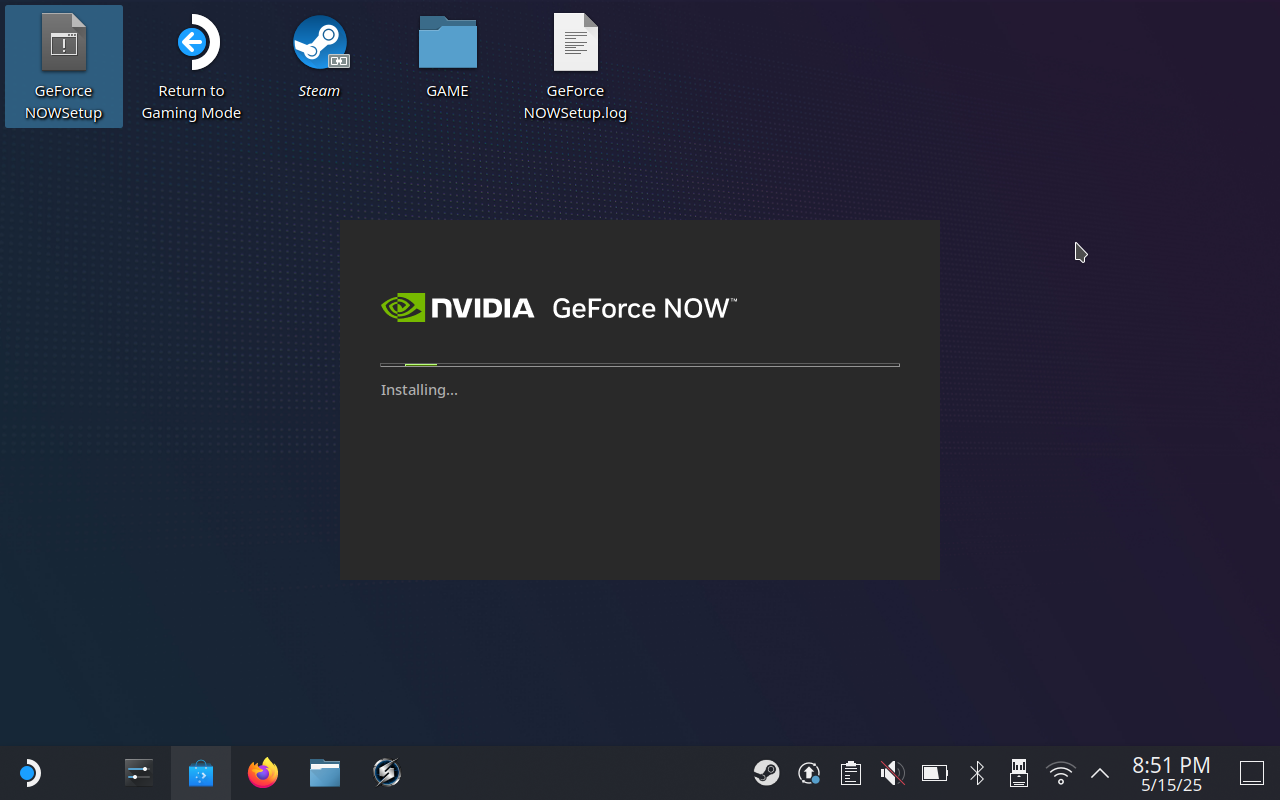
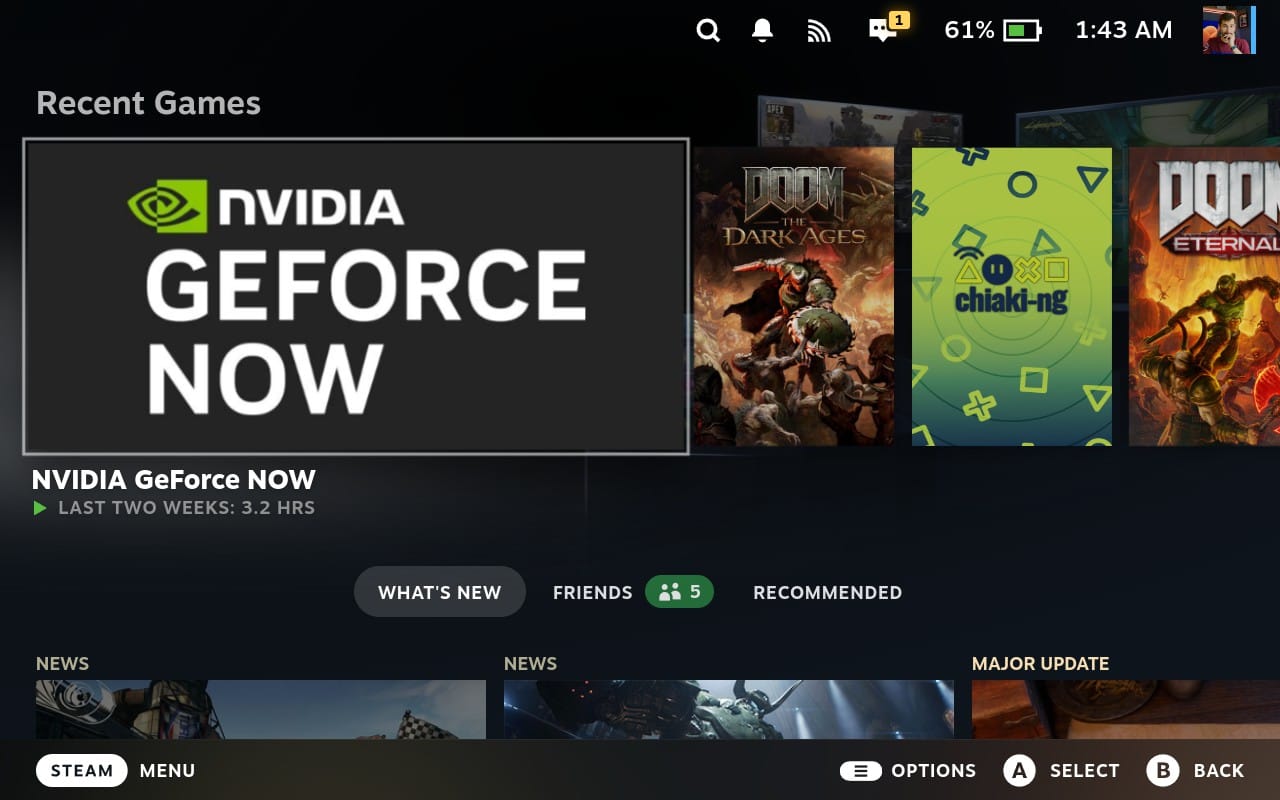
In theory, you should be good to go, but we wouldn’t call ourselves ‘overkill’ if we didn’t go the extra mile.
Best Settings for GeForce NOW on Steam Deck
To get the most out of GFN on Deck, we need to apply a handful of tweaks.
First, we need to decide on a target framerate. While pushing past 60 FPS is possible, it’s not exactly set-and-forget, especially on a handheld that’s constantly at the mercy of varying internet speeds and connection stability.
Start by making sure you're connected to a 5GHz WiFi network. Without it, you’ll likely run into higher ping, lag, and rubberbanding. Thankfully, GFN’s performance interface makes it easy to spot when that happens, as shown here:
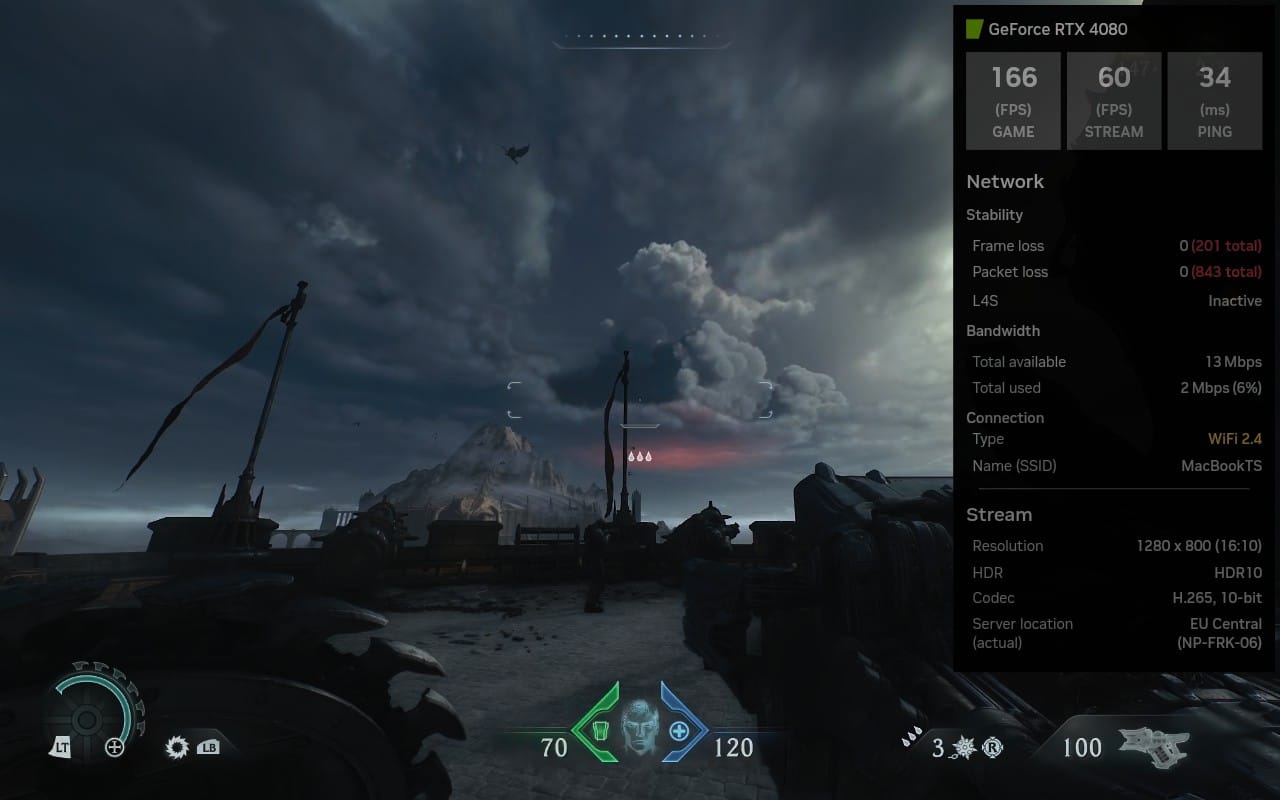
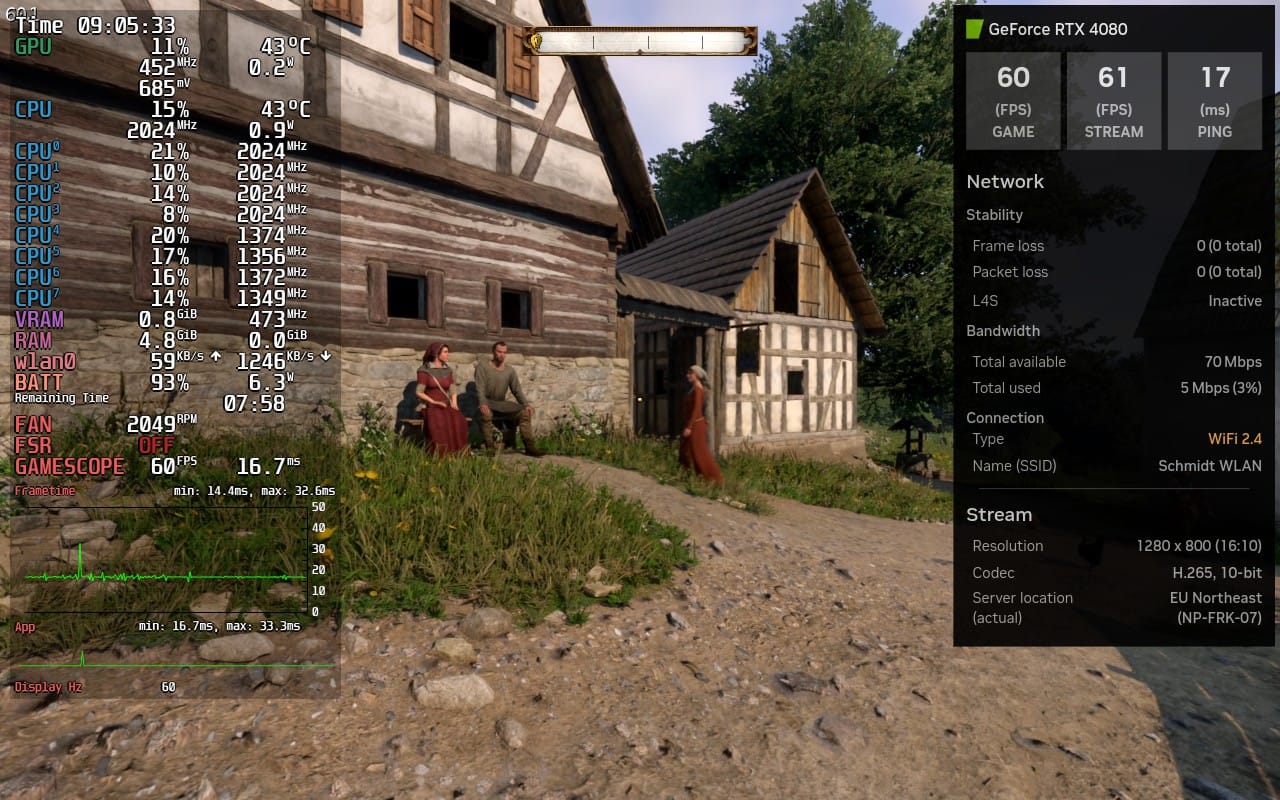
When you start the app for the first time, after you log in to your NVIDIA GeForce account, open the upper left burger menu and then proceed as follows:
- Open Settings, then head into Gameplay.
- Set the Resolution to either 1280x800 (16:10) or 1920x1200 (16:10), with the latter offering a sharper overall image.
- As for the Frame rate, either pick 60 or 120 FPS, depending on your connection. Keep in mind: 60FPS tends to be more stable.
- Change Max bit rate from Auto to Custom and add 5 Mbps to the pre-applied baseline, so at e.g. 800p at 60 FPS, I suggest 25 Mbps.
- Leave VSync at Adaptive and enable HDR, if you like. Important: The stream tends to end up a bit darker with HDR enabled.
- For Color precision on an OLED Deck, pick 10-bit and leave Adjust for poor network conditions off, if your bandwidth permits.
- It’s also highly recommended to check “In-game settings” at the bottom of this list, as this will prevent setting overrides.
| GeForce NOW Settings | Quality Preset | Performance Preset |
|---|---|---|
| Resolution | 1920 x 1200 (16:10) | 1280 x 800 (16:10) |
| Frame rate | 60 FPS | 120 FPS |
| HDR | HDR10 | Disabled |
| Adjust for poor network conditions | Disabled | Enabled |
| L4S | Disabled | Enabled |
(All of those settings are accessible through GFN’s in-game menu, so don’t worry about comparing them later during gameplay!)
Now adjust the Quick Menu to help reduce input latency and let NVIDIA’s adaptive VSync do its job. If you previously set the cloud service to 120 FPS, make sure to select either 60 FPS or 90 FPS here.
| Quick Action Menu | Quality Preset | Performance Preset |
|---|---|---|
| Refresh Rate | 60 Hz | 90 Hz |
| Disable Frame Limit | Enabled | Enabled |
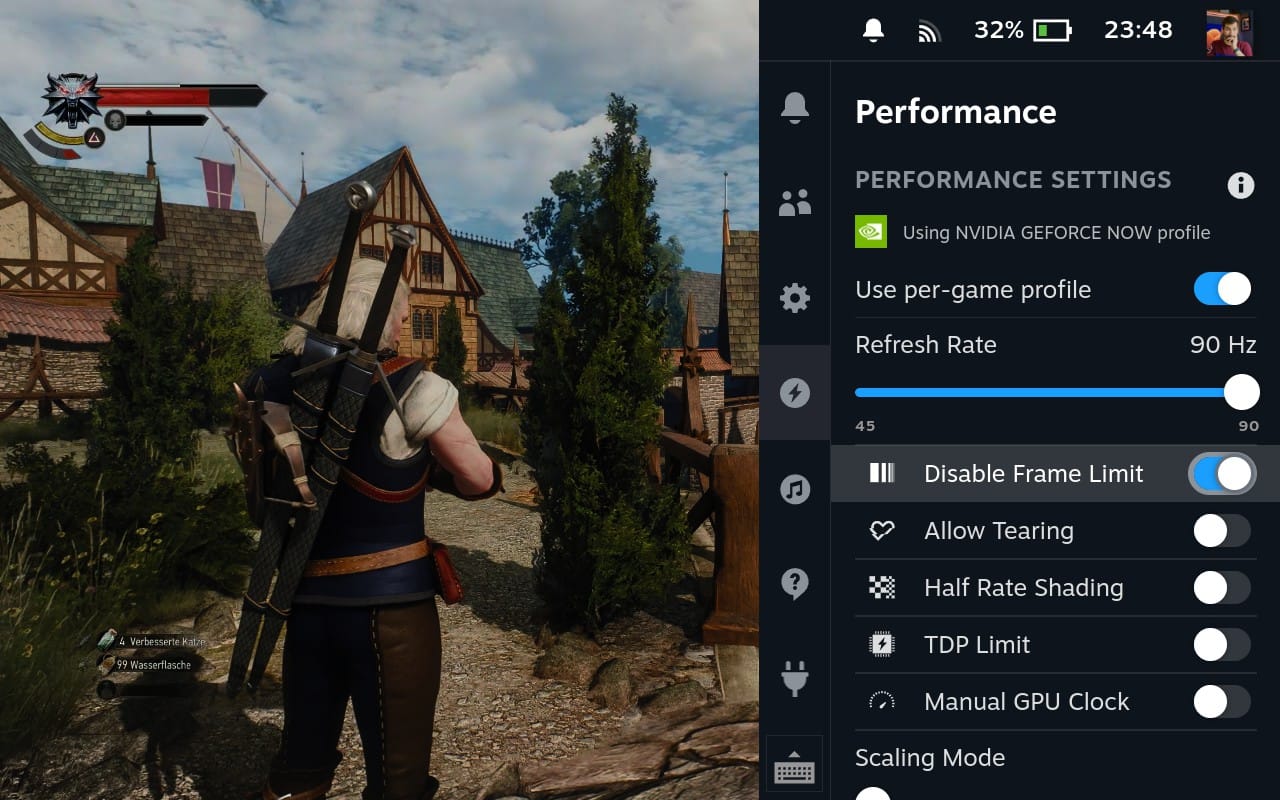
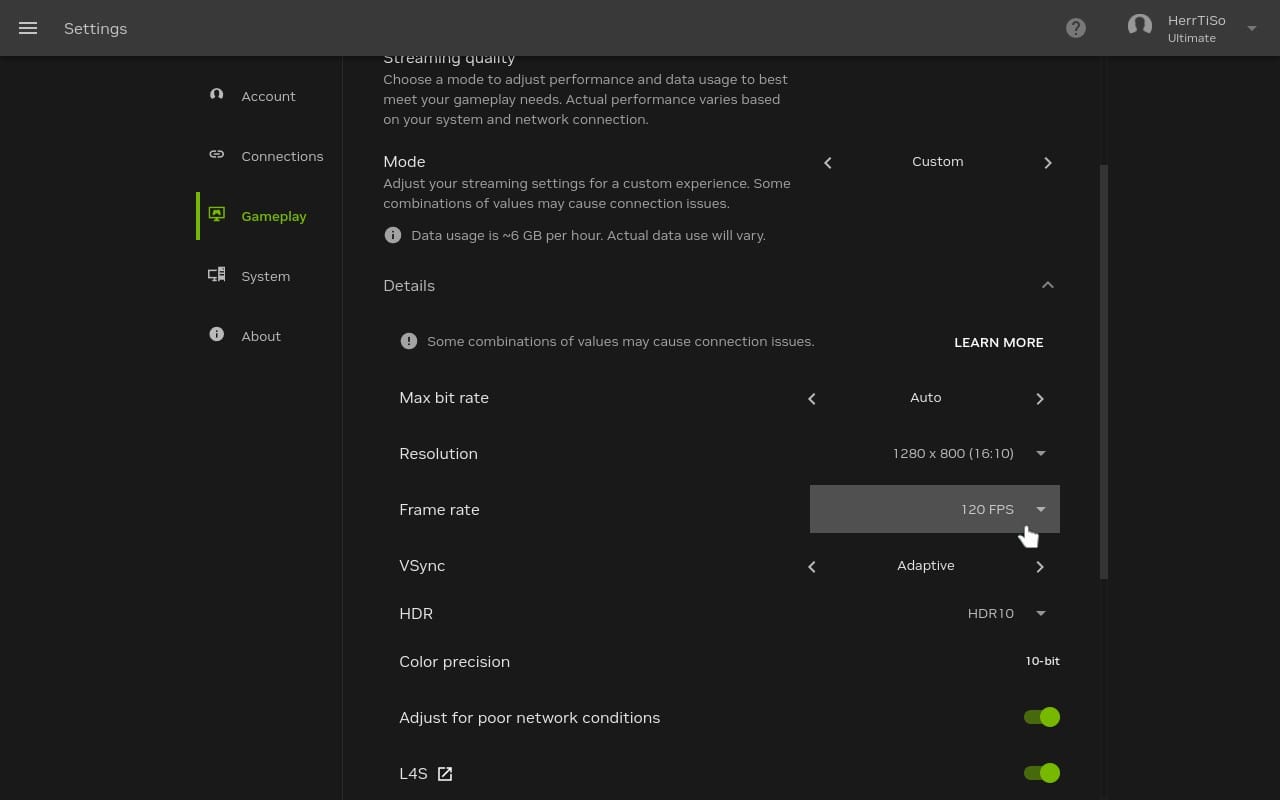
Lastly, as of now, NVIDIA hasn’t provided a dedicated Steam Input layout for the app. To ensure smooth access to the mouse pointer, the GeForce NOW in-game menu, and the performance overlay, set up the following:
As shown above, L4 opens the GFN menu, and R4 brings up the performance overlay. Mapping the right trackpad to mouse input also makes browsing the library much quicker, even though controller input is supported. I’m in close contact with NVIDIA about my findings, and maybe we’ll see an official Input Layout down the line.
Bottom Line
All in all, NVIDIA’s GeForce NOW is something you need to truly experience to see if it suits your gaming needs. In my opinion, cloud streaming is here to stay, and a native GFN client for Steam Deck and Linux further cements this by introducing even better picture quality and features to the ever-growing handheld niche.
Being able to play all these new PC game releases at max settings, without download times, without added hardware costs, and on my Steam Deck, while the device itself stays cool and runs for many, many hours, will never not blow my mind.
Thanks to NVIDIA and the team at BXDXO for providing us with early access to the new GeForce NOW app.


