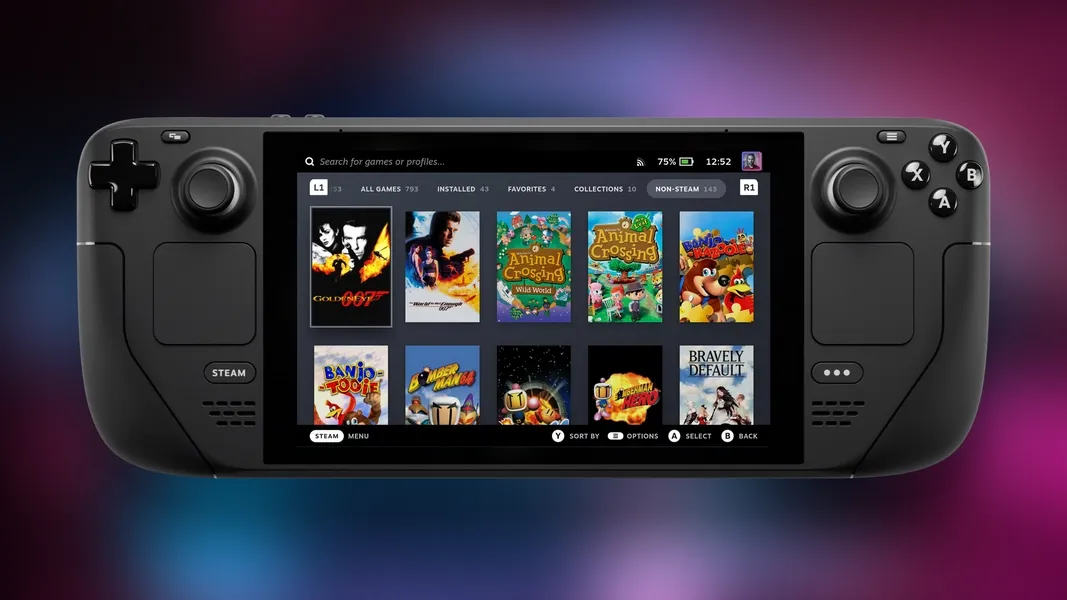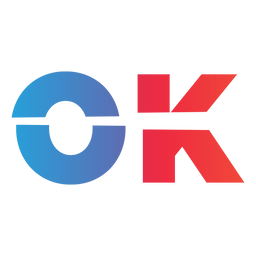Here's how you can emulate PlayStation 2 titles on Valve's handheld PC, the Steam Deck.
Got a collection of PS2 games that you'd like to play portably on your Steam Deck? Thankfully it's actually fairly straightforward to get your old PlayStation 2 titles up and running on Valve's portable machine.
In this step-by-step guide we'll show you how to get classic PS2 titles running on the Steam Deck using the popular EmuDeck tool.
Let's get to it.

🔎 Guide: Emulating PlayStation 2 titles on Steam Deck
Using PCSX2QT on EmuDeck
- Turn on your Steam Deck, and navigate to Desktop mode.
- You do this by pressing the
Steambutton, navigating down the list, selectingPowerand then tappingSwitch to Desktop. - Once your Steam Deck has rebooted and is in Desktop mode, open your browser and head to the EmuDeck website found at
emudeck.com. - Download the EmuDeck Installer.
- Copy the downloaded
Install EmuDeckfile to your Desktop. - Open the file and wait for installation to complete.
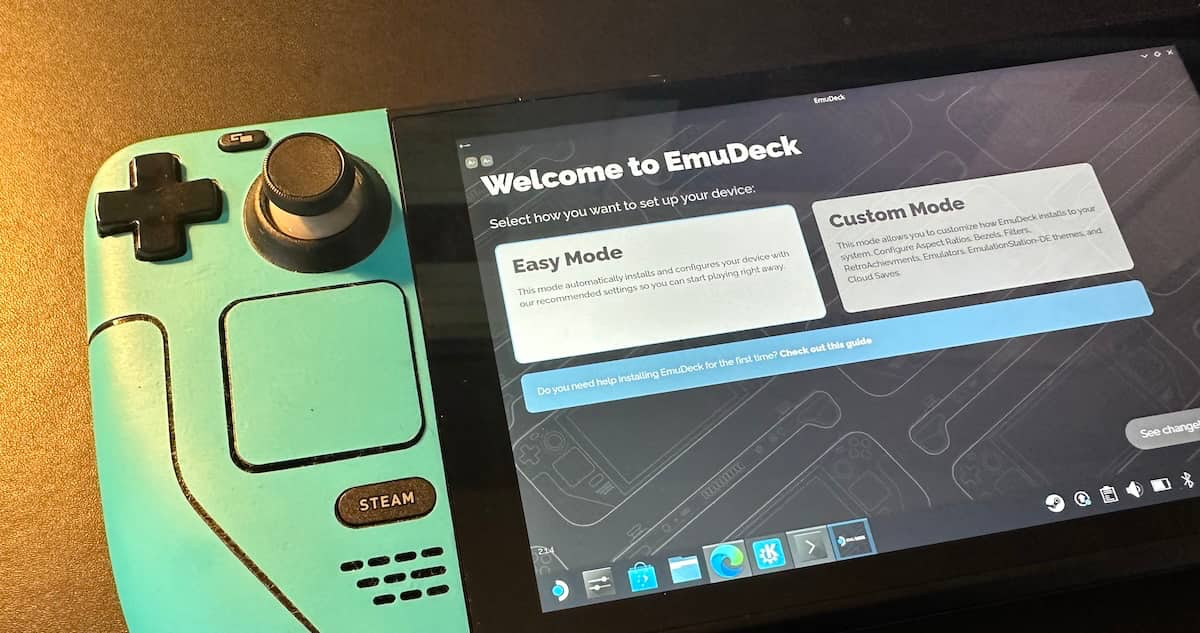
- Once EmuDeck is installed be sure to select
Easy Mode(seen above) during the setup process — this will take care of several things for you. - After both installation and setup are complete you should see the EmuDeck home screen. Here you'll find a 'Manage Emulators' page, tap that and you'll see that 'PCSX2QT' has been successfully installed — this is the PS2 emulator.
- Now it's time to load your personal ROMs and associated BIOS files directly onto the Steam Deck.
- To do this, load up your files on a USB stick, and then put the USB stick into the Steam Deck's USB-C port.
- Now, navigate back to the Desktop and open the File Explorer. Here you'll want to navigate to the folder for the primary microSD card that you've got in your device. This will be under the 'Removable' section in the File Explorer sidebar.
- In this
primaryfolder you should see anEmulationfolder, open it, and you should now see two folders,romsandbios. - Open another separate File Explorer window and use this to open up the folder for the now attached USB stick.
- Now it's just a case of copying over any BIOS files to the respective local bios folder (found under
Emulation/bios), and doing the same for your ROMs.
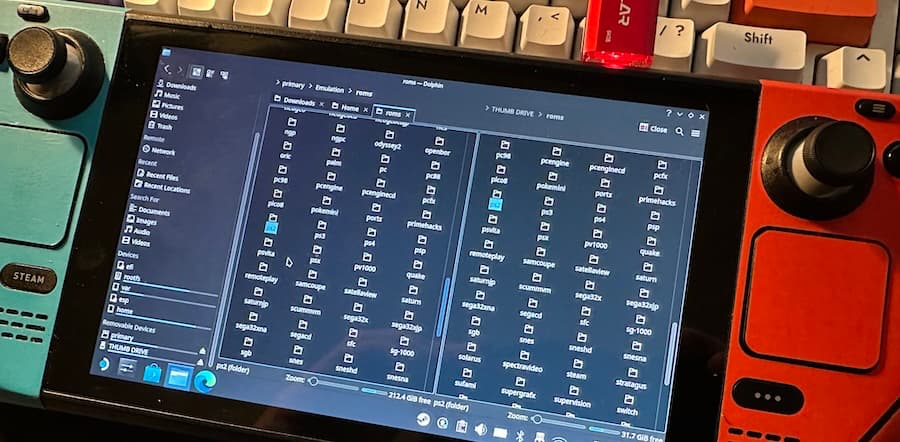
- The ROMs will need to go in the specific PS2 folder of course:
Emulation/roms/ps2. - Once done moving your files over, return to EmuDeck and launch the
Steam ROM Managerfound in the Tools & Stuff section. - On launching the Steam ROM Manager you'll see a pop-up asking if you want to exit Steam, select Yes.
- You should now see a screen asking you to select 'Parsers' — this is just a way to control which emulated consoles you actually want showing up in the main SteamOS interface.
- The best move here is to toggle them all off to start and then just turn on
EmulationStationDE,Emulators, and theSony Playstation 2 — PCSX2. (You can change this selection at any time, should we wish to turn on other platforms)
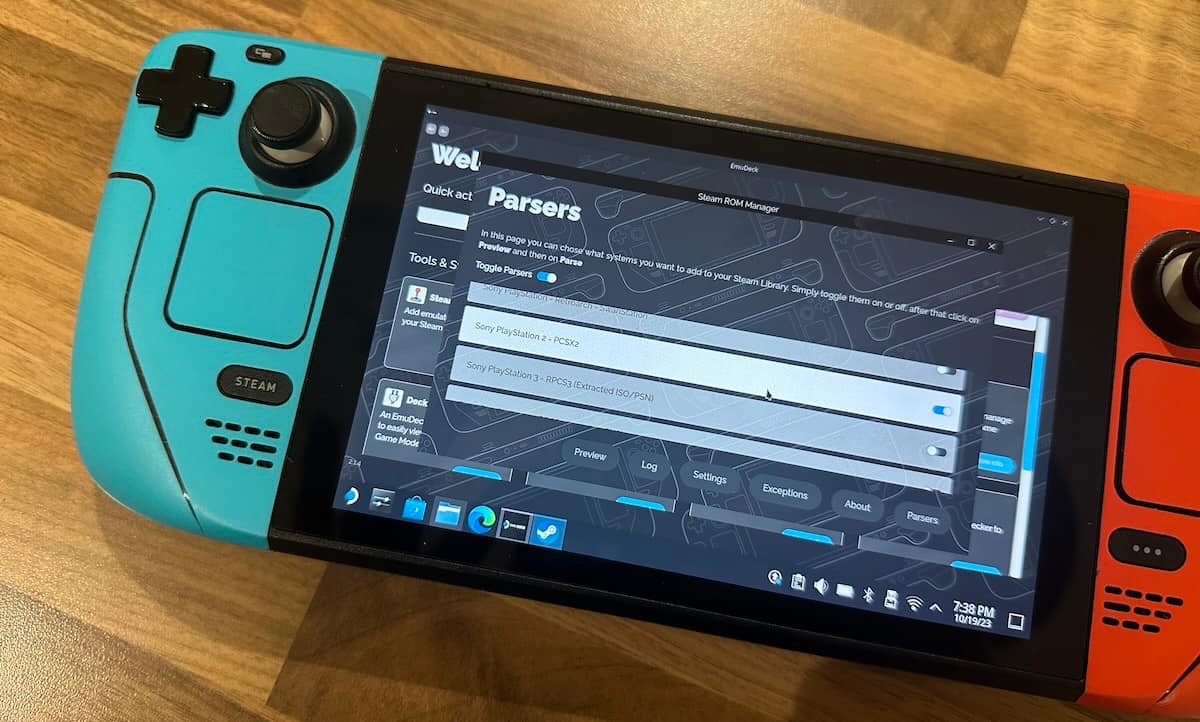
- Once you've made your selection press
Previewand thenParseand EmuDeck will get to work. - You'll then be presented with a screen where you can choose which games you'd actually like to show up in your library. Once done making your selections just hit the
Save to Steambutton. Wait for theDone adding/removing entriesnotification to show up in the top right of the screen — if you see that, we're done! - Exit back out to the Desktop and select
Return to Gaming Mode. - Once back in SteamOS, you should now see your PS2 titles ready to play!
- You can now select and start any of these PlayStation 2 games just like you would any other game on the Steam Deck.
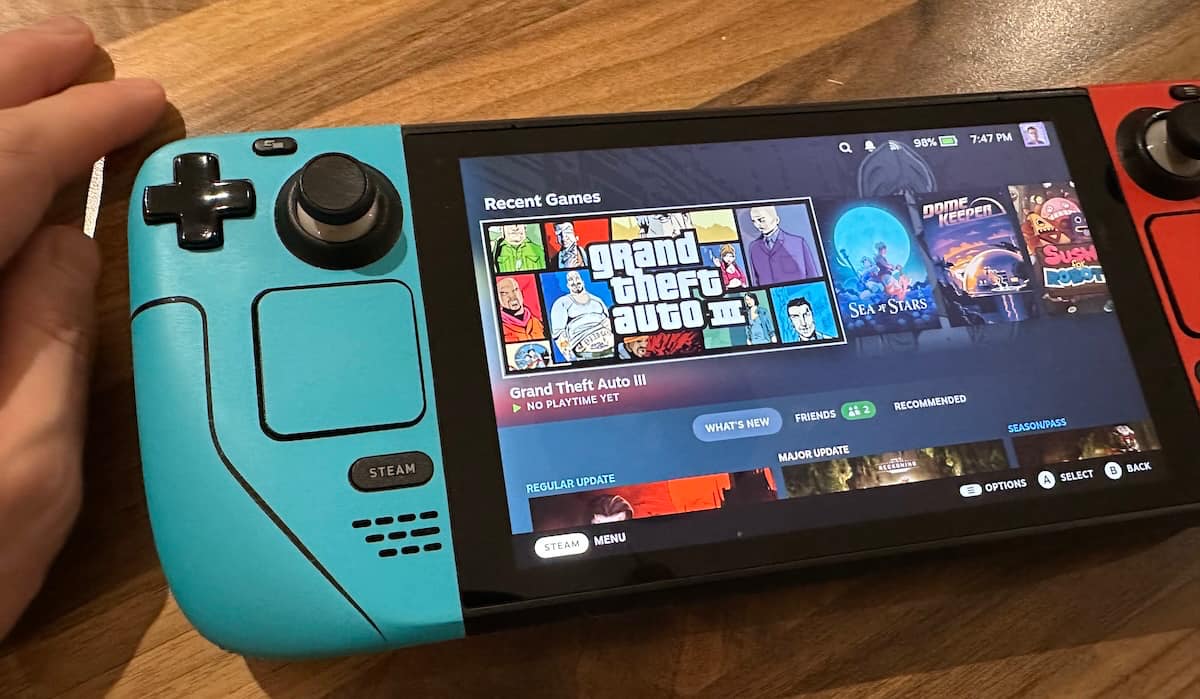
Happy gaming! Let us know in the comments what PS2 game you'd like to revisit or check out.
EmuDeck creators: Steam Deck is the “King of emulation” but “piracy isn’t cool”
We talk with the team behind the popular Steam Deck tool EmuDeck to find out what they’ve got planned for their ever evolving emulation solution.

How to install EmuDeck 2 and RetroDeck on the Steam Deck
This guide shows you how to install emulators on the Steam Deck and play old games from the likes of Nintendo, Sony, Sega and Co.