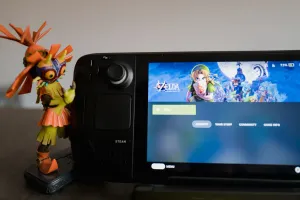While Nintendo is still holding out on releasing the remakes of both The Legend of Zelda: Ocarina of Time and The Legend of Zelda: Majora's Mask for Nintendo Switch, we thought we should take the matter into our own hands and see how to get it running on a modern handheld — namely the Steam Deck.
Thanks to a fantastic modding community, we can now install 4K textures for the 3DS versions of both classic Zelda games, which look superb.
Here's a look at what to expect:
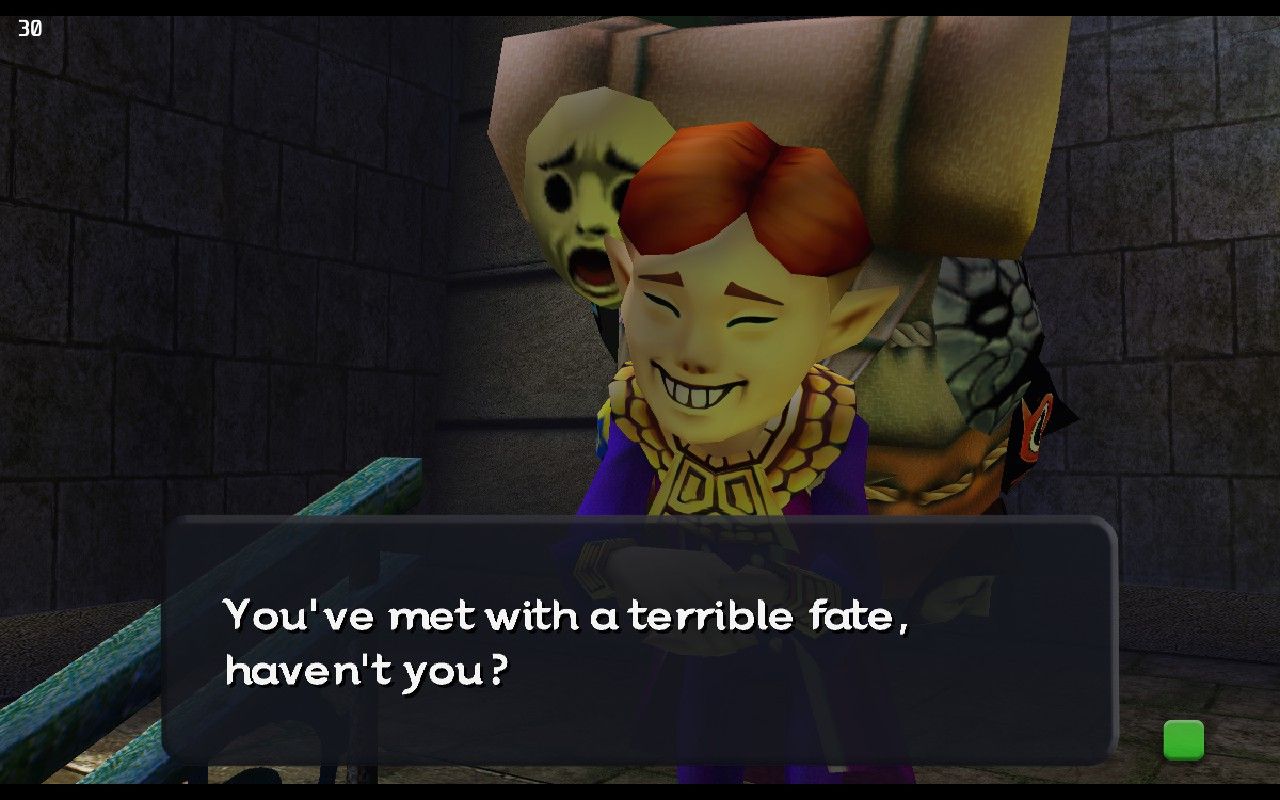
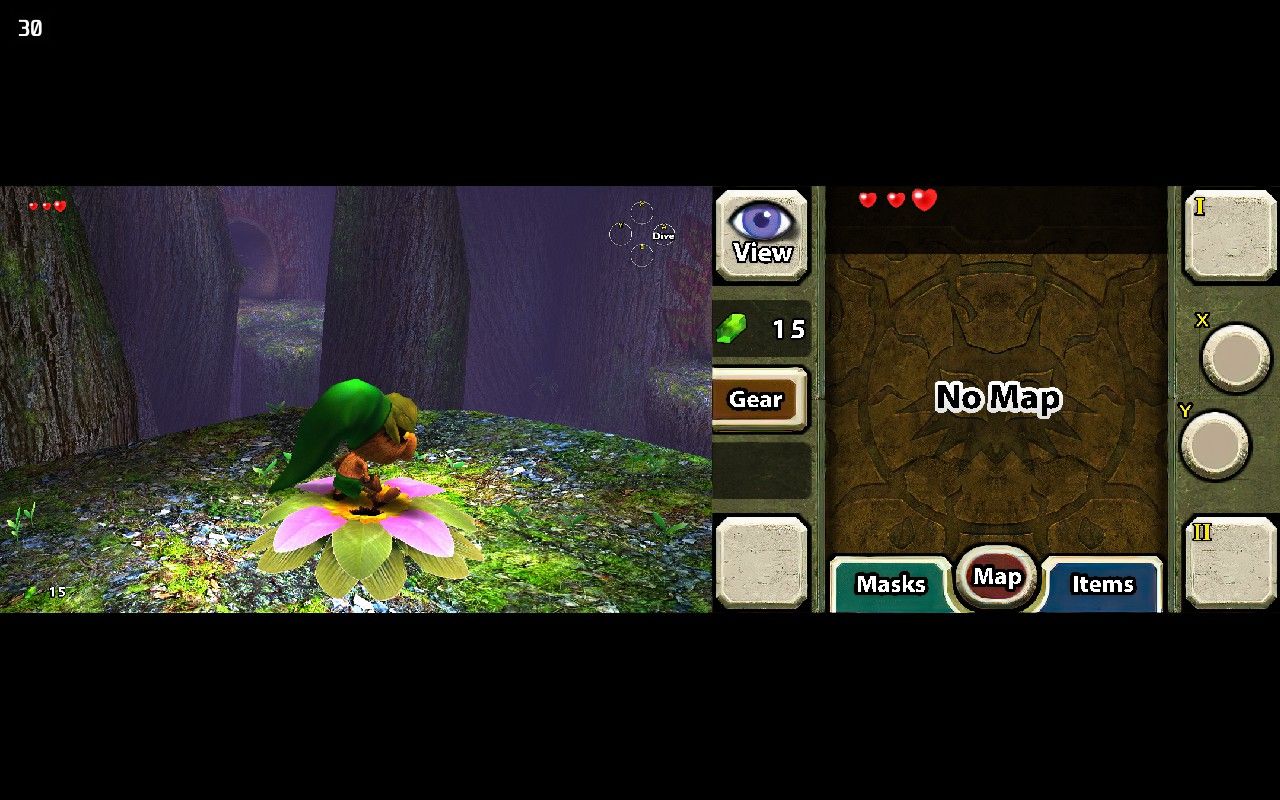
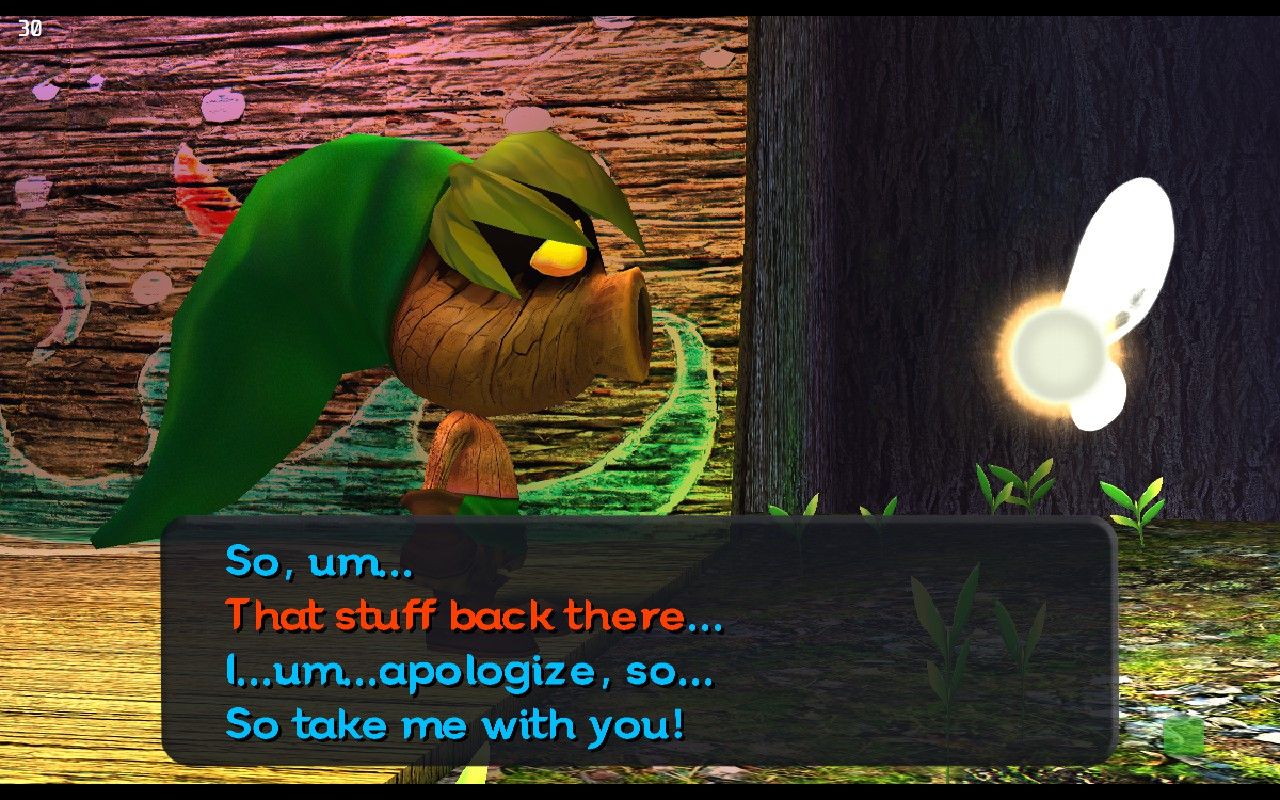
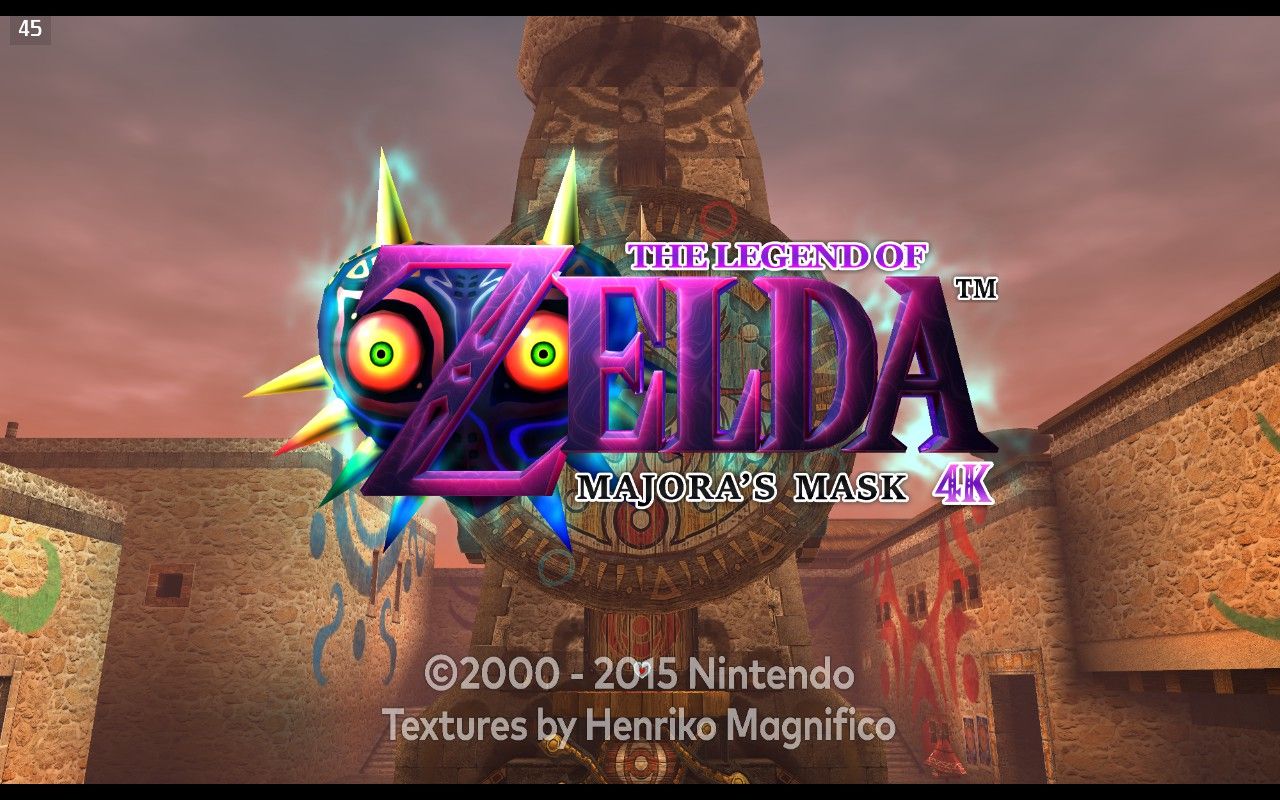

For this guide, we're working with Majora's Mask.
Play Majora's Mask on Steam Deck
To play Majora's Mask on the Steam Deck, you'll want this texture pack by Henriko Magnifico and Project Restoration.
Here's what you need to do to get this running:
- First, you need to install the emulators following our guide.
- Next, when you legally acquired your 3DS ROM, download the textures above. While the 4K textures look the best, they need a whooping 11GB of disk space.
- Unpacking the texture pack comes with a lot of folders, most of which you can ignore. The folder you want to look for is in
user/load/textures/and is called0004000000125500. If it doesn't exist, you need to create it first. - Copy that folder onto your Steam Deck into
/home/deck/.var/app/org.citra_emu.citra/data/citra-emu/load/textures. You might need to show hidden files. - Next, start up Citra on your Steam Deck, click on
Emulation, thenConfigureand underGraphicstoggle theUse Custom Texturesoption below. Here, you can also set theInternal Resolutionto something higher, like 3x native. - For Project Restoration, you want to copy the files called
code.bpsandexheader.bininto/home/deck/.var/app/org.citra_emu.citra/data/citra-emu/load/mods. You might have to recreate a folder called0004000000125500here too.
One note, however: Depending on the region of your legally acquired 3DS ROM, you might need to replace 0004000000125500 for 0004000000125600 if it's a European/Australian ROM, or 0004000000125400 for the Japanese ROM.
Here's a look at what you can expect:
Play Ocarina of Time on Steam Deck
The steps for 4K textures for Ocarina of Time (nearly 10GB) are similar, only that the destination folder changes.
For the US version, you want to add the textures to 0004000000033500, and 0004000000033600 for the European/Australian ROM, while for the Japanese version you want to use 0004000000033400. There is, however, no Project Restoration for the 3DS version of Ocarina of Time.
If you are running low on space
User pheraph over on our Discord channel also shared a way to store the textures on an external microSD-card and symlink (basically create a virtual copy) the texture pack back to the correct place. This method also respects the folder structure created by EmuDeck and makes it thus easier to manage multiple texture packs.
The command to do so is as follows:
ln -s /run/media/mmcblk0p1/Emulation/hdpacks/citra/ /home/deck/.var/app/org.citra_emu.citra/data/citra-emu/load
Next, in hdpacks/citra you want to create a folder called textures and add a folder with the ROM number (like 0004000000125500 for Majora's Mask) in that one. Do the same for mods and any other game.
So there you have it, that's how you can play these Nintendo 64 classics on a modern handheld. Let us know if you give it a go!
It was published in overkill digest first, a free weekly newsletter where we feature a mix of content from overkill.wtf, links to exciting gaming reads we found across the internet, and more. Sign up here!