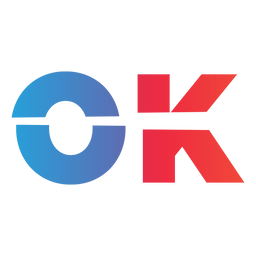Here's how to get a new fan made PC port of Nintendo classic Link's Awakening running on Valve's Steam Deck.
Update: It was only a question of time, but the game has been taken down from Itch.io by Nintendo's lawyers.
✨ Glorious nostalgia on Valve's portable PC
As we reported earlier today, a mysterious developer has released a native PC port of Nintendo's masterpiece Link's Awakening on itch.io, boasting high frame rate support and pixel-perfect rendering.
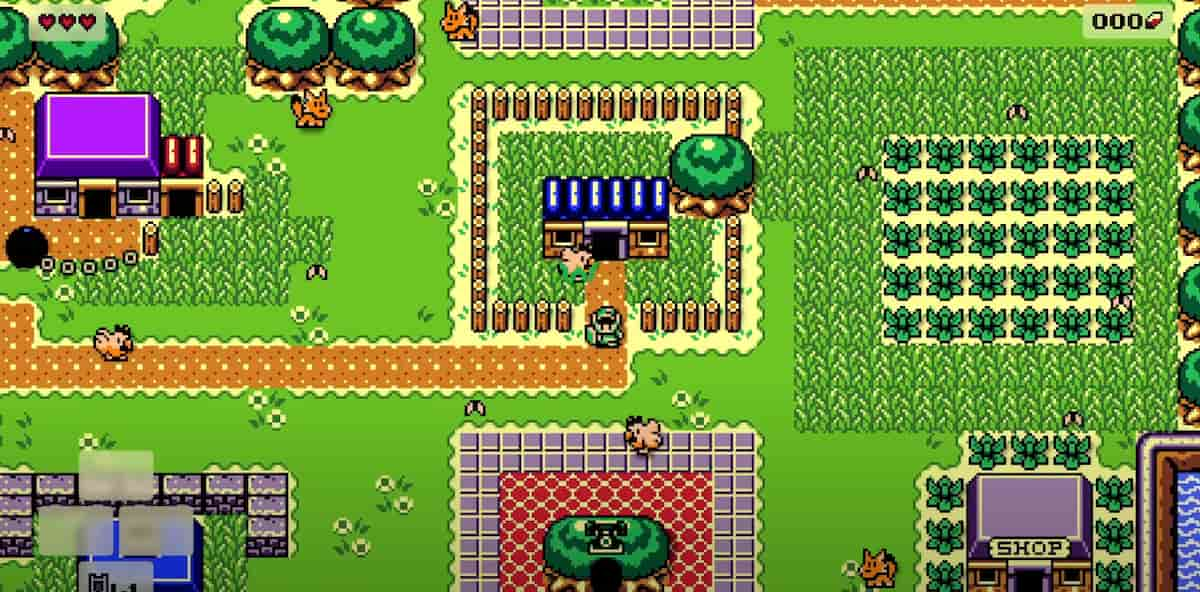
It looks and plays incredibly well on the Steam Deck, especially on the OLED version!
But getting it up and running is not as easy as one might think. But look no further as we have the guide you're looking for — let's get started, shall we?

A Step-by-Step Setup Guide to get Link's Awakening DX HD running on Steam Deck
First, go to the Steam Deck's Desktop Mode. From there, open the browser, and access the game's itch.io page to download the required files.
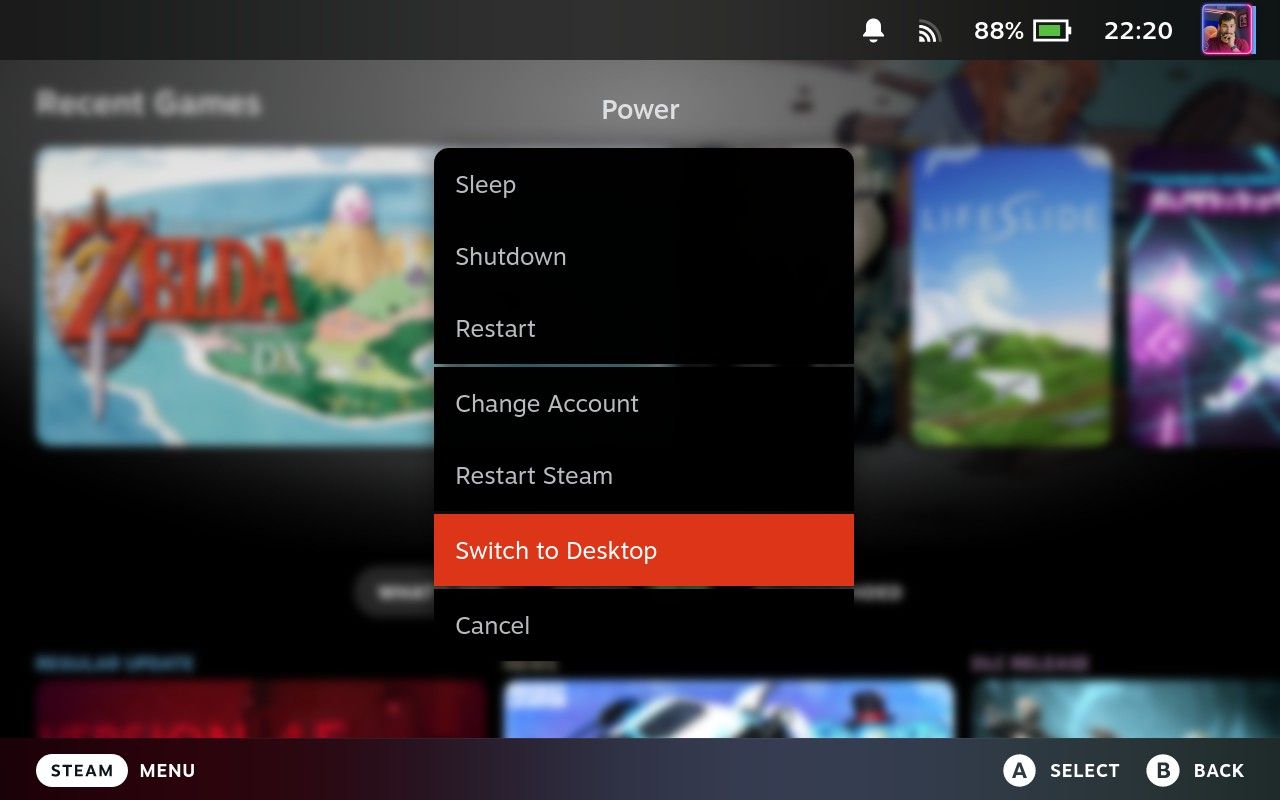

Extract the .zip file in your Downloads folder, then right-click on the "Link's Awakening DX HD.exe" inside and hit Add to Steam.
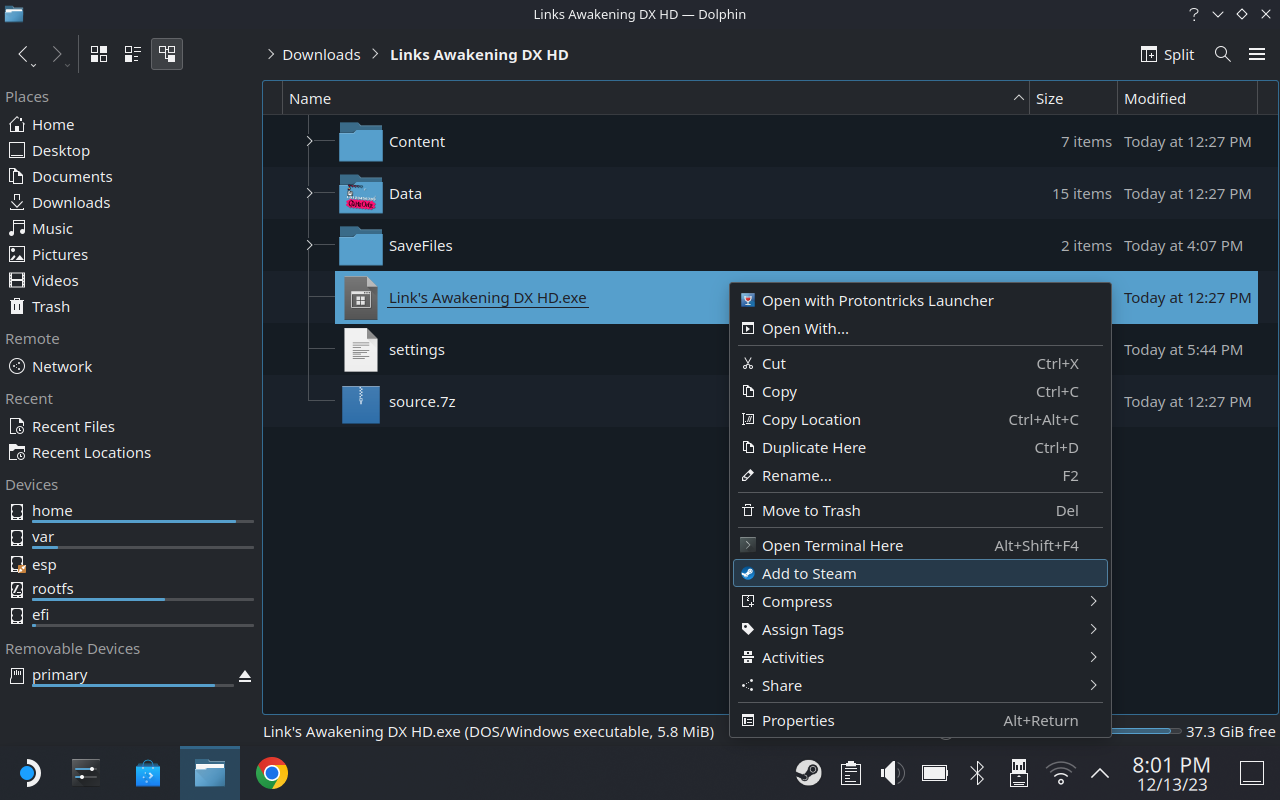
Open the Discover app store and search for Protontricks. There should be only one result, which you'll need to install.
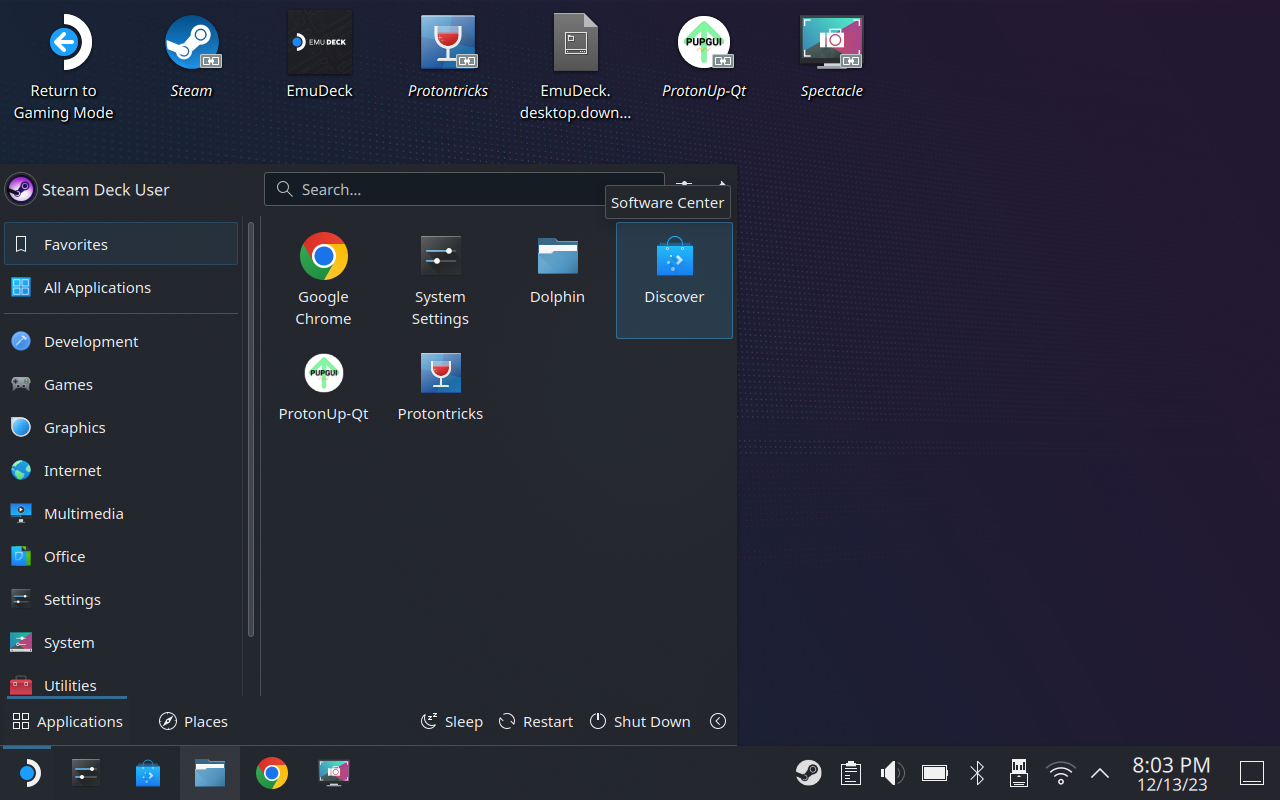
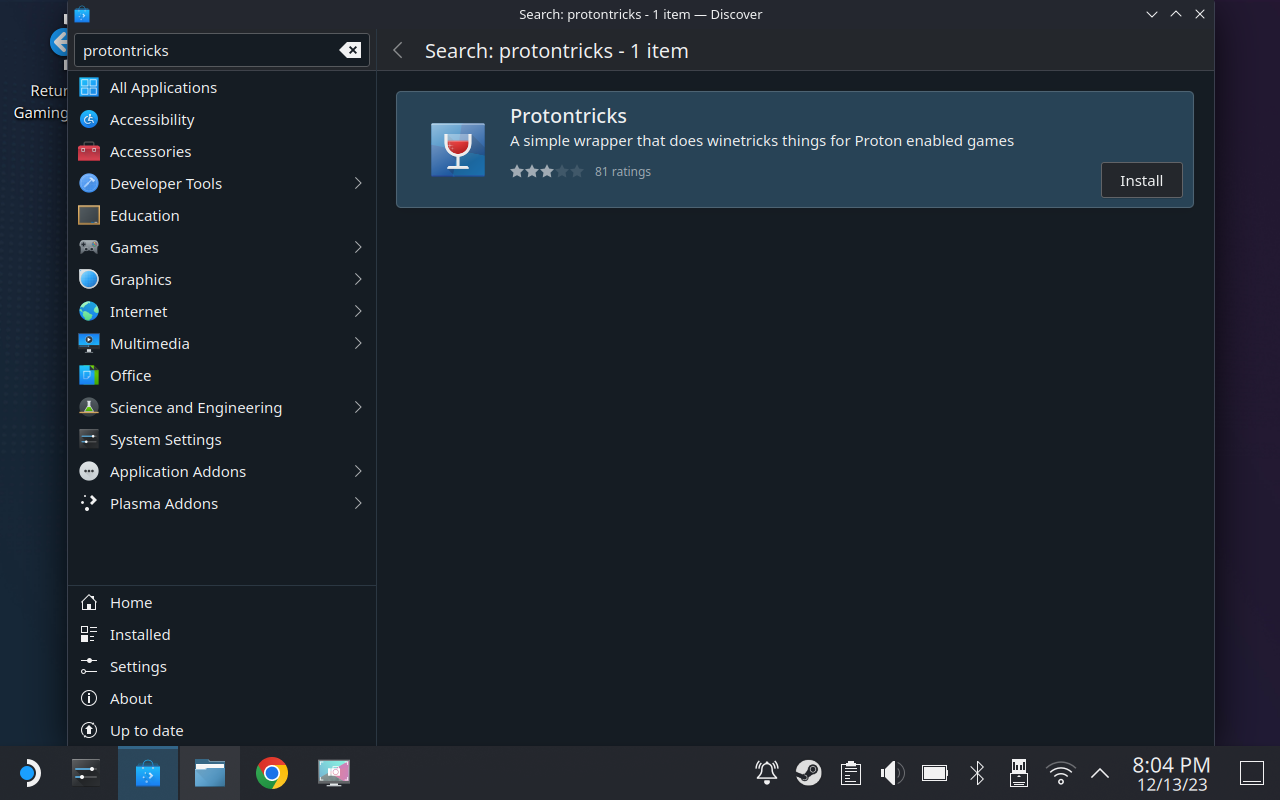
Also install ProtonUp-QT.
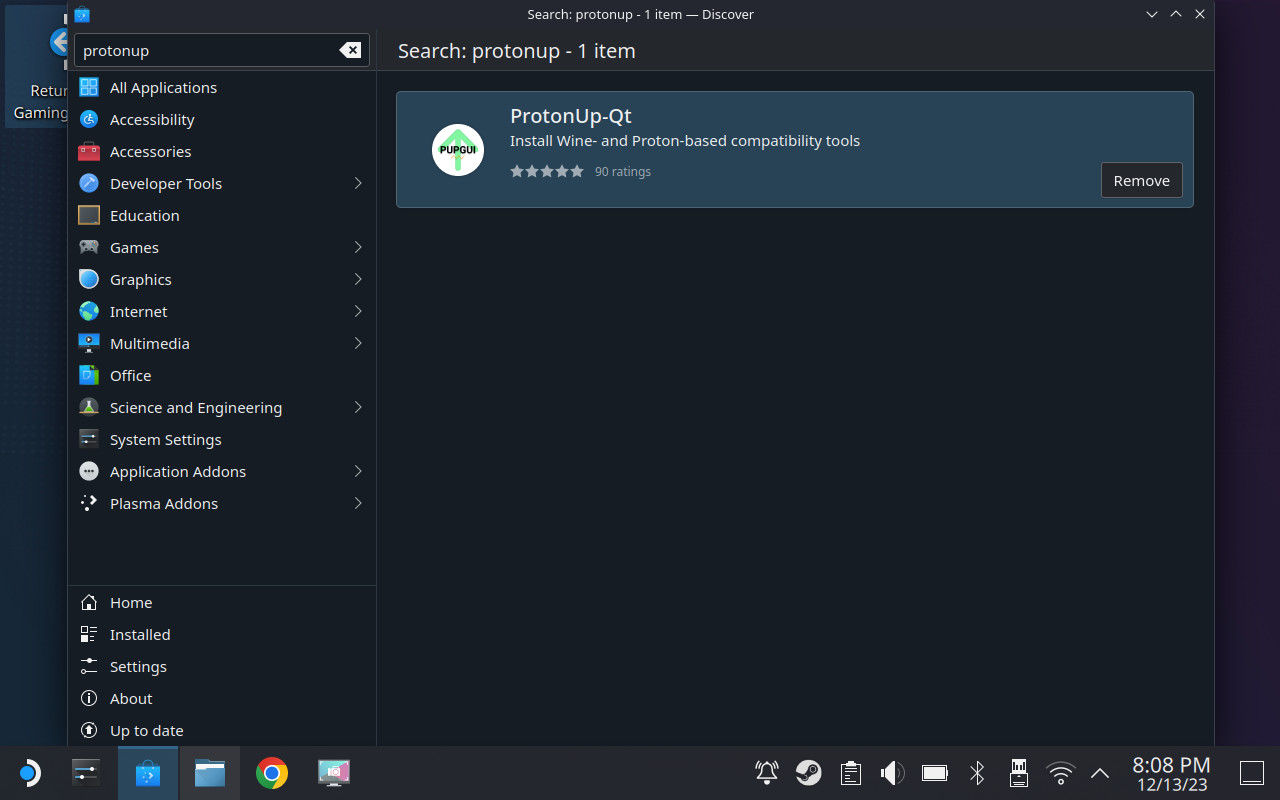
Then close Discover and start ProtonUP-QT to install the most recent version of ProtonGE.
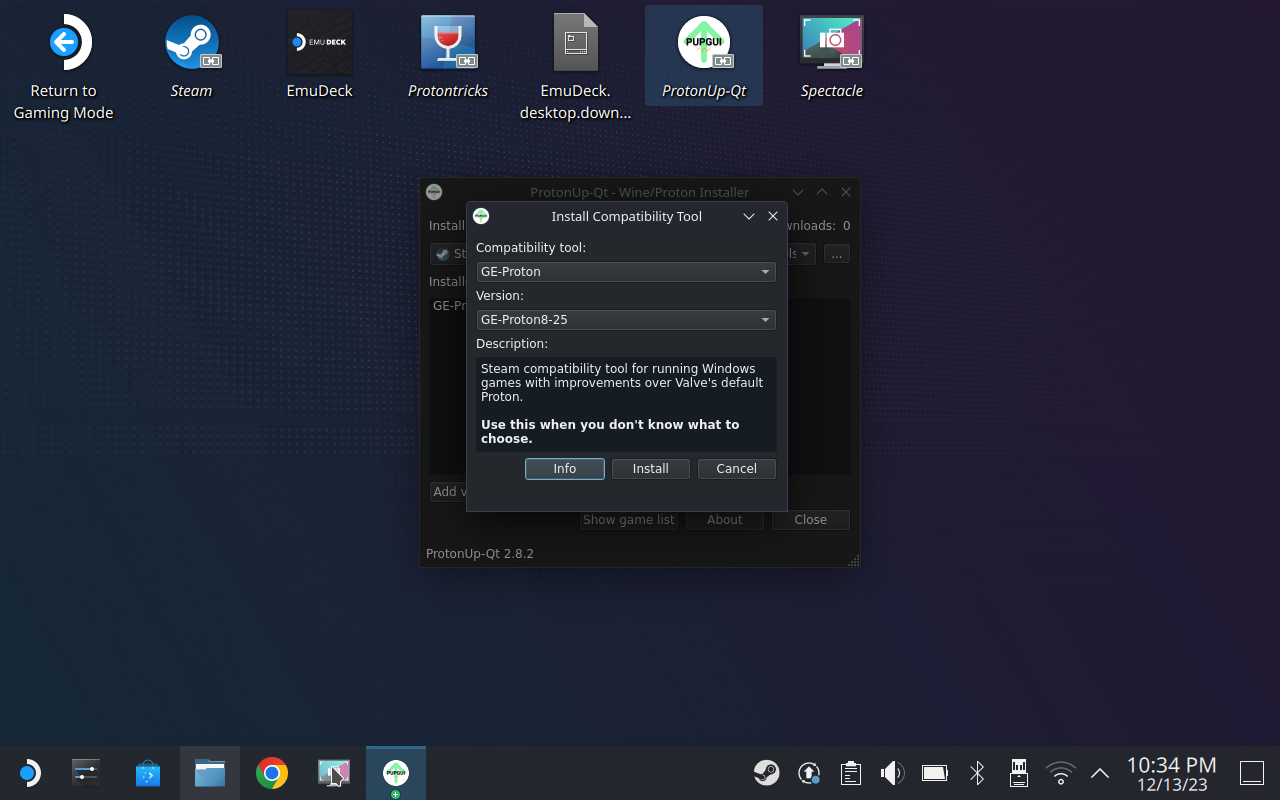
Close ProtonUp-QT and head, still in Desktop Mode, into your Steam library, to enable ProtonGE as a compatibility layer for Link's Awakening DX HD.
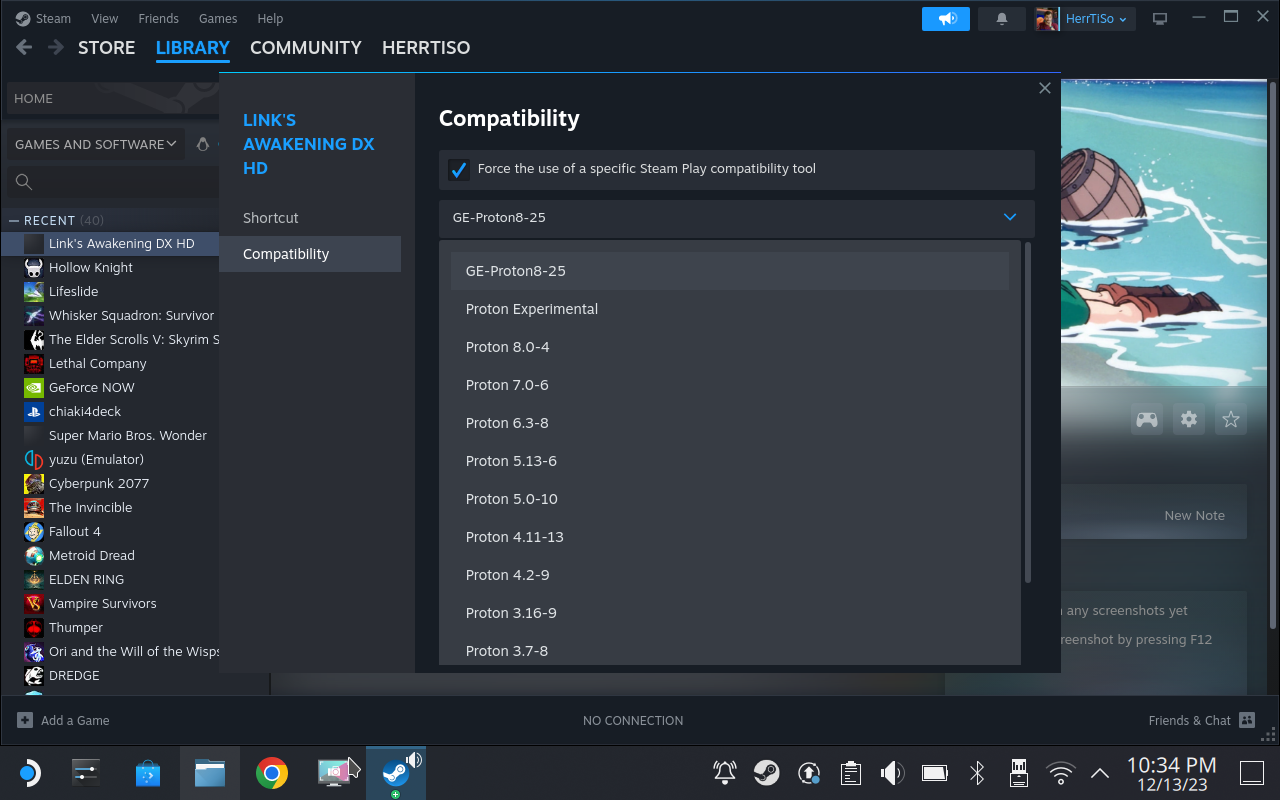
Now start the game right there, to be met with a message box, claiming that the .NET runtime needs to be installed. Proceed to download the .NET installer.
Afterwards, right-click on the .NET installer file in your Downloads folder and choose "Open with Protontricks Launcher":
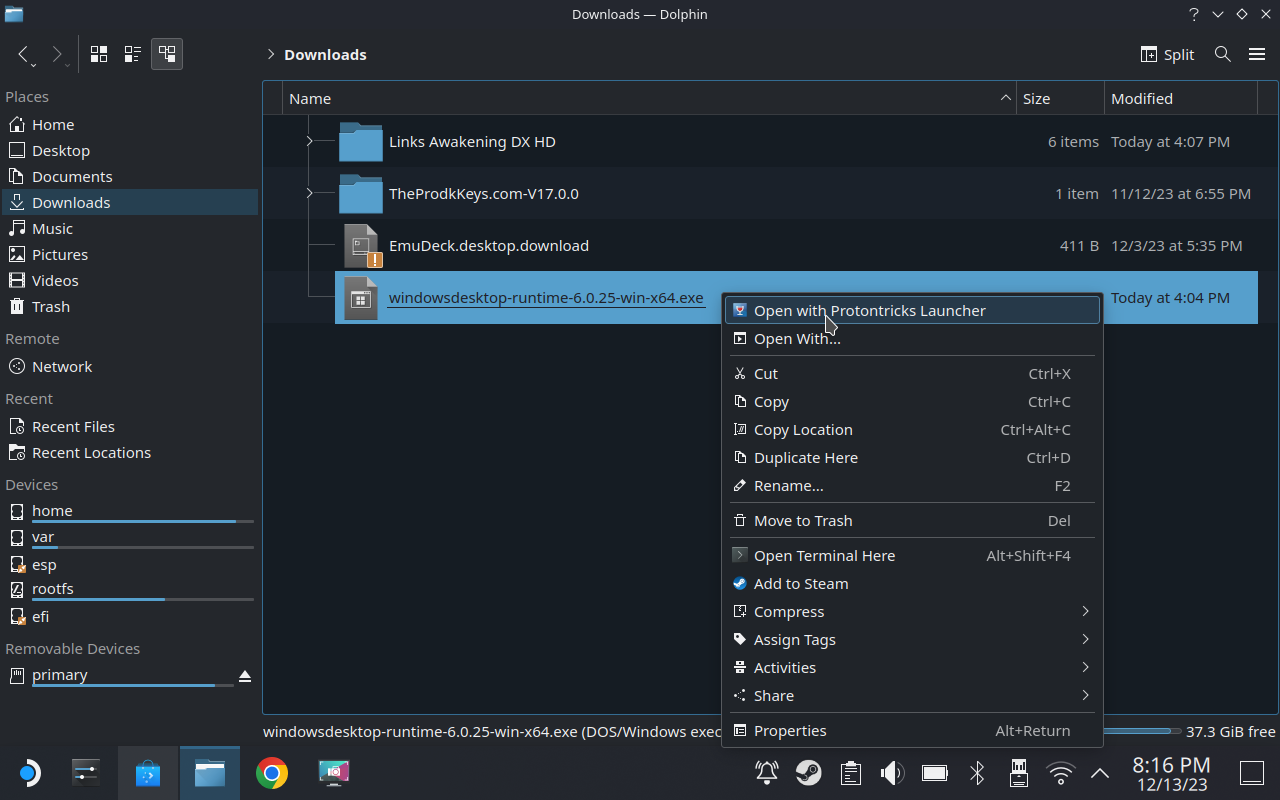
Find "Non-Steam shortcut: Link's Awakening DX HD: random number" in the following list and hit OK to proceed and install the .NET runtime.
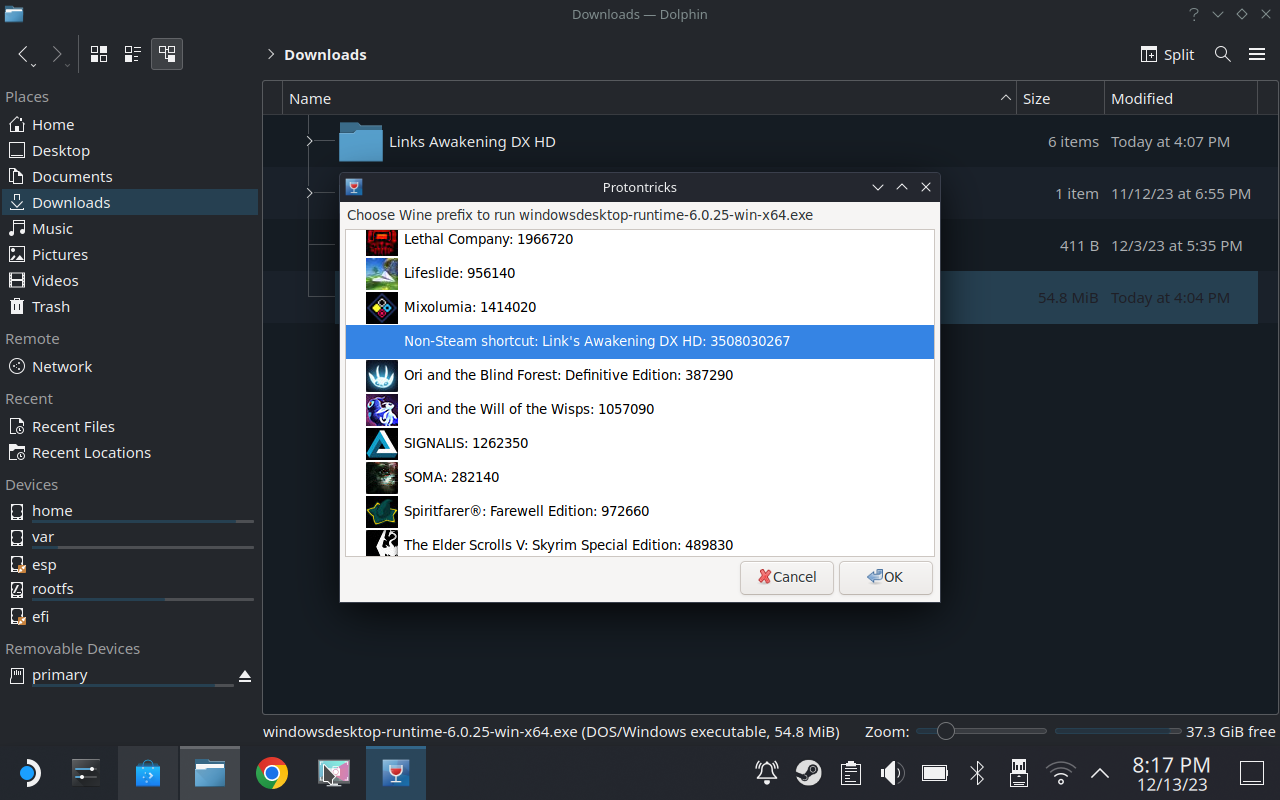
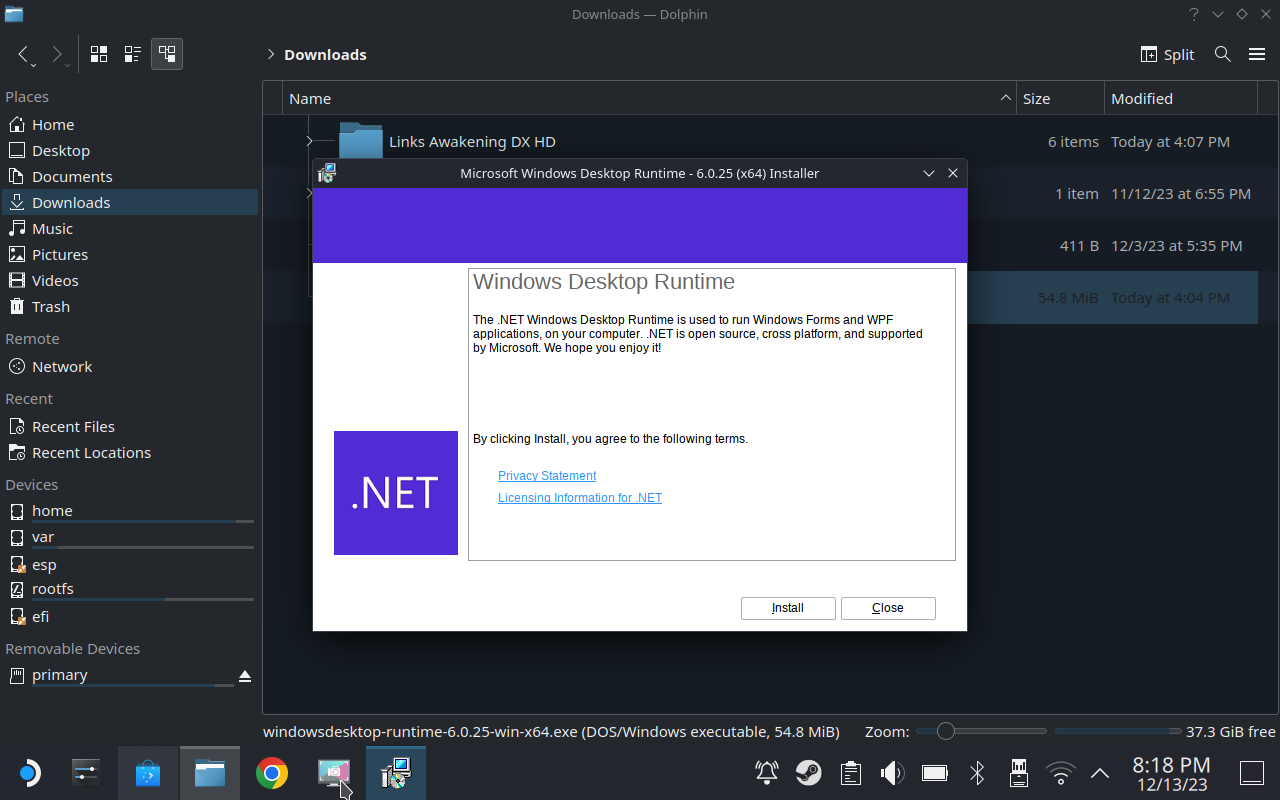
Once the installer is finished, either reboot your Steam Deck or "Return to Gaming Mode" via the desktop shortcut.
🎉 That's it. You have successfully installed Link's Awakening DX HD on your Steam Deck. Now you can launch the game through its entry in the Non-Steam tab of your library.
Bonus: Adding Artwork to the Game's Shortcut
As of right now, the Link's Awakening DX HD shortcut lacks any assets to make it shine in your Steam Deck's library. Thankfully, there's an easy way to solve this.
First, install Decky Loader on your Steam Deck. This plugin framework is generally a must-have when you want to add some amazing functions to your Steam Deck. We've got you covered in another guide; just follow along and then come back:
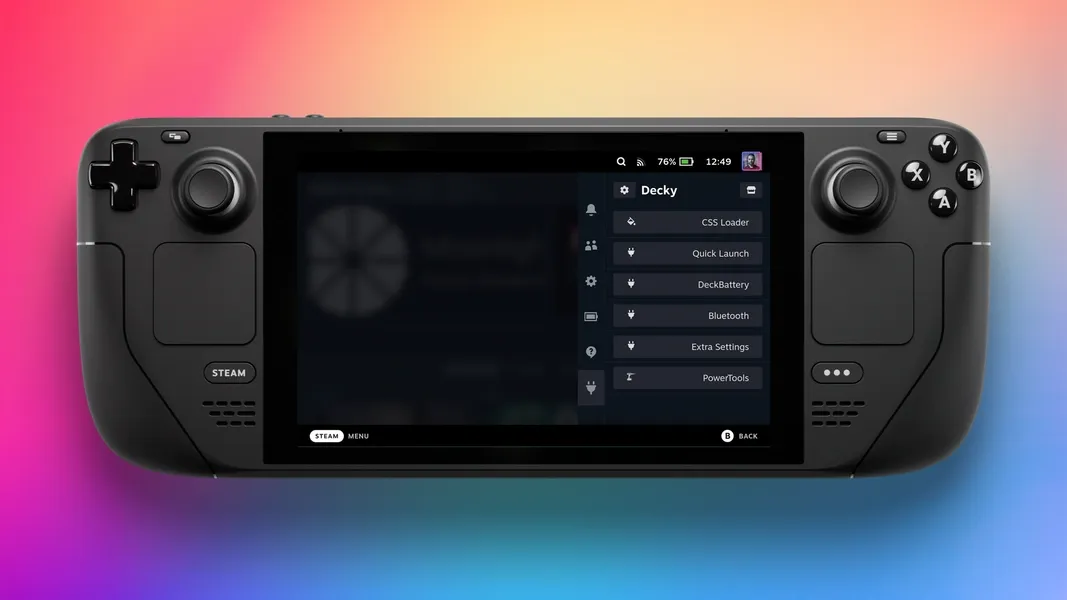
Head into Game Mode, open the Quick Action Menu and head to Decky Store. Search for SteamGridDB, and install the plugin.
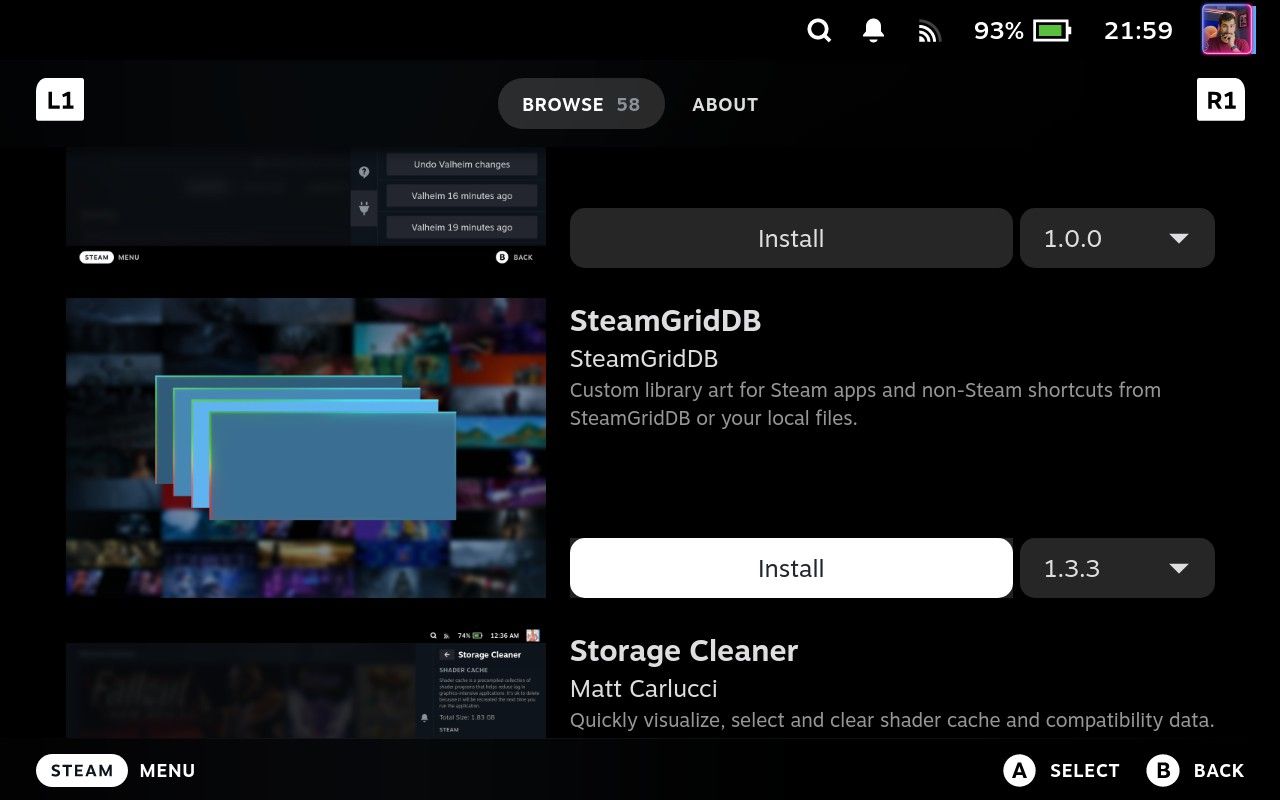
Afterwards, head into your Steam Library and open Link's Awakening DX HD's Options and choose Change Artwork....
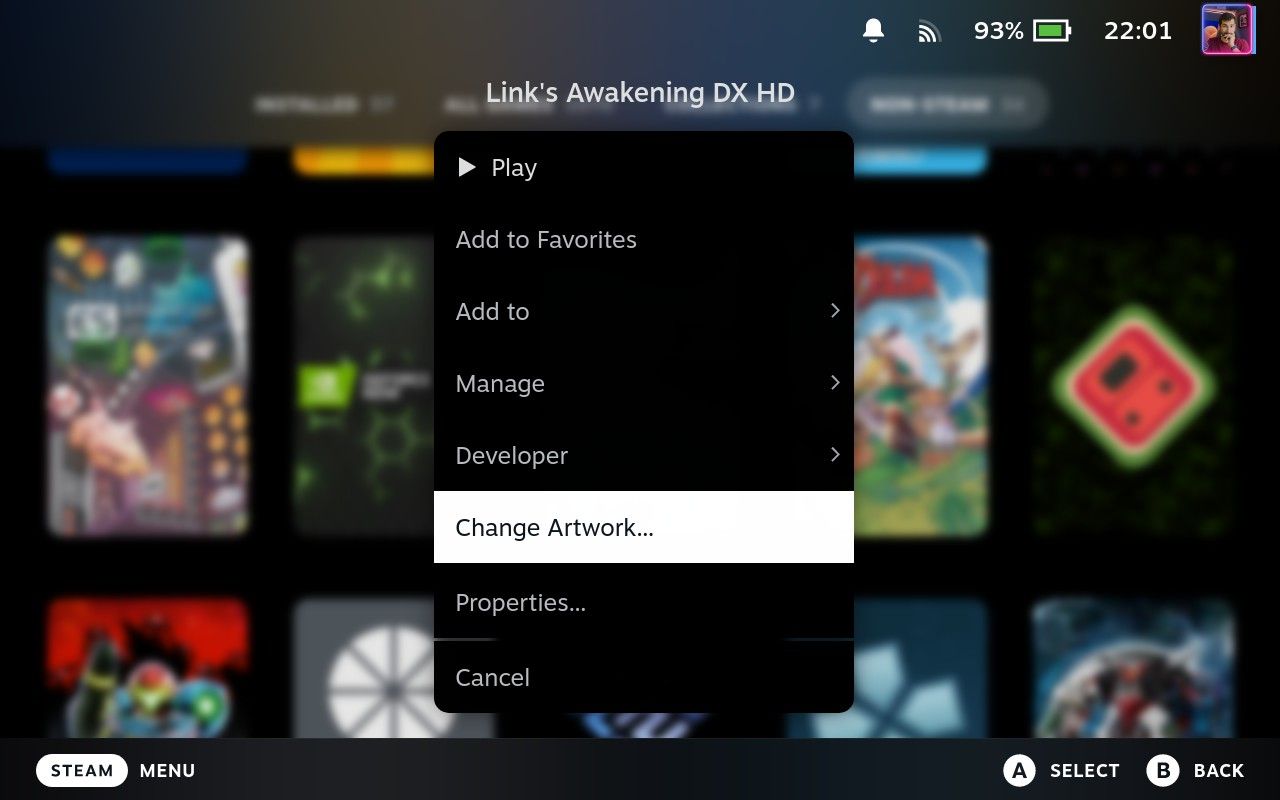
In there, apply one artwork of your choice each, for Capsule, Wide Capsule, Hero, and Logo. Additionally choose an Icon, but you can skip the recommended reboot for now.
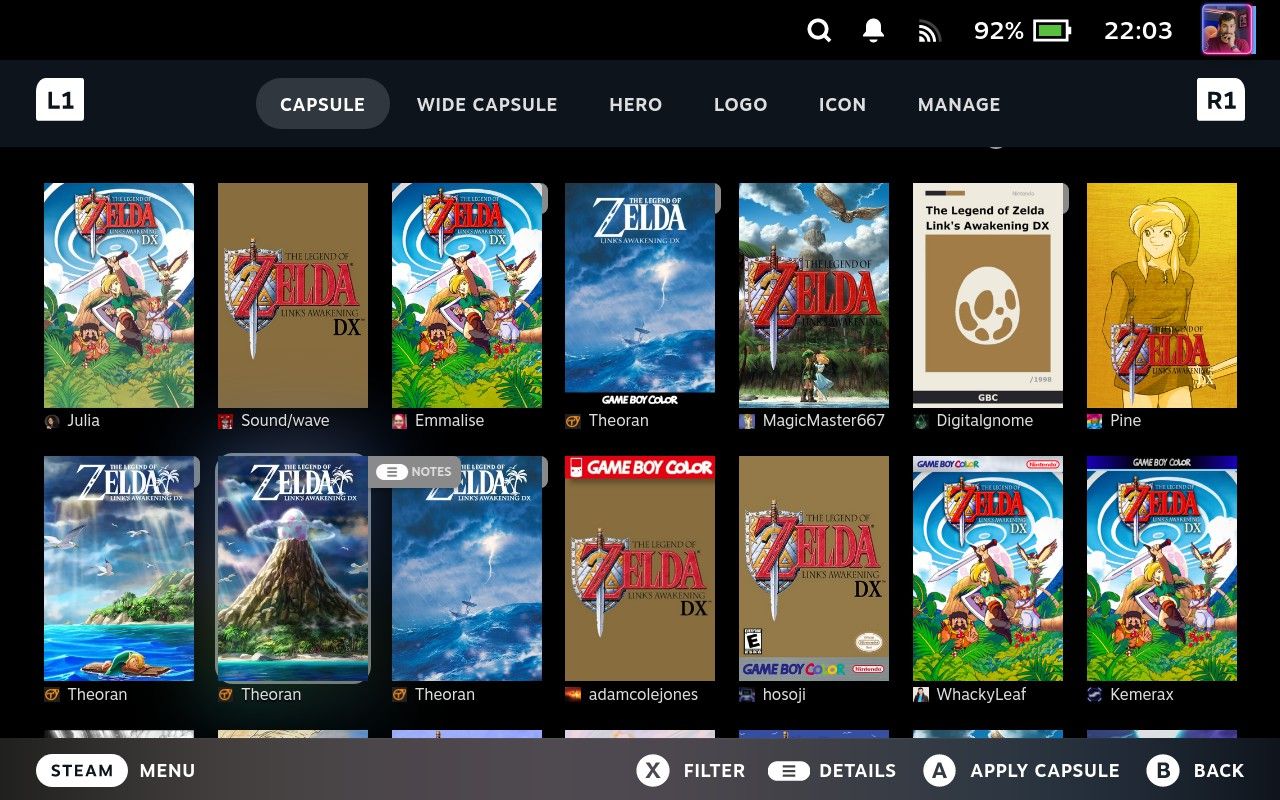
There you have it; Link's Awakening DX HD now looks like any other game in your library.
Koholint is calling!
Link's Awakening DX HD runs flawlessly on Steam Deck! Especially on the OLED model, the rock-solid frame rate and smooth camera hit home! No additional tweaks needed. I could never have imagined that one day I would experience Link's adventure on Koholint on an OLED handheld at 90Hz.

The pixel-perfect rendering and vibrant colours look amazing on that panel. As some extra icing on that nostalgia cake: Putting the Steam Deck to sleep midway through your play session doesn't mess with the game's process. So you can easily resort to quick resume if the new autosave function alone isn't convenient enough.
The good folks over at Time Extension have also put together a guide on how to do this, using an approach that uses Proton Experimental, Wine, etc — if you'd rather explore another method then be sure to take a look at how they suggest getting things running. ✌️