Here's how you can try the SteamOS 3.5 preview on your Steam Deck.
Late last week Valve pushed live the public preview of SteamOS 3.5 to the Steam Deck.
This upcoming version of the Linux-based operating system introduces a lot of new changes, including support for variable refresh rates and HDR on external displays, updated drivers, and more (see the full SteamOS 3.5 changelog here).
If you want to install the preview on your Steam Deck and give the new features a go, here's what you need to do:
- Press the Steam Menu button;
- Scroll down and select 'Settings'
- In the Setting screen, select the 'System' panel
- Here, under 'Beta Participation' you'll see a 'System Update Channel' dropdown box.
- You'll see one of three choices: Stable, Beta, or Preview. Select 'Preview'.
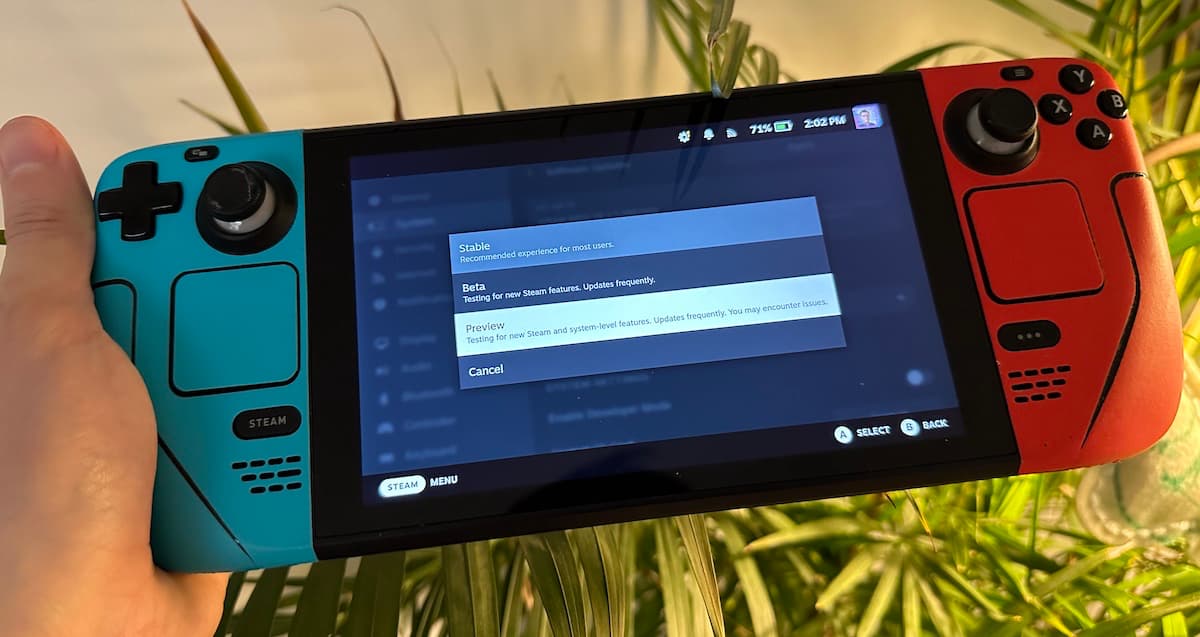
Your Steam Deck should now restart, once it has done head back into Settings, back into the System panel and then tap the 'Check for Updates' button. This will then start the SteamOS 3.5 preview download.
Once the preview has been downloaded your Steam Deck should reboot once more, so that it can apply the update and get you running on the SteamOS 3.5 preview.
That should be it!
Now you can play around with all of the changes, such as the aforementioned HDR and VRR settings, the new colour temperature and vibrance sliders, and much more.
Of course, if you find that the preview is running a little unstable for you, you can always head back into Settings and turn your Steam Deck back over to the Stable channel.



