If you use your Steam Deck for multiplayer games with your friends, there is a high chance you'll want to use Discord to talk to your friends (and foes?).
Thankfully, installing Discord on the Steam Deck is super easy, barely an inconvenience. But a few steps and one additional tool are needed for it correctly. This is where this guide has you covered. So, let's start this.
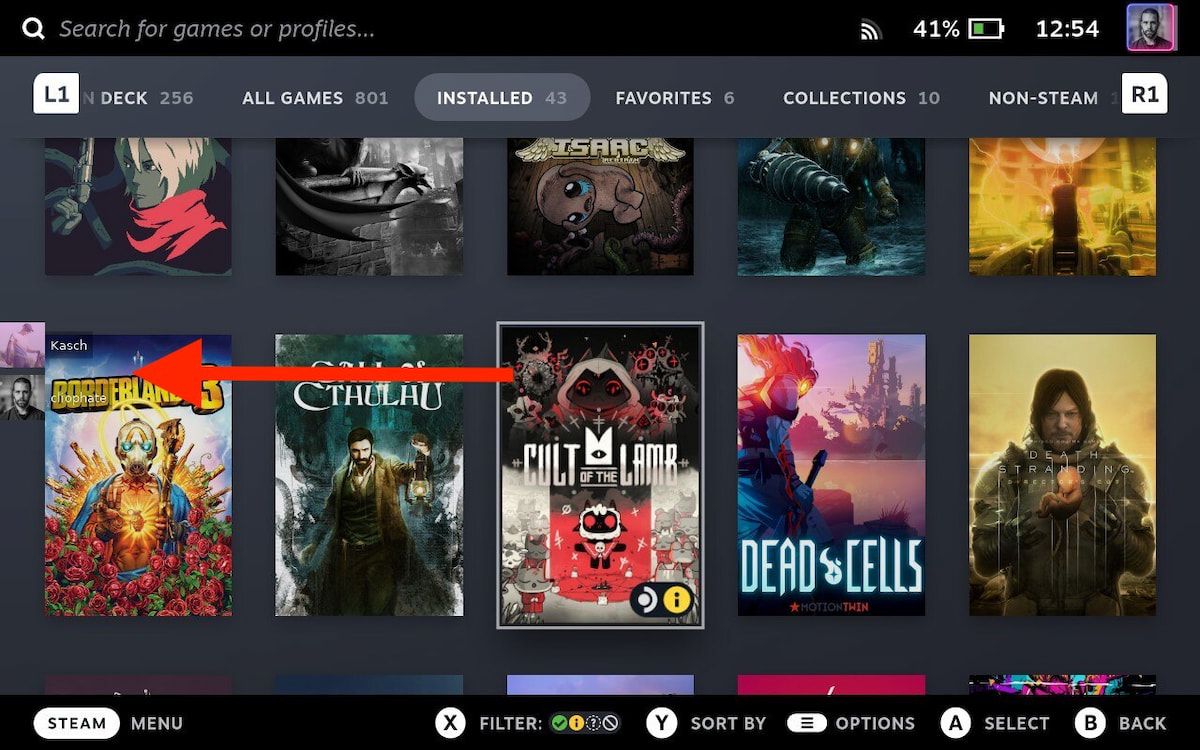
- On your Steam Deck, go to desktop mode. Click the
Steam button, go down toPower, and thenSwitch to Desktop. Wait for the Deck to reboot. - In the desktop mode, open up
Discover. You find it by clicking on themenu button. - Search for
Discord. (If the keyboard doesn't pop up, click theSteam Button + the X-button.) Install the app. - Next, we want to install one additional tweak to run the voice overlay. For this, go back to
Discover, and search forDiscover Overlay. Install that. - Now, we need to add both programs,
DiscordandDiscover Overlayto Steam. Open updesktop Steam, go toLibrary, and at the bottom left corner, click on the plus sign, thenAdd a Non-Steam Game.... Find both tools, and add them to Steam. - We need one additional step. Go to your
Steam libraryand look forDiscover Overlay. Right-click it, and then chooseProperties. UnderLaunch Options, you want to replace whatever is written there with the following line of code:DISPLAY=:0 %command% run io.github.trigg.discover_overlay. The easiest is to copy-paste this. - We're done. To use the tool, you'll want to have both
DiscordandDiscover Overlayrunning in the background. Also, a side note: You navigateDiscover Overlayusing the touchscreen. I couldn't get the mouse cursor to appear. Also, theWeb Browsercontroller layout seems to work best with Discord.
That's it. We now have Discord running properly on Steam Deck in game mode.




