If you want to access your Epic Games library on your Steam Deck, follow this guide to add the launcher natively, or install the Heroic Launcher.
Whilst the Epic Games Launcher doesn't officially run SteamOS, it doesn't take too much work to make it run on the Steam Deck.
Thankfully, there are two methods available, with one being a bit more hands-on and the other fully automated. Let's start with the straightforward method:
How to install the Heroic Games Launcher on Steam Deck
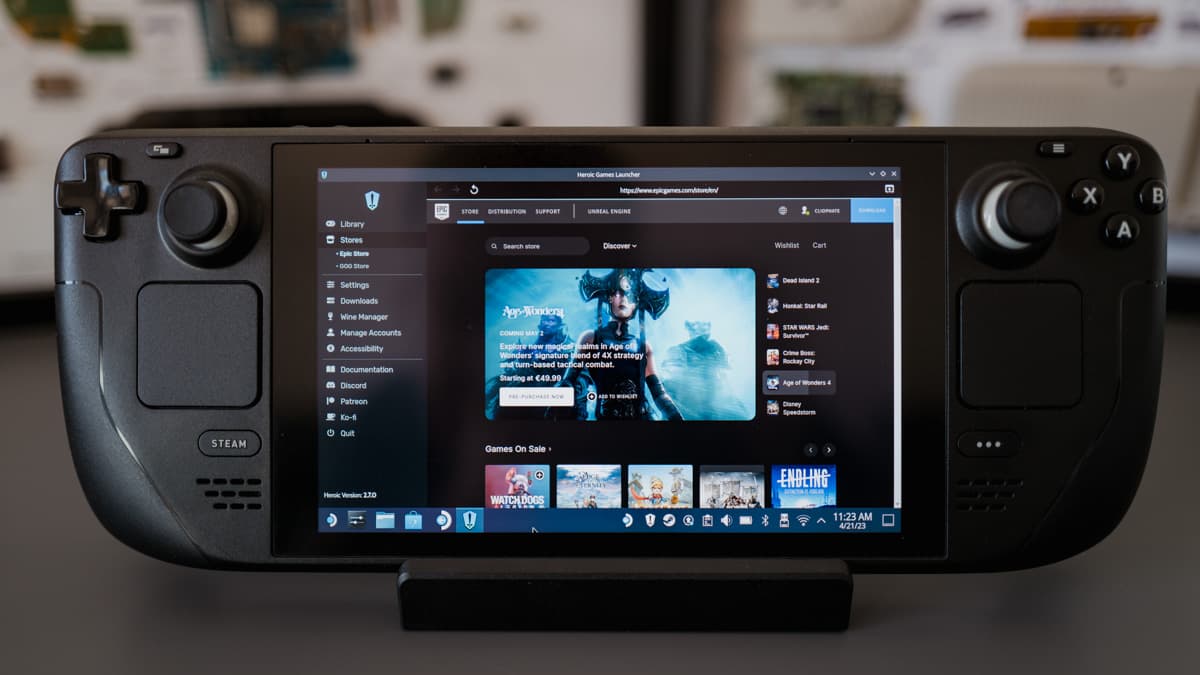
The Heroic Games Launcher is a community-created alternative to the Epic Games and GOG launcher. It combines both apps into one neat package, with its own library view, store access, and more.
Installing Heroic Launcher is super easy, barely an inconvenience. Here are the necessary steps:
- On your Steam Deck, switch to desktop mode. Click the
Steam button, navigate down toPower, and then clickSwitch to Desktop. - In desktop mode, open up
Discover. You find it by clicking on themenu button. - In
Discoversearch forHeroic Launcher, and install the app. (If the keyboard doesn't pop up, click theSteam Button + the X-button.) - Next, we want to add the Heroic Games Launcher to Steam. Open up the Steam app from the
Desktop mode, then navigate to your library and at the bottom left corner, click first on the littleplus icon,Add Game, then onAdd a Non-Steam Game to My Library. - In the next window, you want to look for the Heroic Games Launcher, check it, and then click
Add Selected Programs. - We're done now and can boot back into the Gaming Mode.
That's it, you now have access to the Epic Games Store (and GOG) and all your games on your Steam Deck through the Heroic Games Launcher.
There is, however, also a second, more hands-on way, to install the Epic Games Store on the Steam Deck. For this method, we will need to install the launcher through Steam.
While this process is much more involved, it at least does not rely on a separate tool. The steps are also identical to our guide on how to install the Battle.net launcher on Steam Deck. Here is what you need to do:
How to install the Epic Games store on Steam Deck the native way

- Boot to
Desktop Mode. Click theSteam button, navigate down toPower, and then clickSwitch to Desktop. - Now, we need to download the installer file. Open up the browser of your choice, navigate to epicgames.com and hit the download button in the top-right corner. It needs to be an .msi file.
- Now, we want to add this installer to Steam. Open up
Steam, go toLibrary, and at the bottom, click onAdd Game, thenAdd a Non-Steam Game. - In the next window, navigate to your downloads folder (it should be
/home/deck/Downloads, and add theEpicInstaller-file to Steam. If you don't see the file, be sure to switch the file type toAll Files. - Before we launch it, we need to change one setting. With the left trigger, right-click on the entry, go to
Properties, thenCompatibility, and check the box next toForce the use of a specific Steam Play compatibility tool. Select the latest Proton version, which at time of writing is Proton 8.0-1.
Now start the installer, and install it via the dialogue that popped up. After the installer finished running, we need to do some more work.
- As we only added the installer and not the launcher, we need to do this now. Right-click on the installer, and remove it from your library. Then, click on
Add Game > Add a Non-Steam game, and navigate to the following path:home/deck/.local/share/Steam/steamapps/compatdata/. - Here you want to now sort by
DATE MODIFIED, and look for the folder with random numbers that was last created. Don't forget to showAll FilesunderFile type:. - The folder-name we are looking for should be a 10-character long number. Navigate into that folder, and look for the file called
EpicGamesLauncher.exeunder the following path:pfx/drive_c/Program Files (x86)/Epic Games/Launcher/Portal/Binaries/Win32. Add it to Steam. If you can't see the file, don't forget to switch the file type. - We need to add compatibility again. Right-click the newly added entry, go to
Properties,Compatibility, and check the box next toForce the use of a specific Steam Play compatibility tool. Select the latest Proton version. - Start the newly added launcher, wait for it to finish running, log in using your credentials, and be sure to disable all notifications but especially
Show news and Special Offer Notificationsin the settings. This feature causes problems with the Steam Deck's gaming mode. When you're done, there is just one more step left to do. - We now need to change one more path file and then we finally have the Epic Games Launcher up and running. In Steam, right-click on the shortcut for the launcher, go to
Properties, and under Shortcut, we need to check both the paths underTargetand underStart in. We are looking for the mention ofWin32in both these paths and replace it withWin64. Just delete the two last numbers and type in the correct number instead. (This hack comes courtesy of GamingOnLinux.)
Et voilà, we're finally done. While this method is much more cumbersome to follow than simply installing the Heroic Games Launcher, it at least does not rely on any third-party tools. It is also the method that actually uses the official launcher, so if the Heroic Games Launcher should ever break, you still have a way to access your Epic Games games on Steam Deck.
How to install games from the Epic Games launcher on your Steam Deck microSD
By using the second method above, the Epic Games Launcher will not be able to install games on the microSD card but only on the internal SSD. Thankfully, this is quite easy to fix:
- Go to the launcher we've added, right-click it and navigate to
Properties. - Under
LAUNCH OPTIONS: add the following path:STEAM_COMPAT_MOUNTS=/run/media/mmcblk0p1/ %command% - Next, open up
Dolphin, which is your file explorer and navigate to your microSD card. Here, you can now create a folder for your Epic Games. - When you launch Epic Games to install a game, don't forget to change the
Install Locationthat Epic Games proposes. There will be several drive letters, just look for the one with the newly created folder. In my case, it was driveE:.
And that's it, you can now install all the games you want.



