The eight-year-old Dragon Quest Builders is now on Steam, and the right tweaks will get you multiple hours of building fun on Steam Deck.
Eight years after its initial release in 2016, the critically acclaimed sandbox spin-off Dragon Quest Builders was recently re-released on Steam. Imagine a classic, sometimes goofy, RPG getting thrown into the mix with games like Minecraft or Stardew Valley. That's, at least in my opinion, what you get from this refreshing mixture.
So, while the game is eight years old, that alone is not always a warranty for how well it'll run on Steam Deck; let's dive right in, shall we?
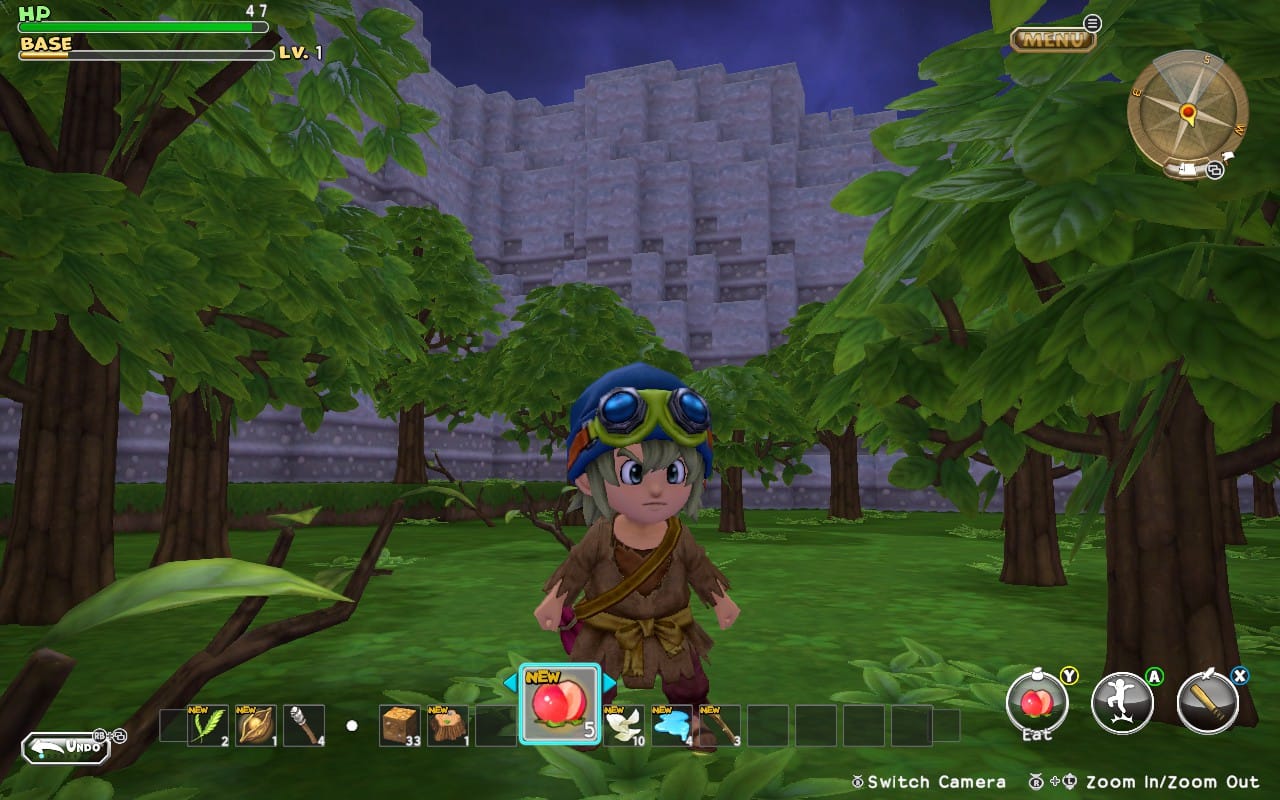
Dragon Quest Builders on Steam Deck
A perfect fit for handhelds?
When addressing the game's performance and overall usability on Valve's Linux handheld, we must remember that the game's earlier versions have already been released on multiple portable platforms. Next to the PlayStation Vita, there were even mobile phone ports. So, it shouldn't be much of a hassle to make it run on Decks — right?
Well, the answer to that is surprising: Both the control scheme and graphics settings could use some crucial adjustments to give you a good time in the world of Alefgard. For starters, the confirm/accept button is set to B, along with some other weird decisions.
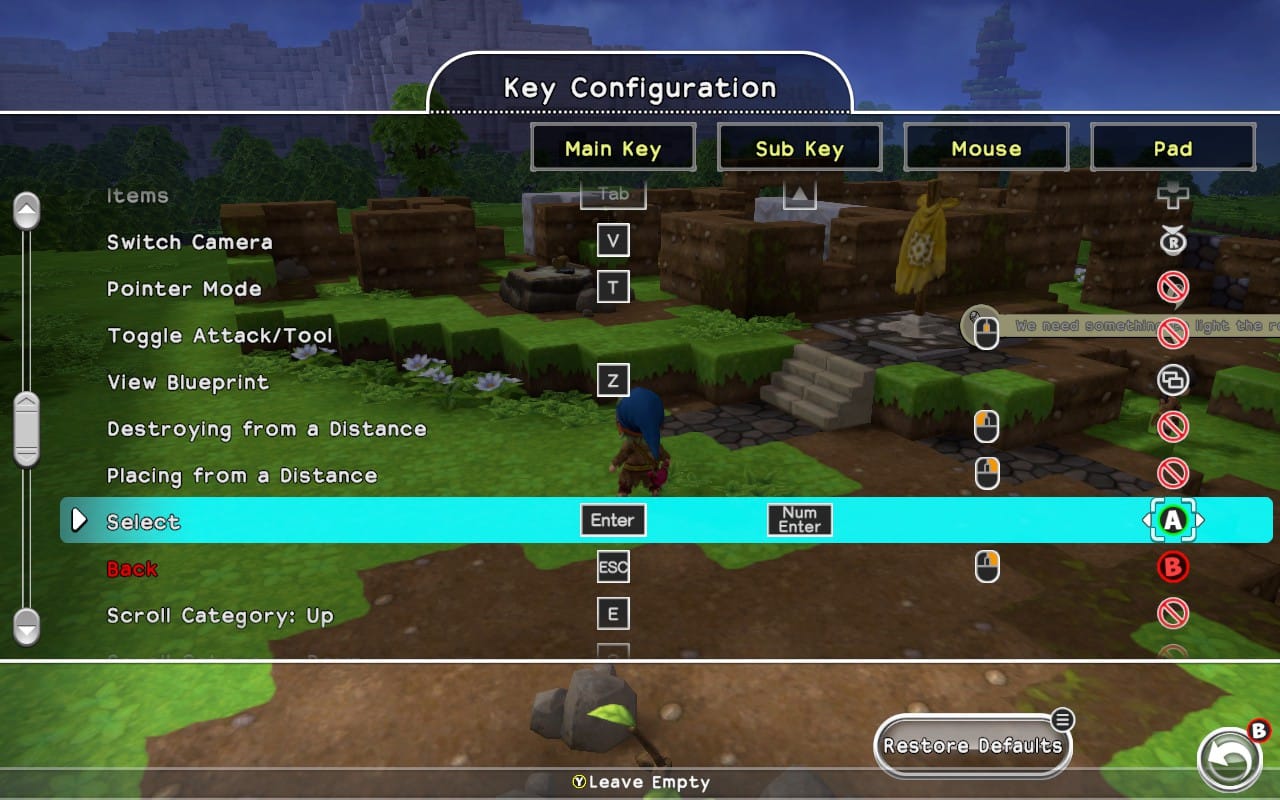

I would go as far as to recommend swapping A and B in the Steam Input menu until you can 'fix' this in the game's controller settings, as it proved a weird challenge to me otherwise. Navigating through Dragon Quest Builder's menus with muscle memory messing up every third button press or so is a bigger deal than it might seem at first.
If you're playing on an OLED Steam Deck, you'll first notice that the game has HDR support. But that feature seems to be broken right now, as the game looks pretty flat with washed-out colours and some transparency glitches. Furthermore, switching to 'Exclusive Fullscreen' in the game's settings messes up with colours completely.
So, once again, it's time for our HDR fix until Valve introduces a proper toggle. Add the following line to the game's launch commands (which you'll find in the game's Steam library settings — the cogwheel on the right):
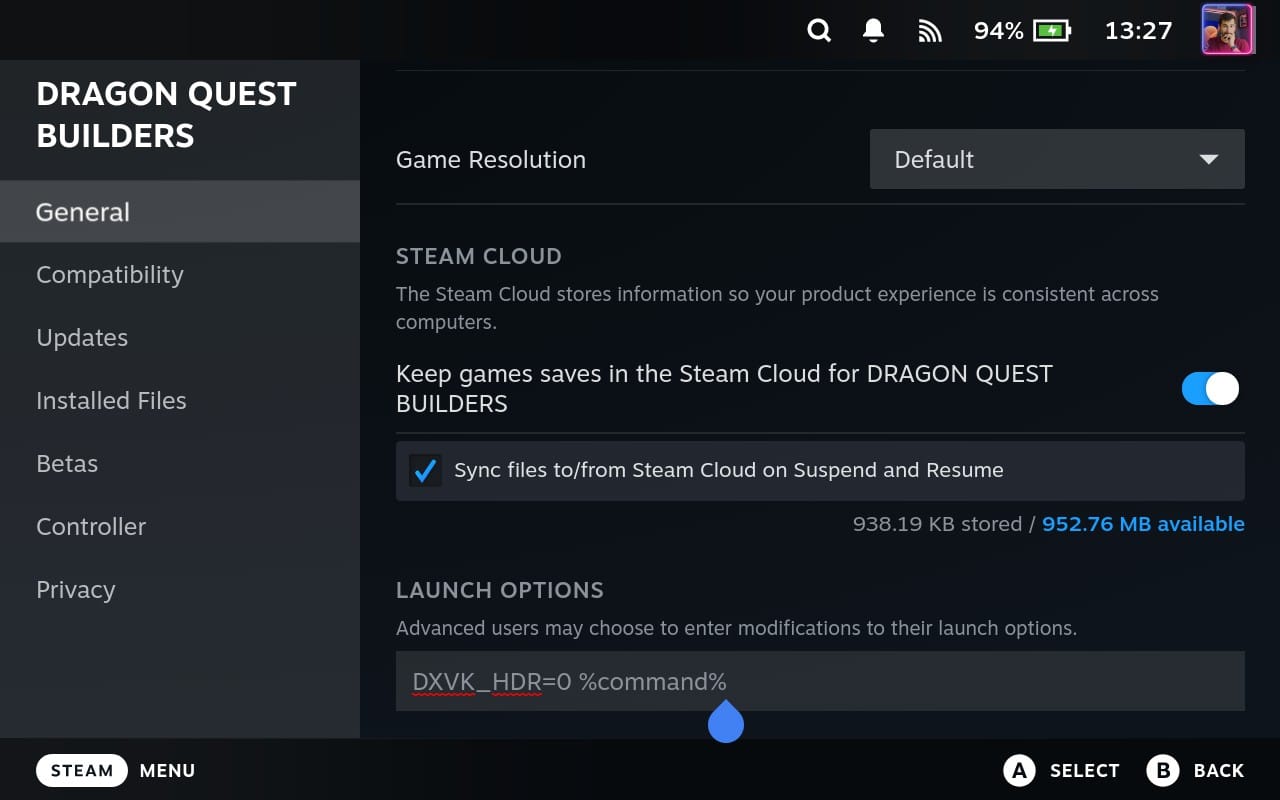
This disables HDR for the game altogether, which not only eliminates the issues above but also slightly improves overall performance.
🎮 Best Settings for Dragon Quest Builders on Steam Deck
With these fixes done, let's discuss the game's general performance and battery life. To my surprise, you cannot maintain a solid frame rate at max settings. Something is going on with the game's occlusion culling — which, in theory, should help performance by not rendering assets out of view and hidden behind, like mountains.
When turning the camera, you'll see regular small dips, which are unfortunate as the game otherwise would at least maintain 60 FPS most of the time. With many different NPCs on screen and a lush forest in the background, you can subtract a few frames per second from that number; otherwise, it generally runs fine with the visual settings set to their highest.
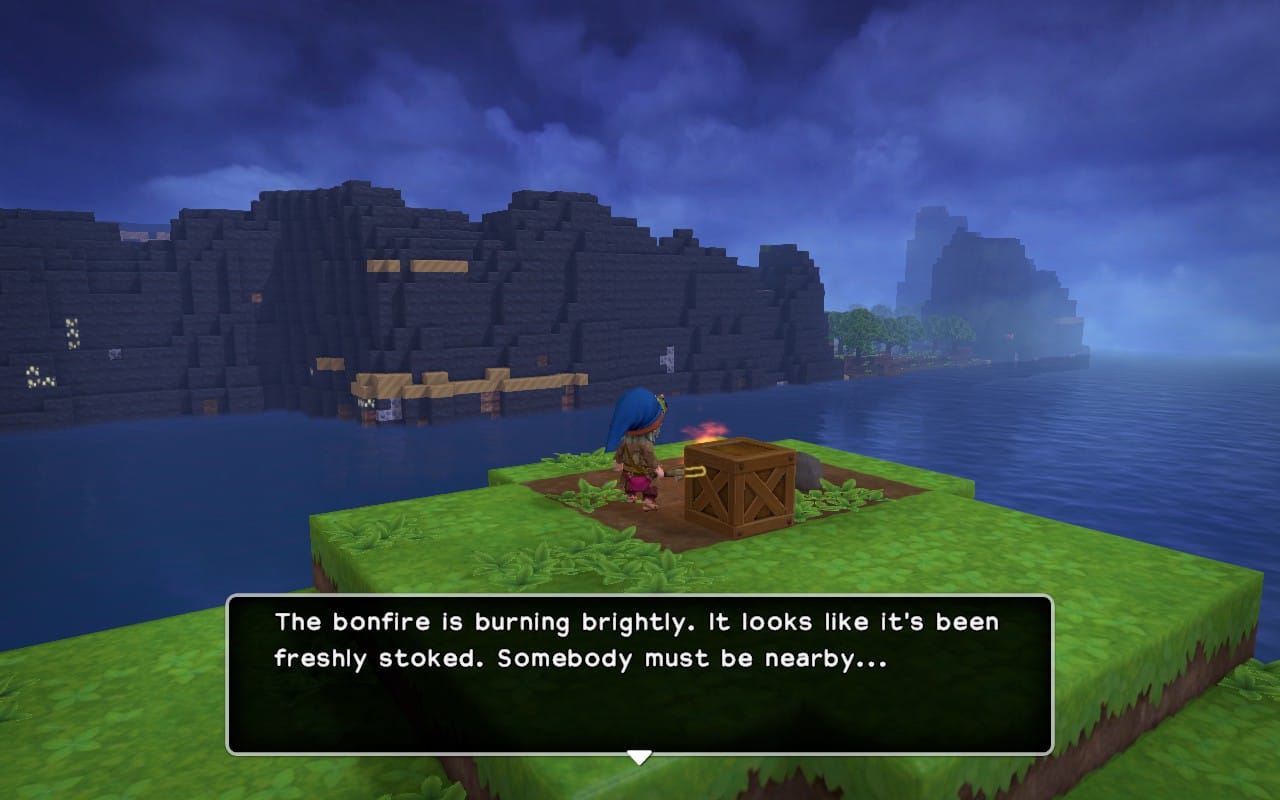
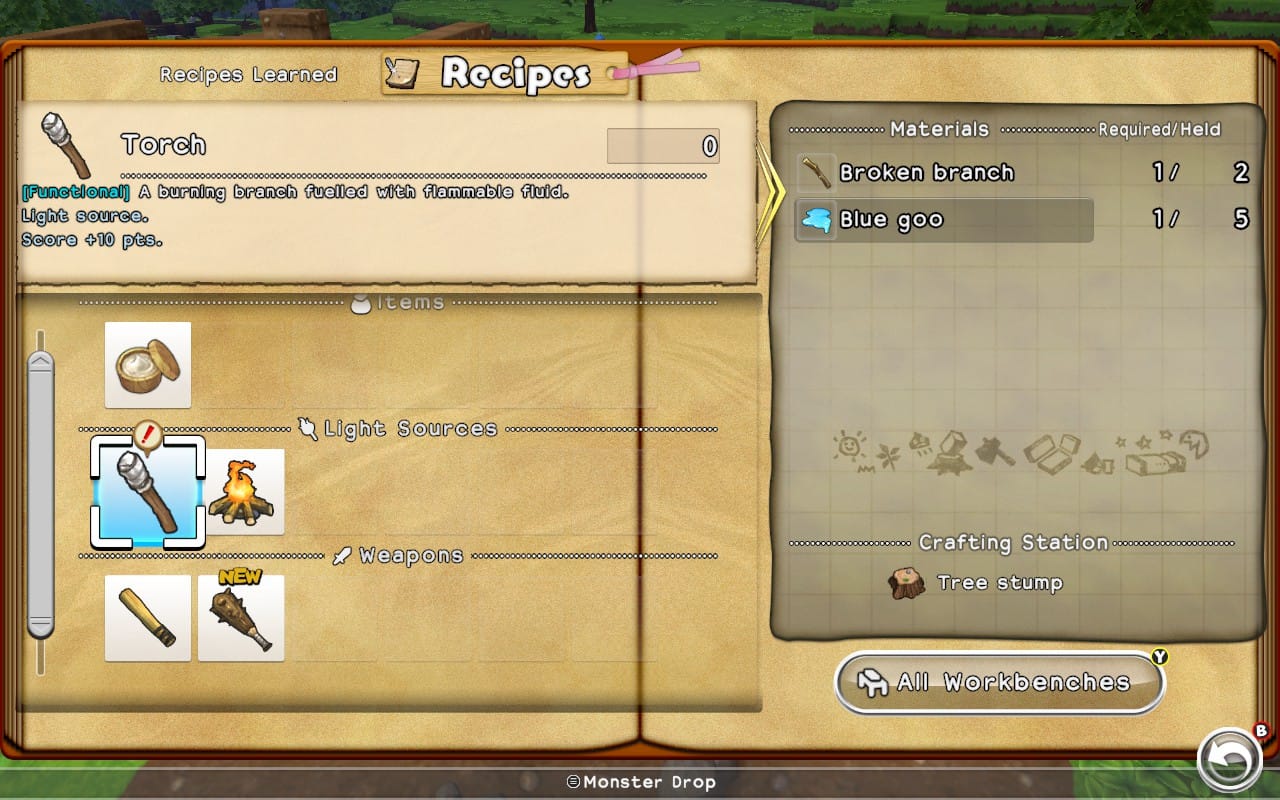
If playing on an LCD Steam Deck and you can live with a few minimal dips, I'd recommend maxing the settings out and going for a target frame rate of 60FPS. This would give you a battery life of around two and a half hours. An alternative would be to lock the game to 40FPS at 40Hz and enjoy more than four hours of runtime away from a power outlet, especially since it's a slow-paced experience anyway.
On an OLED Steam Deck, it looks slightly different, as 90Hz enables a much more fluid ideal target frame rate. Here, I'd recommend a 45FPS lock at a 90hz refresh rate of the new OLED panel.
| In-Game Settings | |
|---|---|
| Display Settings | Exclusive Fullscreen |
| Display Resolution | 1200x800 |
| Frame Rate | No Limit |
| Graphics Quality | High |
| Render Distance | 100% |
| Anti-Aliasing | On |
| Texture Filtering | On |
| Shadow Quality | High |
| Shadow Distance | Far |
| LOD Distance | Far |
| Water Surface Reflection | On |
| Bloom | On |
| VSync | Off |
| Quick Action Menu | |
|---|---|
| User per-game profile | Enabled |
| Frame Limit (LCD) | 60 FPS @ 60Hz / 40 FPS @ 40Hz |
| Frame Limit (OLED) | 45 FPS @ 90Hz |
Again, these settings will give you a battery life of up to 4.5 hours. I couldn't fix the HDR issues on an OLED Deck, so your miles may vary. Otherwise, remember to disable HDR using the launch command mentioned before.
That's it for our recommended settings — happy crafting.





